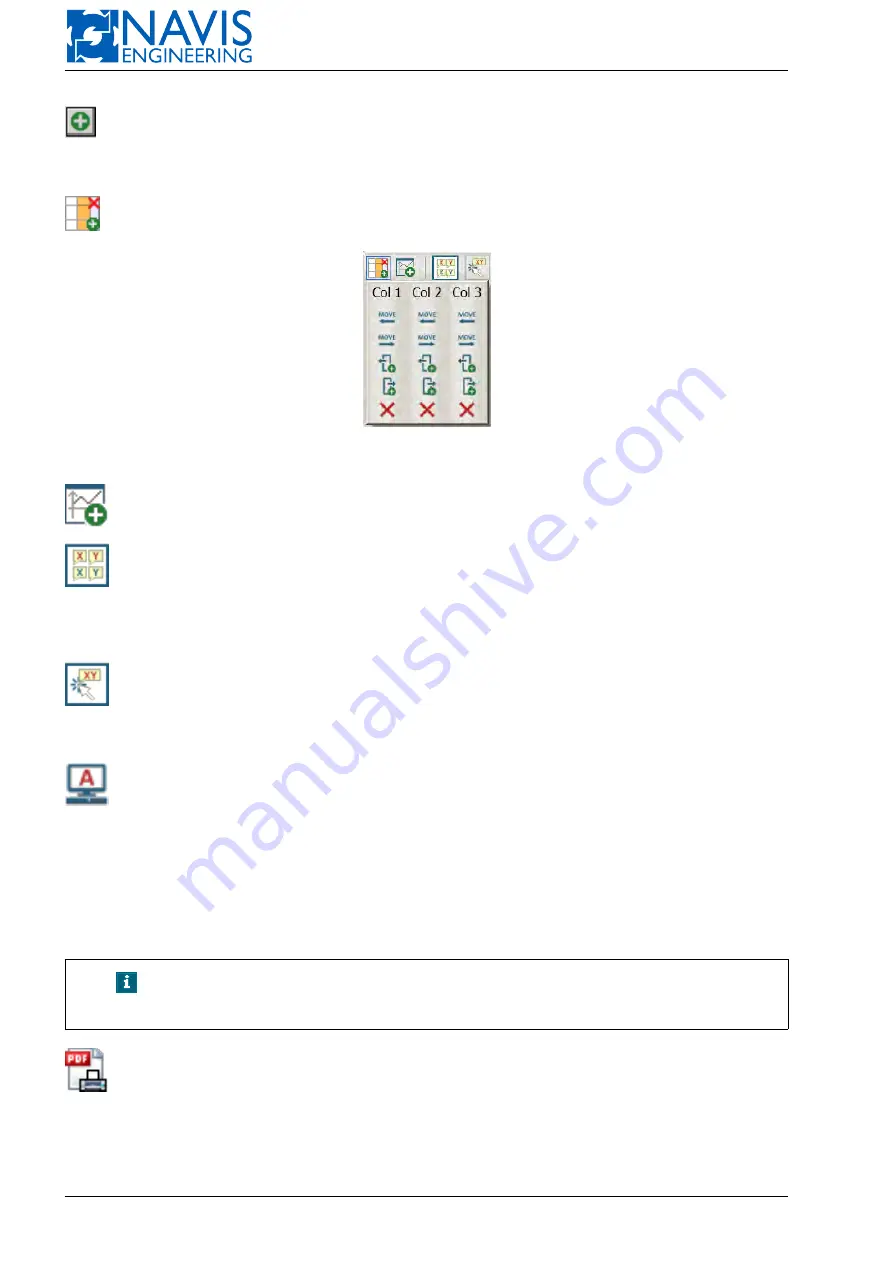
NAVIS NavDP 4000. Operation Manual
(
Add Page
) softkey is used for addition of a new tab.
Press the softkey and select either layout with default charts and tables from the list or empty one for further addition
of charts/tables with custom parameters (see Section H.4.5).
(
Add/Del/Move columns
) softkey is used for adding, deleting and moving columns (see figure H.16).
Figure H.16: Add/Del/Move columns Window
(
Add plot/table/...
) softkey is used for addition of charts/tables and setting plot parameters.
(
Show trackers at all plots simultaneously
) softkey is used for switching tracker view mode at the charts (only
at one chart / at all charts simultaneously).
When you press the softkey, additional information (UTC time, operator time, course, etc.) is displayed on all charts
simultaneously.
(
Show tracker only after click
) softkey is used for switching on tracker view mode by click.
When you press the softkey, additional information (UTC time, operator time, course, etc.) is displayed on the chart
only after pressing on the touchscreen.
(
Change data host
) softkey displays data source (DP stations: A and B, IJ station) and is used for the host
switching (on active tab).
Data from the selected station is displayed on the charts.
If you want to change data host on other tabs:
– on each tab for which you want to change the data source, press “Change data host” softkey until required
host will be displayed, or
– close DLA, choose another host in DL console window and restart DLA by pressing “View” softkey.
NOTE!
Both alarm list in the “Event Table” and record list in the “Record Ta-
ble” are independent of the selected station.
(
Save/Print Report
) softkey is used for:
– printing of charts and tables;
– report exporting to USB flash drive in PDF format.
To print/export the report:
333
Doc. 000.JDP-10000-OME, rev.3.3.13/“2102.$–17A-Advanced”
Содержание NavDP 4000 Series
Страница 88: ...NAVIS NavDP 4000 Operation Manual Figure 5 35 Dark Theme 87 Doc 000 JDP 10000 OME rev 3 3 13 2102 17A Advanced...
Страница 222: ...NAVIS NavDP 4000 Operation Manual Figure 10 74 Drift Plot Window 221 Doc 000 JDP 10000 OME rev 3 3 13 2102 17A Advanced...
Страница 324: ...NAVIS NavDP 4000 Operation Manual Figure H 4 Remote DLS Mode 323 Doc 000 JDP 10000 OME rev 3 3 13 2102 17A Advanced...





























