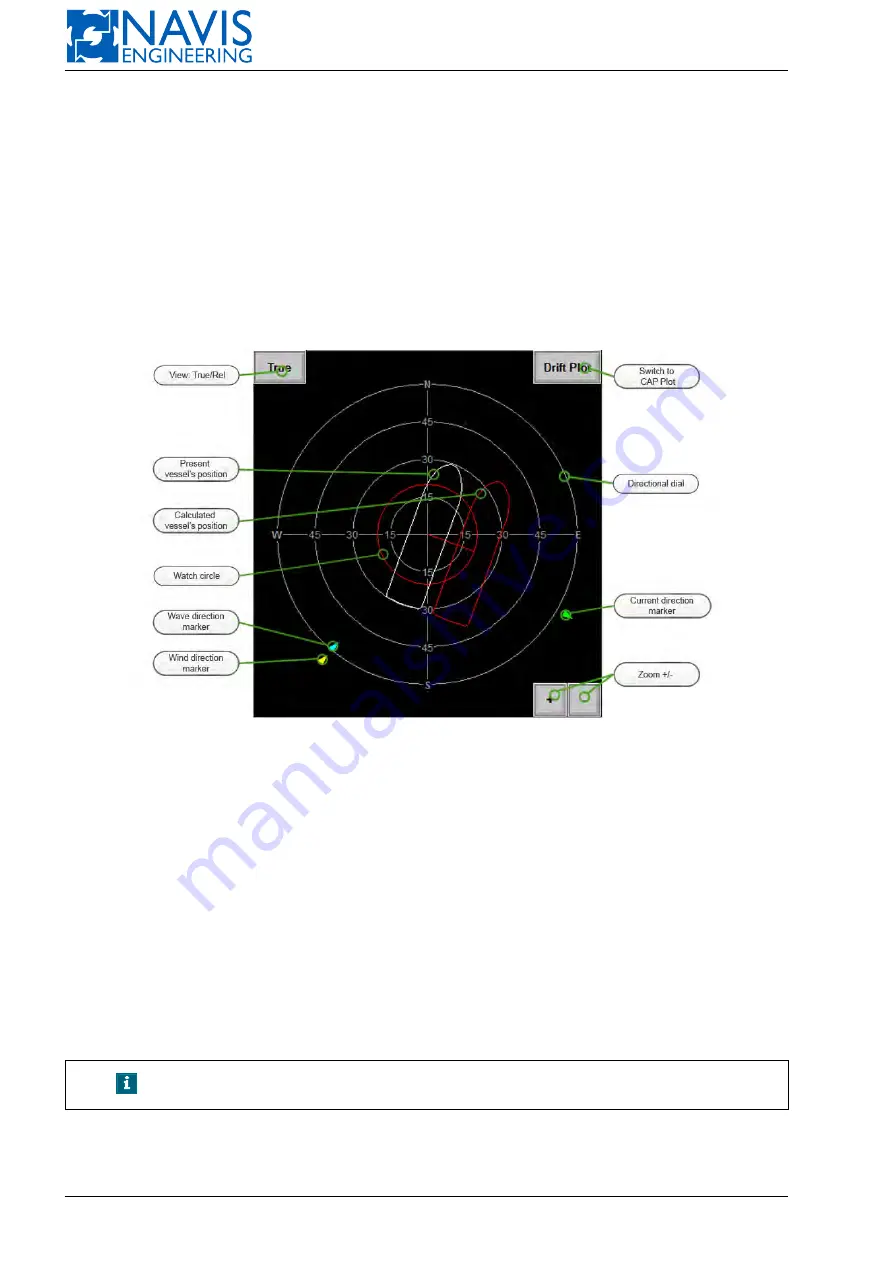
NAVIS NavDP 4000. Operation Manual
– simulating thruster and power component failures;
– changing wind, wave and current directions;
– changing current speed and wave height;
– manual changing thrust and/or power limits;
– changing TAL mode.
The results of Drift Analysis are presented on the Drift Plot (see Figure 10.71).
To open a Drift Analysis window:
– press
Select window
on
SYS
panel;
– select
Cap Analysis
item;
– press “CAP Plot” softkey located in the upper right corner of the Capability Plot for switching to the Drift Plot.
Figure 10.71: Drift Plot
Drift Plot
Drift Plot Softkeys
TRUE/REL
— Drift Plot view.
The Drift Plot is displayed in two views (see Figure 10.72):
TRUE
— orientation to the North;
REL
— orientation to the vessel’s heading.
Press
TRUE/REL
softkey to switch the present view.
The view selected by the operator persists after
NAVIS NavDP 4000
restarting.
Drift Plot
— the Plot name.
Press the
Drift Plot
softkey for switching to the Capability Analysis (see Section 10.8, page 207).
NOTE!
Switching to Capability analysis is available in DP control mode only.
Zoom In, Zoom Out
— Drift Plot view scale.
Press “+” and “–” softkeys to change the scale of the Drift Plot view (Zoom In/Zoom Out).
219
Doc. 000.JDP-10000-OME, rev.3.3.13/“2102.$–17A-Advanced”
Содержание NavDP 4000 Series
Страница 88: ...NAVIS NavDP 4000 Operation Manual Figure 5 35 Dark Theme 87 Doc 000 JDP 10000 OME rev 3 3 13 2102 17A Advanced...
Страница 222: ...NAVIS NavDP 4000 Operation Manual Figure 10 74 Drift Plot Window 221 Doc 000 JDP 10000 OME rev 3 3 13 2102 17A Advanced...
Страница 324: ...NAVIS NavDP 4000 Operation Manual Figure H 4 Remote DLS Mode 323 Doc 000 JDP 10000 OME rev 3 3 13 2102 17A Advanced...






























