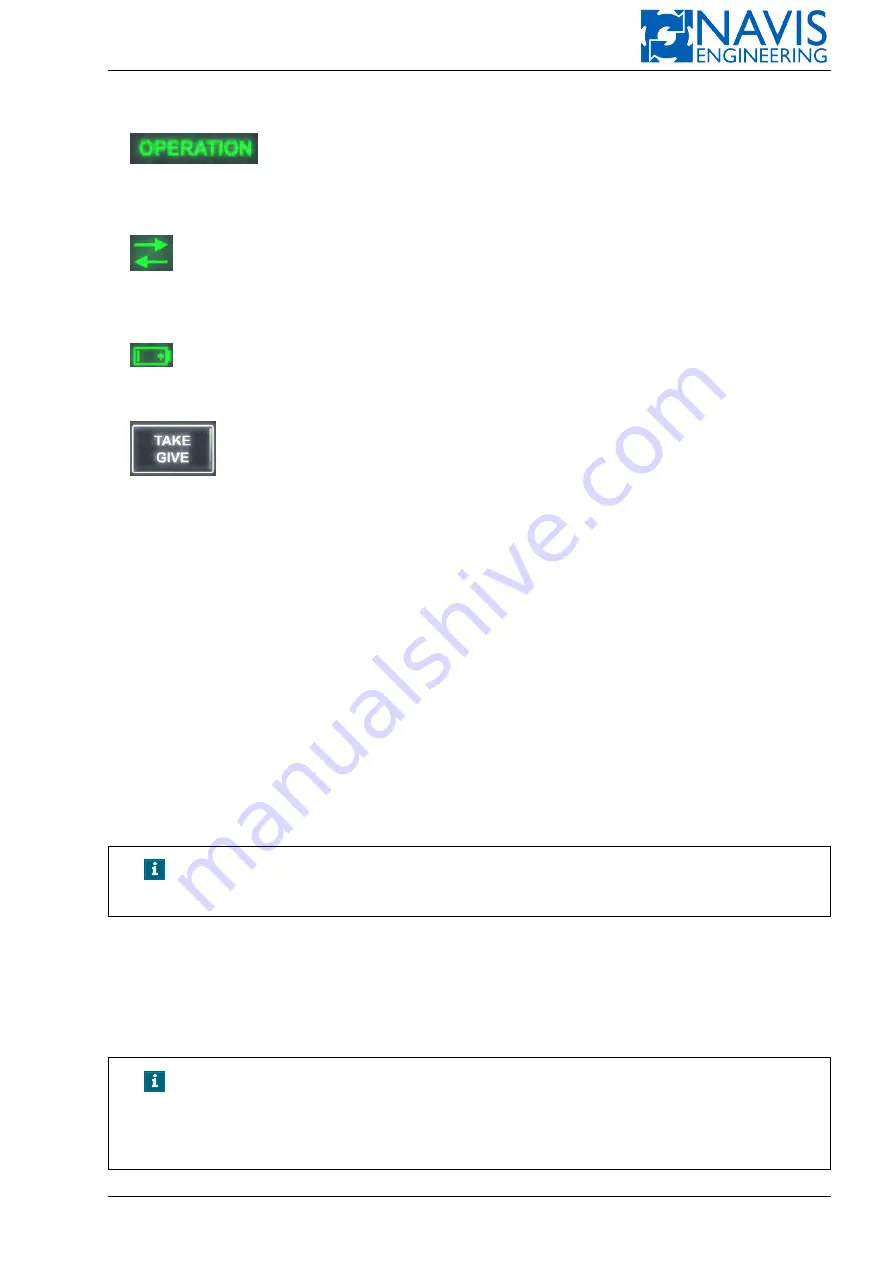
System Hardware Configuration
2.4.2
OPERATION
indicates if the system is active. The green lightning means that the vessel is under the system
control.
2.4.3
Communication Icon
indicates the state of the control panel connection with a control computer via Ethernet link. Green indicator
means connection is OK while red one means connection fault.
2.4.4
BATTERY
indicates an internal battery status. The red lightning of indicator means that the battery is nearly dead.
2.4.5
TAKE/GIVE
The TAKE/GIVE button is used for transferring control between:
– DP A and DP B systems (for DP-2 systems);
– control panels of the control system (if two or more control panels are in use).
The active panel button is green highlighted.
The system operates in one of the control transferring modes:
– Take;
– GiveTake.
The mode settings are performed when the system is configured and not allowed to change using the software GUI.
Take Mode
Control can be taken to any control panel by holding the
TAKE/GIVE
button.
GiveTake Mode
This configuration means that the system should be switched to the transfer state. Press the
TAKE/GIVE
button on
the active panel.
NOTE!
When the
TAKE/GIVE
button is pressed on the inactive panel, a con-
tinuous audio signal is generated signing the wrong action.
After the system is switched to the control transferring state, the current active panel beeps, and the inactive panels
buttons
TAKE/GIVE
start blinking.
For taking the control, it is necessary to press the
TAKE/GIVE
button on the active control panel and hold it for the a
preset period (60 seconds by default). In case there is no action during this period, the system returns to the previous state,
and it is under control of the current active panel. The other method of returning control to the active panel is pressing the
TAKE/GIVE
button on the active panel within the given period.
NOTE!
In case of emergency outage of a main control panel, the system is
switched to the control transferring state automatically. In case of emer-
gency outage of a portable control panel, the control is transferred to the
main control panel automatically.
Doc. 000.JDP-10000-OME, rev.3.3.13/“2102.$–17A-Advanced”
26
Содержание NavDP 4000 Series
Страница 88: ...NAVIS NavDP 4000 Operation Manual Figure 5 35 Dark Theme 87 Doc 000 JDP 10000 OME rev 3 3 13 2102 17A Advanced...
Страница 222: ...NAVIS NavDP 4000 Operation Manual Figure 10 74 Drift Plot Window 221 Doc 000 JDP 10000 OME rev 3 3 13 2102 17A Advanced...
Страница 324: ...NAVIS NavDP 4000 Operation Manual Figure H 4 Remote DLS Mode 323 Doc 000 JDP 10000 OME rev 3 3 13 2102 17A Advanced...
















































