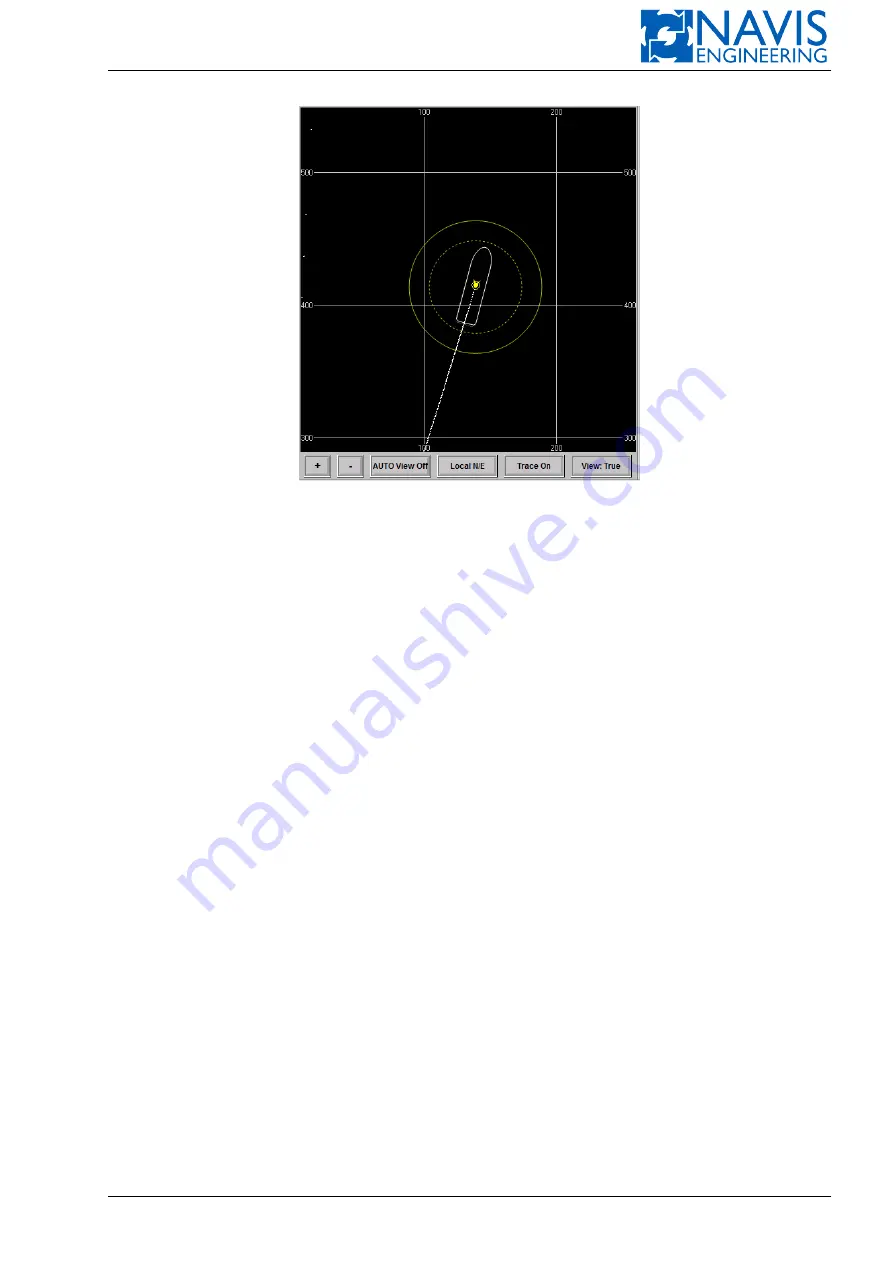
System Functions
Figure 10.16: Map View when Hold Area is on
10.5
Target Following
Target Following mode is intended for following the target or moving the vessel within a definite range around the
target selected.
Target window allows you to configure Target Following mode. Press the Select window and select “Target” to display
the Target window. Using Target window you can:
– select a mode: MultiTarget or SingleTarget mode
– select a target/targets
– display all transponders that can be selected as targets
– monitor the target/targets which is selected on the Target plot
Target window is divided into 2 parts. All transponders are displayed on the top of the Target window. The transpon-
ders are selected as targets or are available to be selected as targets.
The lower part of the window consists of:
– Target plot/Graph;
– Target Processing results.
Transponders Table
The following transponder softkeys and indicators are presented in this table:
Transponder softkey
. Press Transponder softkey with an appropriate transponder name to select a definite transpon-
der as the target. This softkey begins blink. Then you could:
– press Enter softkey to acknowledge. Transponder softkey becomes white-colored.
– press Transponder softkey again to cancel. Transponder softkey becomes grey-colored.
Data indicator
shows the data status:
black-colored
indicator means that there is no any data
green-colored
indicator means the data are correct and used by the system
Doc. 000.JDP-10000-OME, rev.3.3.13/“2102.$–17A-Advanced”
180
Содержание NavDP 4000 Series
Страница 88: ...NAVIS NavDP 4000 Operation Manual Figure 5 35 Dark Theme 87 Doc 000 JDP 10000 OME rev 3 3 13 2102 17A Advanced...
Страница 222: ...NAVIS NavDP 4000 Operation Manual Figure 10 74 Drift Plot Window 221 Doc 000 JDP 10000 OME rev 3 3 13 2102 17A Advanced...
Страница 324: ...NAVIS NavDP 4000 Operation Manual Figure H 4 Remote DLS Mode 323 Doc 000 JDP 10000 OME rev 3 3 13 2102 17A Advanced...















































