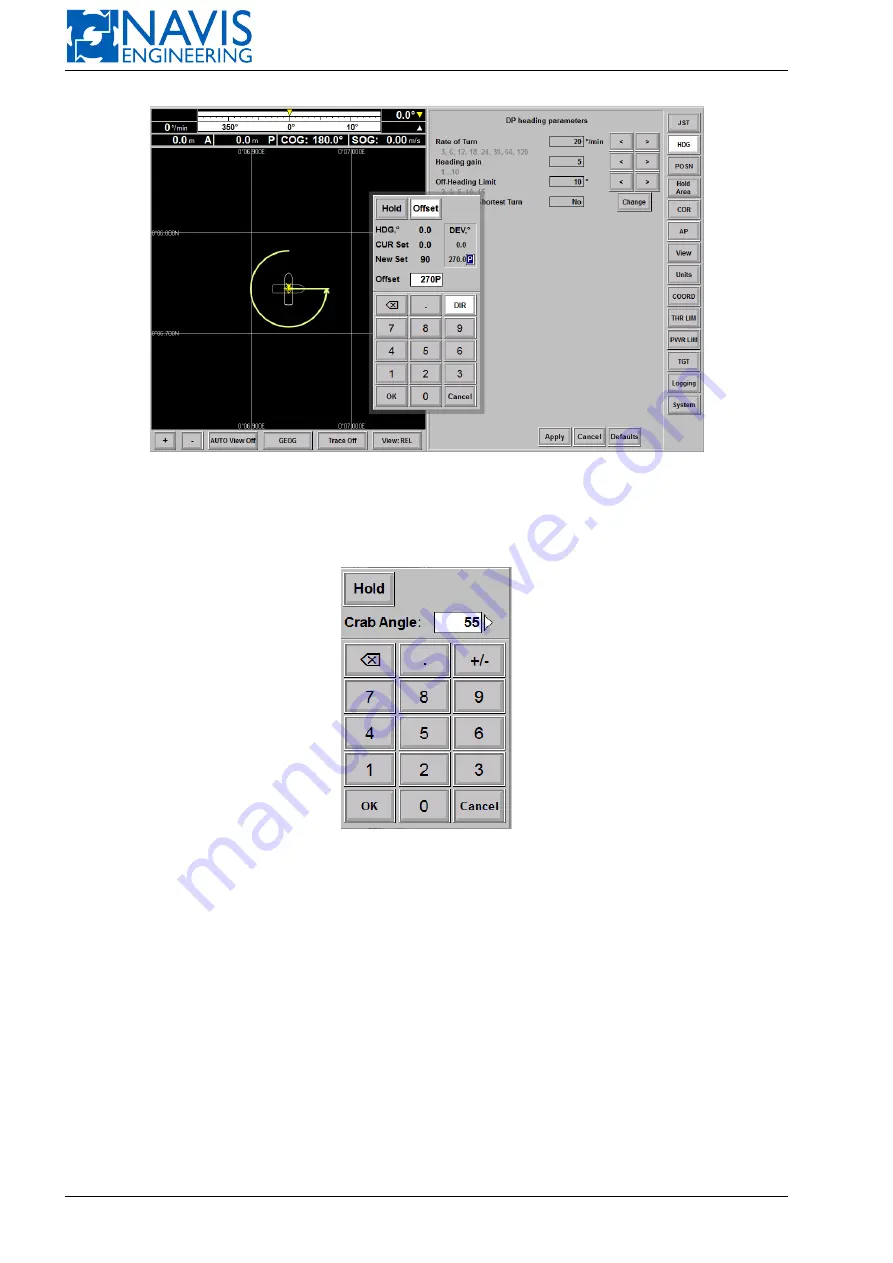
NAVIS NavDP 4000. Operation Manual
Figure 5.24: The turn track in case Always Use Shortest Turn=No
5.7
Enter Crab Angle
Figure 5.25: Input Crab Angle dialog
Press the
LS Track
softkey in the
HDG
panel and set a new value for a crab angle in the appeared dialog box (see
figure 5.25).
For LS Track mode activation see the Section 10.6, page 189.
5.8
Trend View Window
The Trend view window is available by
Select Window
⇒
Trend
. The window contains three different blocks that
graphiclly display trends of three independent parameters selected by operator. A trend period is defined by operator too
and it is the only one for the all trends. Each block has several modes. The first one is Graphical. It displays a dynamic or
a static diagram of parameter.
At the diagram the horizontal axis is the time one. The vertical (Y) axis is the axis of parameter values.
The title of the diagram contains the parameter class and name. The diagram legend is at the right side.
Example
The Figure 5.26 displays the following trend for the 5 min interval:
– Generator Powers of class Power;
81
Doc. 000.JDP-10000-OME, rev.3.3.13/“2102.$–17A-Advanced”
Содержание NavDP 4000 Series
Страница 88: ...NAVIS NavDP 4000 Operation Manual Figure 5 35 Dark Theme 87 Doc 000 JDP 10000 OME rev 3 3 13 2102 17A Advanced...
Страница 222: ...NAVIS NavDP 4000 Operation Manual Figure 10 74 Drift Plot Window 221 Doc 000 JDP 10000 OME rev 3 3 13 2102 17A Advanced...
Страница 324: ...NAVIS NavDP 4000 Operation Manual Figure H 4 Remote DLS Mode 323 Doc 000 JDP 10000 OME rev 3 3 13 2102 17A Advanced...
















































