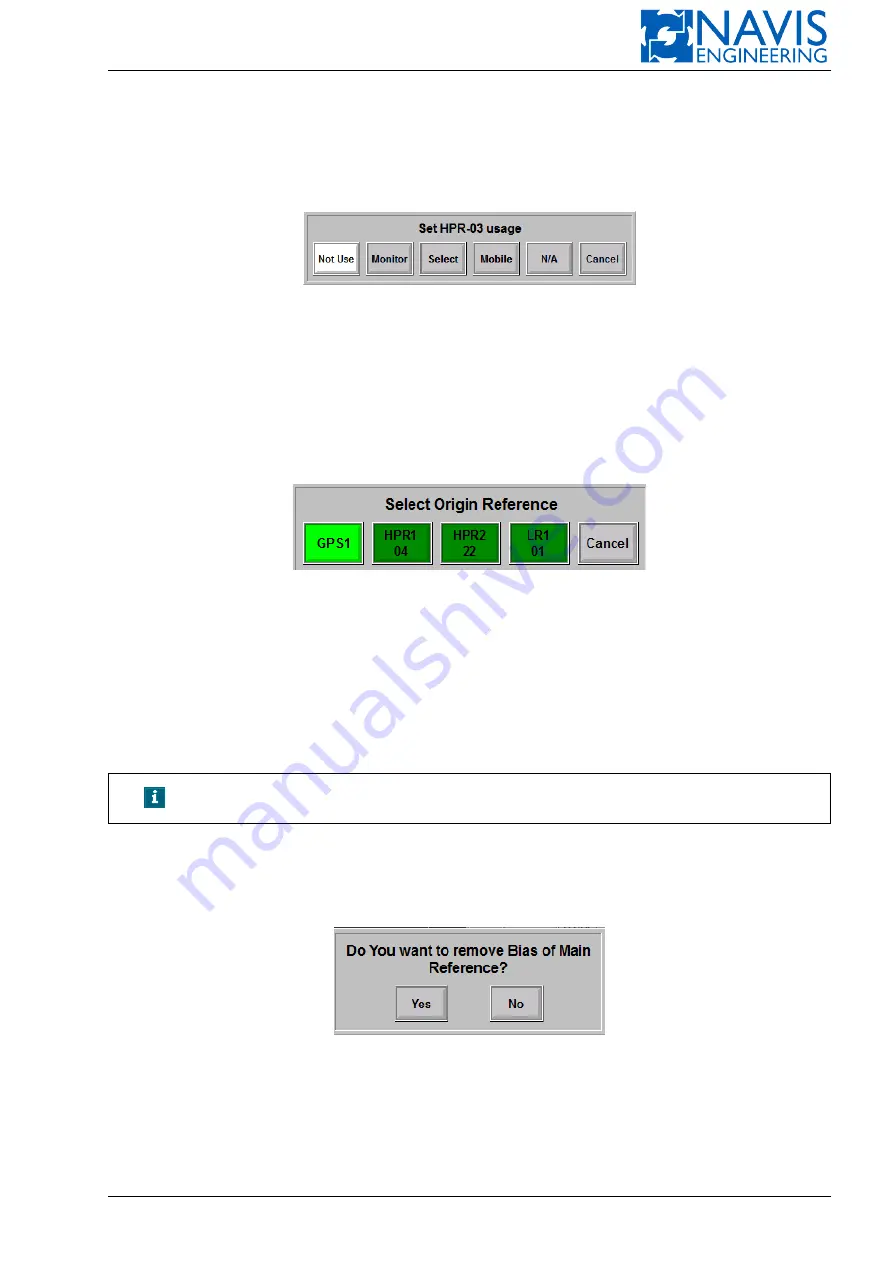
Position References
Mobile
— press to select the sensor as potential target. It will be displayed in “Target” window;
N/A
— select this item if the sensor does not work properly and no data are received. The sensor will be excluded
from the sensor list until its data are received again;
Cancel
— press to exit the dialog box without any changes.
Figure 8.12: Dialog Box the for sensor which can be used as target in case “Not Use”
– If the sensor is used as Target at the moment dialog box is not displayed.
Use the “Target” window in order to change the list of assigned Targets.
8.8.3
Selecting Origin Ref-system
You are able to select an origin Ref-system between used Ref-system in Ref window.
Press
Origin
softkey on Navigation bar and select an origin Ref-system in the appeared dialog box (Figure 8.13).
Figure 8.13: The Select Origin Reference Dialog
The colour of the Ref-system softkey varies with a Ref-system state:
light green
— Ref-system is available and it’s origin at the moment;
dark green
— Ref-system is available and it’s not origin at the moment and used by the system.
Press the dark green Ref-system softkey in the abovementioned dialog box to select another Ref-system as origin. The
dialog box disappears right after selecting an origin Ref-system. Press the Cancel softkey to close the dialog box without
any changes or it will be closed automatically in a few seconds.
NOTE!
The number and the type of Ref-system depend on a concrete system.
8.8.3.1
Remove BIAS
Press
Remove BIAS
softkey to remove bias for origin reference.
The dialog box in Figure 8.14 appears for acknowledging the removing.
Figure 8.14: Dialog box
After removing bias of the origin reference the estimation of ship position will corresponds the measurements of
Origin Ref without offset.
As soon as bias of origin reference is removed, continuous position estimation is broken which causes ship “jumping”
on the screen. After dead reckoning or after removing bias continuous position estimation will be broken. When ship is
in auto-pos modes (Auto Position, Low Speed Track, High Speed Track) following dialogs will appear:
Doc. 000.JDP-10000-OME, rev.3.3.13/“2102.$–17A-Advanced”
148
Содержание NavDP 4000 Series
Страница 88: ...NAVIS NavDP 4000 Operation Manual Figure 5 35 Dark Theme 87 Doc 000 JDP 10000 OME rev 3 3 13 2102 17A Advanced...
Страница 222: ...NAVIS NavDP 4000 Operation Manual Figure 10 74 Drift Plot Window 221 Doc 000 JDP 10000 OME rev 3 3 13 2102 17A Advanced...
Страница 324: ...NAVIS NavDP 4000 Operation Manual Figure H 4 Remote DLS Mode 323 Doc 000 JDP 10000 OME rev 3 3 13 2102 17A Advanced...






























