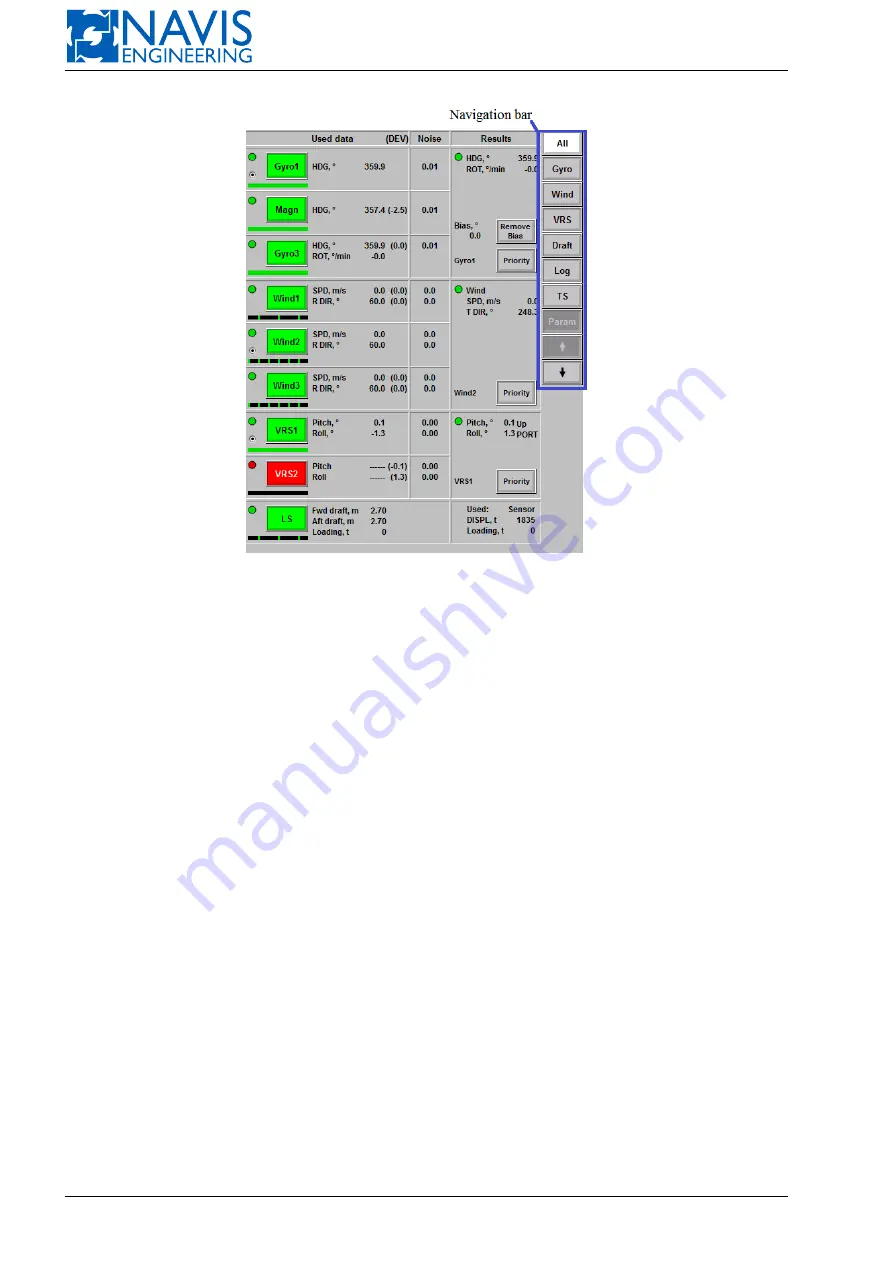
NAVIS NavDP 4000. Operation Manual
Figure 7.1: Sensors window
7.2.1
Navigation Bar
Navigation bar contains a group of the softkeys to control the view of the Sensor window:
– Softkeys for selection of the sensors to be displayed on the window
All
— press to monitor all the sensors;
Gyro
— press to display Gyro Sensors details, graph and parameters;
Wind
— press to display Wind Sensor details, graph and parameters;
VRS
— press to display VRS details, graph and parameters;
Draft
— press to display Loading (Draft) Sensor details, graph and parameters.
The softkey of the sensor group selected for displaying is white-colored. The others are grey-colored.
– Arrow softkeys Use the arrow softkeys to scroll a list of sensors, if required in case many sensors of different groups
are used.
The softkeys are light grey if they are available.
The softkeys are dark grey if they are not available.
– Graph/Param softkey
Graph
/
Param
softkey — press to switch between Sensors Graph and Sensors Parameters for the sensor group
selected.
If the
ALL
softkey is activated and all sensors are shown this softkey is dark grey and not available.
7.2.2
Parameters protection
To protect parameters from unauthorized value changes the system requests a password just after the
Apply
softkey
has been pressed. To input the password use the virtual keyboard (see figure 7.2).
127
Doc. 000.JDP-10000-OME, rev.3.3.13/“2102.$–17A-Advanced”
Содержание NavDP 4000 Series
Страница 88: ...NAVIS NavDP 4000 Operation Manual Figure 5 35 Dark Theme 87 Doc 000 JDP 10000 OME rev 3 3 13 2102 17A Advanced...
Страница 222: ...NAVIS NavDP 4000 Operation Manual Figure 10 74 Drift Plot Window 221 Doc 000 JDP 10000 OME rev 3 3 13 2102 17A Advanced...
Страница 324: ...NAVIS NavDP 4000 Operation Manual Figure H 4 Remote DLS Mode 323 Doc 000 JDP 10000 OME rev 3 3 13 2102 17A Advanced...






























