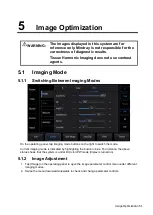Image Optimization 5-11
Speed
Description
This function is used to set the scanning speed of M mode imaging, and the real-
time speed value is displayed in the image parameter area in the top-left corner
of the screen.
Operations
Adjust through [Speed (mm/s)] on the menu.
There are 6 levels of scan speed available.
Effects
Changing speed makes it easier to identify disorders in cardiac cycles.
Tint Map
Description
This function provides an imaging process based on color difference rather than
gray distinction.
Operations
Select maps or turn on/off the function by using [Tint Map] control.
The system provides 8 different color effect maps.
Gray Map
Description
This function applies the gray correction to obtain optimum images.
Operations
Select maps by using [Gray Map] control.
The system provides 8 different gray effect maps.
Edge Enhance
Description
This function is used to enhance the image profile so as to distinguish the image
boundary for optimization.
Operations
Adjust through [Edge Enhance] on the menu.
There are 3 levels of edge enhance adjustment available: the bigger the value
the stronger the effect. 0 represents no edge enhance effect.
Impacts
Larger edge enhance may lead to increased noise.
Dynamic Range
Description
This function is used to adjust the M image resolution to compress or expand
the gray display range.
The real-time dynamic range value is displayed in the image parameter area in
the top-left corner of the screen.
Operations
Adjust through [Dyn Ra.] on the menu.
Tap [-] or [+] to change the value slightly or drag the control directly.
The adjusting range is 30-240, in increments of 5.
Effects
The more the dynamic range, the more specified the information.
M Soften
Description
This feature is used to process the scan lines of M images to reject noise,
making image details clearer.
Содержание TE5
Страница 1: ...TE7 TE5 Diagnostic Ultrasound System Operator s Manual Basic Volume ...
Страница 2: ......
Страница 6: ......
Страница 12: ......
Страница 24: ......
Страница 36: ......
Страница 54: ......
Страница 56: ...4 2 Exam Preparation 4 1 1 New Patient Information The Patient Info screen is shown as follows 2 1 3 ...
Страница 110: ......
Страница 115: ...Display Cine Review 6 5 6 Tap Return on the screen or tap Freeze to exit image compare ...
Страница 120: ......
Страница 124: ......
Страница 156: ......
Страница 174: ......
Страница 192: ...12 18 Setup Select Advanced and do as follows Select MAPS and do as follows ...
Страница 202: ...13 2 Probes and Biopsy C5 2s L12 4s L7 3s P4 2s L14 6s C11 3s L14 6Ns V11 3Ws P7 3Ts 7LT4s ...
Страница 203: ...Probes and Biopsy 13 3 7L4s P10 4s L20 5s P7 3s L14 5sp SC6 1s SP5 1s 6CV1s L9 3s C5 1s L11 3VNs C4 1s ...
Страница 222: ...13 22 Probes and Biopsy No Name Description 8 Grooves of the needle guided bracket Matched with the tabs of the probe ...
Страница 226: ...13 26 Probes and Biopsy NGB 034 NGB 035 ...
Страница 250: ......
Страница 272: ......
Страница 276: ...A 4 Wireless LAN Tap Add Manually create a network profile to set ...
Страница 282: ......
Страница 318: ......
Страница 322: ......
Страница 323: ...P N 046 006959 07 1 0 ...