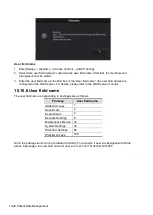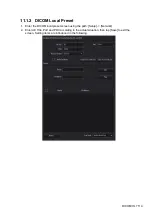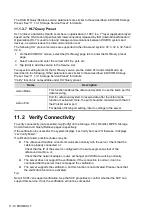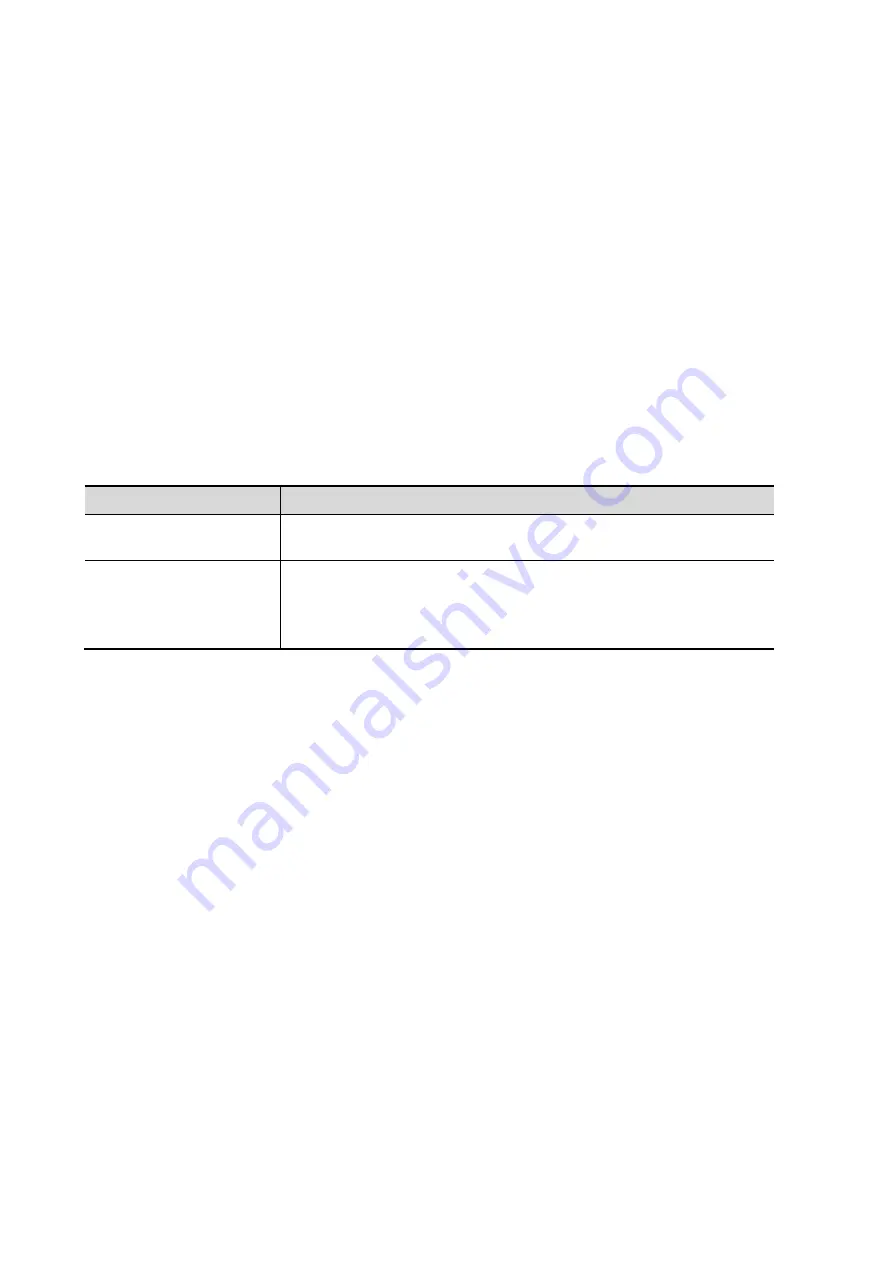
11-10 DICOM/HL7
The DICOM Query/Retrieve service parameters are similar to those described in DICOM Storage
Preset. See “11.1.3.1 Storage Service Preset” for details.
11.1.3.7 HL7Query Preset
HL7 protocol, enacted by Health Level Seven organization in 1987, is a 7
th
layer (application layer)
based on the OSI model (Open System Interconnection) released by ISO (International Standard
Organization).HL7 is used to rule and manage communications between HIS/RIS system and
devices, as well as reduce the intercommunication cost.
The following HL7 protocol versions are supported in the ultrasound system: V2.3, V2.4, V2.5 and
V2.6.
1. On the DICOM/HL7 screen, select the [HL7Query] page tab to enter the HL7Query preset
page.
2. Select a device and enter the correct AE Title, port, etc.
3. Tap [Add] to add the service to the Service List.
Two special setting items for the HL7Query service are the Listen Port and Listen Mode, as
described in the following. Other parameters are similar to those described in DICOM Storage
Preset. See “11.1.3.1 Storage Service Preset” for details.
“Verify” function is not available under HL7Query preset.
Name
Description
Listen Mode
This function enables the ultrasound system to use the listen port for
data receiving.
Listen Port
Port for ultrasound system to receive data after the listen mode
function is activated. Here, the port should be consistent with that of
the Worklist server port.
For details of listen port setting, refer to settings in the server.
11.2 Verify Connectivity
To verify connectivity (not essential), tap [Verify] on the Storage, Print, Worklist, MPPS, Storage
Commitment and Query/Retrieve
pages respectively.
If the verification is successful, the system displays “xxx Verify Succeed.” Otherwise, it displays
“xxx Verify Failed.”
If verification failed, possible causes may be:
The ultrasound machine cannot communicate normally with the server. Check that the
cable is properly connected, or,
Check that the IP of the server is configured in the same segment as that of the
ultrasound machine, or,
Check that the network adapter, router, exchanger and HUB are working normally.
The server does not support the verification. If the connection is normal, it can be
concluded that the server does not support the verification.
The server supports the verification, but this function is not activated. Please check that
the verification function is activated.
Tip:
Not all SCPs can support verification. See the SCP properties to confirm whether the SCP can
support this service. If not, the verification will not be successful.
Содержание TE5
Страница 1: ...TE7 TE5 Diagnostic Ultrasound System Operator s Manual Basic Volume ...
Страница 2: ......
Страница 6: ......
Страница 12: ......
Страница 24: ......
Страница 36: ......
Страница 54: ......
Страница 56: ...4 2 Exam Preparation 4 1 1 New Patient Information The Patient Info screen is shown as follows 2 1 3 ...
Страница 110: ......
Страница 115: ...Display Cine Review 6 5 6 Tap Return on the screen or tap Freeze to exit image compare ...
Страница 120: ......
Страница 124: ......
Страница 156: ......
Страница 174: ......
Страница 192: ...12 18 Setup Select Advanced and do as follows Select MAPS and do as follows ...
Страница 202: ...13 2 Probes and Biopsy C5 2s L12 4s L7 3s P4 2s L14 6s C11 3s L14 6Ns V11 3Ws P7 3Ts 7LT4s ...
Страница 203: ...Probes and Biopsy 13 3 7L4s P10 4s L20 5s P7 3s L14 5sp SC6 1s SP5 1s 6CV1s L9 3s C5 1s L11 3VNs C4 1s ...
Страница 222: ...13 22 Probes and Biopsy No Name Description 8 Grooves of the needle guided bracket Matched with the tabs of the probe ...
Страница 226: ...13 26 Probes and Biopsy NGB 034 NGB 035 ...
Страница 250: ......
Страница 272: ......
Страница 276: ...A 4 Wireless LAN Tap Add Manually create a network profile to set ...
Страница 282: ......
Страница 318: ......
Страница 322: ......
Страница 323: ...P N 046 006959 07 1 0 ...