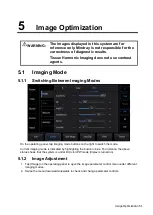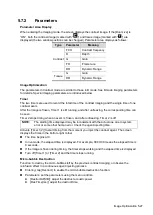Image Optimization 5-15
Scale
Description
This function is used to adjust the speed range of the color flow, which is
adjusted using the PRF in the system. The real-time PRF value is displayed in
the image parameter area in the top-left corner of the screen.
Operations
Use [Scale] to adjust PRF values.
Tap [-] or [+] to change the value slightly or drag the control directly.
Or you can pinch on the color bar on top-left corner of the screen to change the
value.
The adjusting range varies according to the frequency, probe and depth. Adjust
according to the actual situation.
Effects
Provides a much clearer color flow image.
Use a low PRF to observe low-velocity flows, and a high PRF to observe high-
velocity flows.
Impacts
Aliasing may occur if a low-velocity scale is used and high velocities are
encountered.
Low velocities may not be identified when a high-velocity scale is used.
Baseline
Description
Refers to the area where the velocity is zero in the scale. Adjust according to the
actual situation so as to get an optimum flow display.
Operations
Adjust through [Baseline] on the menu.
A positive value means increase the signals above the baseline, and a negative
value means increase the signals below the baseline.
Invert
Description
To set the display mode of the color flow. The color scale will be inverted when
the function is turned on.
Operations
Turn the function on or off using the [Invert] control.
Select “Auto Invert” in [Setup] -> [System] -> [Image], so the color bar can
automatically invert when the color flow is steered to a certain angle to
accommodate the operator’s desire to distinguish the flow direction.
Impacts
Auto invert function is available only for linear probes.
Color Map
Description
This function is a combination of several image parameters, which indicates the
display effect of the color image.
Operations
Select maps by using [Color Map] control.
The system provides 21 different maps for selection. The V group provides 11
ordinary maps and the VV group provides 10 2D maps.
WF (Wall Filter)
Description
It filters out low-velocity signals to provide effective information, and this function
is used to adjust the filtered frequency. The real-time value is displayed in the
image parameter area in the top-left corner of the screen.
Содержание TE5
Страница 1: ...TE7 TE5 Diagnostic Ultrasound System Operator s Manual Basic Volume ...
Страница 2: ......
Страница 6: ......
Страница 12: ......
Страница 24: ......
Страница 36: ......
Страница 54: ......
Страница 56: ...4 2 Exam Preparation 4 1 1 New Patient Information The Patient Info screen is shown as follows 2 1 3 ...
Страница 110: ......
Страница 115: ...Display Cine Review 6 5 6 Tap Return on the screen or tap Freeze to exit image compare ...
Страница 120: ......
Страница 124: ......
Страница 156: ......
Страница 174: ......
Страница 192: ...12 18 Setup Select Advanced and do as follows Select MAPS and do as follows ...
Страница 202: ...13 2 Probes and Biopsy C5 2s L12 4s L7 3s P4 2s L14 6s C11 3s L14 6Ns V11 3Ws P7 3Ts 7LT4s ...
Страница 203: ...Probes and Biopsy 13 3 7L4s P10 4s L20 5s P7 3s L14 5sp SC6 1s SP5 1s 6CV1s L9 3s C5 1s L11 3VNs C4 1s ...
Страница 222: ...13 22 Probes and Biopsy No Name Description 8 Grooves of the needle guided bracket Matched with the tabs of the probe ...
Страница 226: ...13 26 Probes and Biopsy NGB 034 NGB 035 ...
Страница 250: ......
Страница 272: ......
Страница 276: ...A 4 Wireless LAN Tap Add Manually create a network profile to set ...
Страница 282: ......
Страница 318: ......
Страница 322: ......
Страница 323: ...P N 046 006959 07 1 0 ...