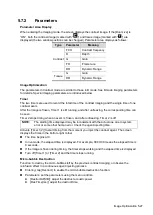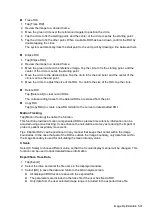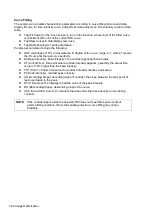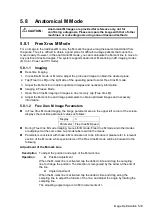5-18 Image Optimization
5.5.3 Power Mode Image Optimization
Power Gain
Description
Refers to the overall sensitivity to flow signals. This function is used to adjust the
gain in Power mode.
The real-time gain value is displayed in the image parameter area in the top-left
corner of the screen.
Operations
Drag the [Gain] control on the right part of the image area to adjust the gain.
Effects
Increasing the gain will increase the flow signal presented and noise. The
signals may be missing when the gain is adjusted too low.
Power Map
Description
This feature indicates the display effect of the Power image.
Maps in the Power mode image are grouped into two categories: Power maps
and Directional Power maps.
Operations
Select maps by using [Color Map] control.
There are 8 kinds of maps provided: P0-3 belong to Power mode maps, while
Dp0-3 belong to Directional Power mode maps.
The Power maps provide information about blood flow, which are highly
sensitive to the low-velocity flows.
The Directional Power maps provide information about flow direction.
Dynamic Range
Description
This function adjusts the transformation of echo intensity into color signal.
Operations
Adjust dynamic range through [Dyn Ra.].
Tap [-] or [+] to change the value slightly or drag the control directly.
The adjusting range is 10-70 in increments of 5.
Effects
Increasing the dynamic range leads to higher sensitivity to low-power signals,
thus enhancing the range of signals to display.
Содержание TE5
Страница 1: ...TE7 TE5 Diagnostic Ultrasound System Operator s Manual Basic Volume ...
Страница 2: ......
Страница 6: ......
Страница 12: ......
Страница 24: ......
Страница 36: ......
Страница 54: ......
Страница 56: ...4 2 Exam Preparation 4 1 1 New Patient Information The Patient Info screen is shown as follows 2 1 3 ...
Страница 110: ......
Страница 115: ...Display Cine Review 6 5 6 Tap Return on the screen or tap Freeze to exit image compare ...
Страница 120: ......
Страница 124: ......
Страница 156: ......
Страница 174: ......
Страница 192: ...12 18 Setup Select Advanced and do as follows Select MAPS and do as follows ...
Страница 202: ...13 2 Probes and Biopsy C5 2s L12 4s L7 3s P4 2s L14 6s C11 3s L14 6Ns V11 3Ws P7 3Ts 7LT4s ...
Страница 203: ...Probes and Biopsy 13 3 7L4s P10 4s L20 5s P7 3s L14 5sp SC6 1s SP5 1s 6CV1s L9 3s C5 1s L11 3VNs C4 1s ...
Страница 222: ...13 22 Probes and Biopsy No Name Description 8 Grooves of the needle guided bracket Matched with the tabs of the probe ...
Страница 226: ...13 26 Probes and Biopsy NGB 034 NGB 035 ...
Страница 250: ......
Страница 272: ......
Страница 276: ...A 4 Wireless LAN Tap Add Manually create a network profile to set ...
Страница 282: ......
Страница 318: ......
Страница 322: ......
Страница 323: ...P N 046 006959 07 1 0 ...