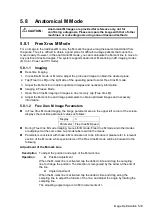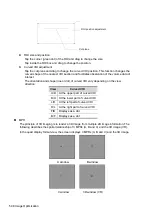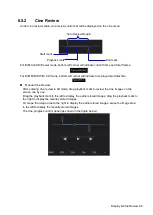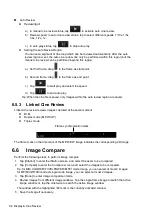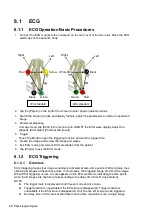Image Optimization 5-47
Rotate an Image
Axial rotation
Positions of the other two MPRs are indicated in the selected plane by arrows in different colors.
Using axial rotation function, you can rotate the currently activated image around the X-, Y- or Z-
axis.
Be sure to rotate the image by tapping the image window and move slowly.
Swipe along the X/Y/Z-axis to rotate the image against the X/Y/Z-axis. Take rotation on window
A for example:
To rotate along the X-axis: swipe from top to bottom and the image rotates right along the
X-axis. Swipe from bottom to top and the image rotates to the left.
To rotate along the Y-axis: swipe from left to right and the image rotates right along the Y-
axis. Swipe right to left and the image rotates to the left.
Image Zooming
Zoom in/out MPR and VR images by pinching the two fingers on the image.
Sync
This function switches the view direction perpendicular to the current active plane, so as to get a
better view of VR.
Comments and Body Marks
Function:
Add comments and body marks to the MPR and VR.
Operation:
The operation is the same as adding comments and body marks in B image mode.
Section image (MPR) measurement.
2D related measurements can be performed on MPR. For details, see [Advanced Volume].
Measurement is not available in acquisition preparation status.
5.11.2.4 Image Saving and Reviewing
Image saving
In 3D viewing mode, tap [Save Image] to save the current image to the patient information
management system in the set format and image size.
Save clip: in 3D viewing mode, tap [Save Clip] to save a CIN-format clip to the hard drive.
Image review
Open an image file to enter the image review mode. In this mode, you can perform the same
operations as in VR viewing mode.
Содержание TE5
Страница 1: ...TE7 TE5 Diagnostic Ultrasound System Operator s Manual Basic Volume ...
Страница 2: ......
Страница 6: ......
Страница 12: ......
Страница 24: ......
Страница 36: ......
Страница 54: ......
Страница 56: ...4 2 Exam Preparation 4 1 1 New Patient Information The Patient Info screen is shown as follows 2 1 3 ...
Страница 110: ......
Страница 115: ...Display Cine Review 6 5 6 Tap Return on the screen or tap Freeze to exit image compare ...
Страница 120: ......
Страница 124: ......
Страница 156: ......
Страница 174: ......
Страница 192: ...12 18 Setup Select Advanced and do as follows Select MAPS and do as follows ...
Страница 202: ...13 2 Probes and Biopsy C5 2s L12 4s L7 3s P4 2s L14 6s C11 3s L14 6Ns V11 3Ws P7 3Ts 7LT4s ...
Страница 203: ...Probes and Biopsy 13 3 7L4s P10 4s L20 5s P7 3s L14 5sp SC6 1s SP5 1s 6CV1s L9 3s C5 1s L11 3VNs C4 1s ...
Страница 222: ...13 22 Probes and Biopsy No Name Description 8 Grooves of the needle guided bracket Matched with the tabs of the probe ...
Страница 226: ...13 26 Probes and Biopsy NGB 034 NGB 035 ...
Страница 250: ......
Страница 272: ......
Страница 276: ...A 4 Wireless LAN Tap Add Manually create a network profile to set ...
Страница 282: ......
Страница 318: ......
Страница 322: ......
Страница 323: ...P N 046 006959 07 1 0 ...