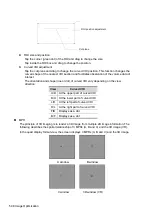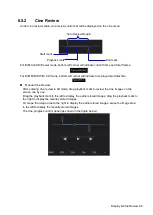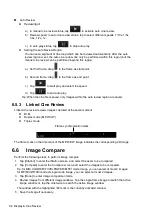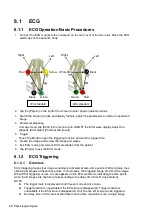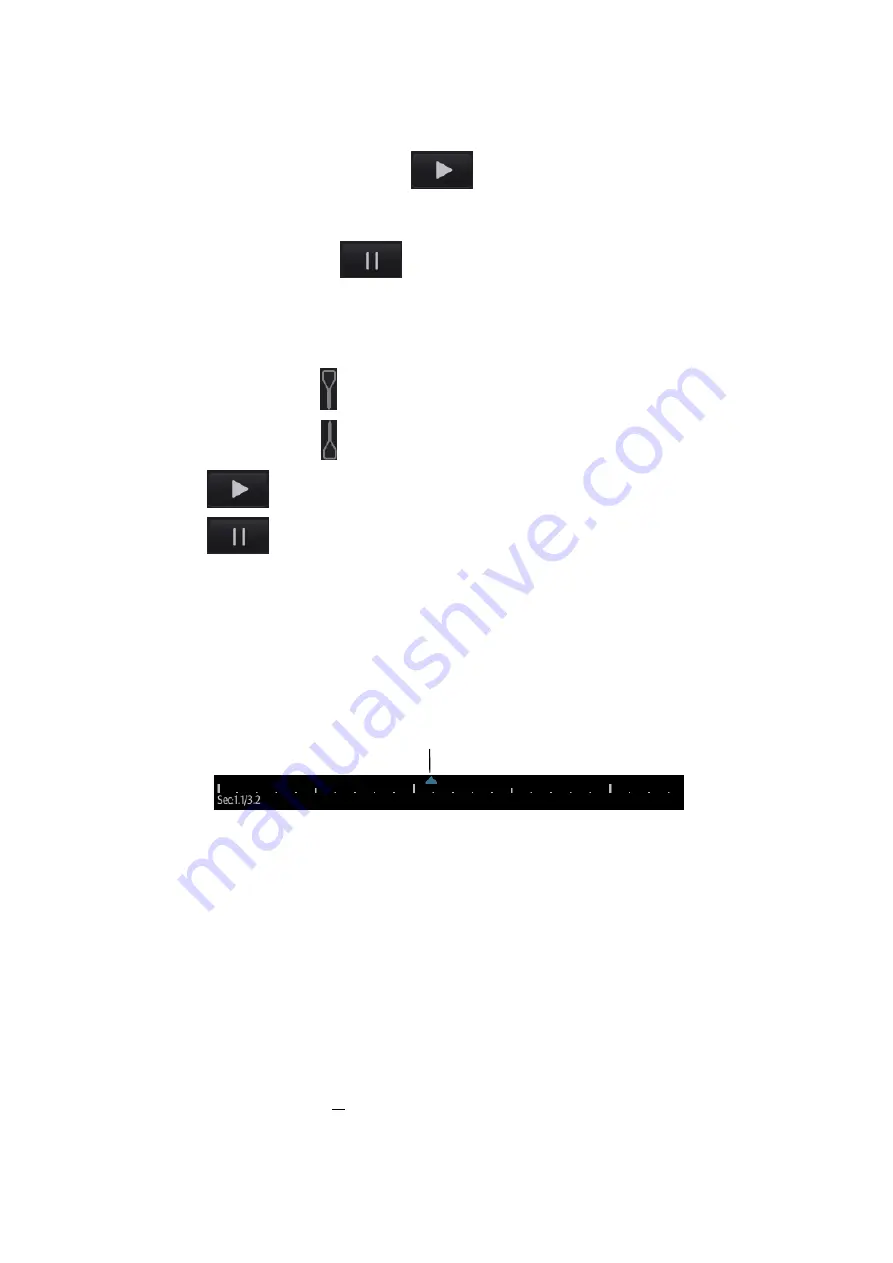
6-4 Display & Cine Review
Auto Review
Reviewing all
a) In manual cine review status, tap
to activate auto cine review.
b) Review speed: in auto cine review status, tap to select different speeds: 1/10x, 1/5x,
1/4x, 1/2x, 1x.
c) In auto play status, tap
to stop auto play.
Setting the Auto Review Region
You can set a segment of cine loop which can be reviewed automatically. After the auto
review region is set, the auto cine review can only be performed within this region; but the
manual cine review can be performed beyond this region.
a) Set first frame: drag
to the frame as start point.
b) Set end frame: drag
to the frame as end point.
c) Tap
to start play and select the speed.
d) Tap
to end auto play.
Tip: When the cine file is saved, only images within the auto review region are saved.
6.5.3 Linked Cine Review
Linked cine review reviews images captured at the same moment.
B+M
Duplex mode (B+PW/CW)
Triplex mode
The frame mark on the time mark of the M/PW/CW image indicates the corresponding 2D image.
6.6
Image Compare
Perform the following steps to perform image compare.
1. Tap [iStation] to enter the iStation screen, and select the exam to be compared.
2. Tap [Compare] to enter the Compare screen, and select the images to be compared.
Tip: for B/B+COLOR/B+TVI/B+POWER/B+TEI mode image, you can select at most 2 images;
for PW/M/CW/TVD/contrast single mode image, you can select at most 2 images.
3. Tap [Done] to enter image comparison mode.
4. Review images from different image windows. Tap the single-frame image to switch the active
image window; or, tap the cine twice to switch the active image window.
The window with the highlighted “M” mark is the currently activated window.
5. Save the image if necessary.
Frame synchronization mark
Содержание TE5
Страница 1: ...TE7 TE5 Diagnostic Ultrasound System Operator s Manual Basic Volume ...
Страница 2: ......
Страница 6: ......
Страница 12: ......
Страница 24: ......
Страница 36: ......
Страница 54: ......
Страница 56: ...4 2 Exam Preparation 4 1 1 New Patient Information The Patient Info screen is shown as follows 2 1 3 ...
Страница 110: ......
Страница 115: ...Display Cine Review 6 5 6 Tap Return on the screen or tap Freeze to exit image compare ...
Страница 120: ......
Страница 124: ......
Страница 156: ......
Страница 174: ......
Страница 192: ...12 18 Setup Select Advanced and do as follows Select MAPS and do as follows ...
Страница 202: ...13 2 Probes and Biopsy C5 2s L12 4s L7 3s P4 2s L14 6s C11 3s L14 6Ns V11 3Ws P7 3Ts 7LT4s ...
Страница 203: ...Probes and Biopsy 13 3 7L4s P10 4s L20 5s P7 3s L14 5sp SC6 1s SP5 1s 6CV1s L9 3s C5 1s L11 3VNs C4 1s ...
Страница 222: ...13 22 Probes and Biopsy No Name Description 8 Grooves of the needle guided bracket Matched with the tabs of the probe ...
Страница 226: ...13 26 Probes and Biopsy NGB 034 NGB 035 ...
Страница 250: ......
Страница 272: ......
Страница 276: ...A 4 Wireless LAN Tap Add Manually create a network profile to set ...
Страница 282: ......
Страница 318: ......
Страница 322: ......
Страница 323: ...P N 046 006959 07 1 0 ...