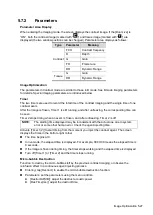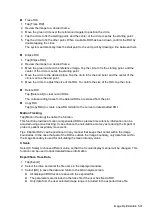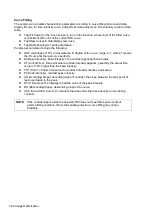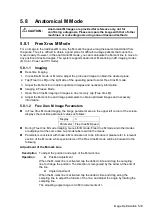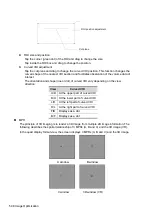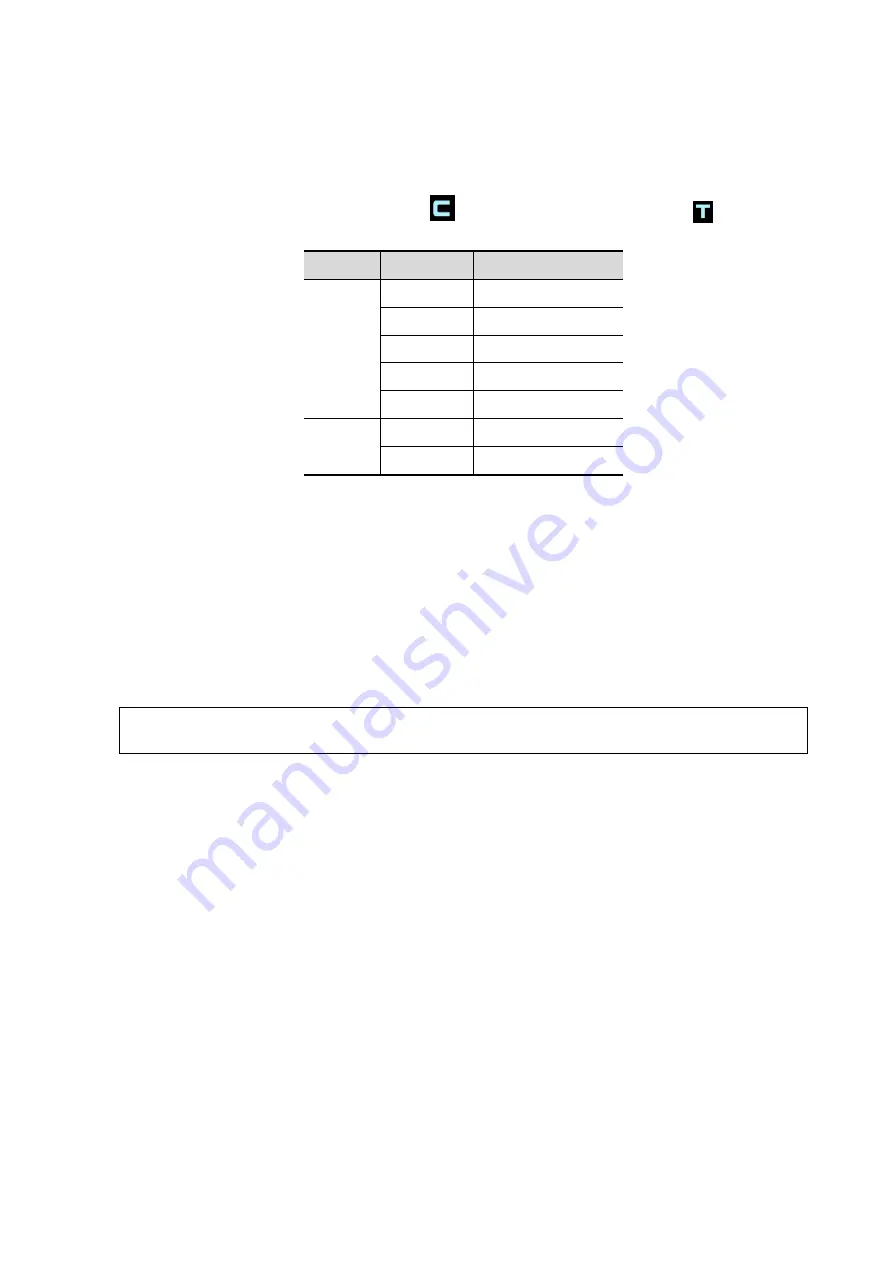
Image Optimization 5-27
5.7.2
Parameters
Parameter Area Display
When entering the imaging mode, the screen displays the contrast image. If the [Dual Live] is
“ON”, both the contrast image (marked with “
”) and tissue image (marked with “
”) are
displayed (the two window positions can be changed). Parameter area displays as follows:
Type
Parameter
Meaning
Contrast
FC H
Contrast frequency
D
Depth
G
Gain
FR
Frame rate
DR
Dynamic Range
Tissue
G
Gain
DR
Dynamic Range
Image Optimization
The parameters in Contrast mode are similar to those in B mode. See B mode imaging parameters
for details. Special imaging parameters are introduced below.
Timer
The two timers are used to record the total time of the contrast imaging and the single time of one
contrast exam.
After the image is frozen, Timer 1 is still running, and after unfreezing, the corresponding time can
be seen.
Timer 2 stops timing when an exam is frozen, and after unfreezing, Timer 2 is off.
NOTE:
The starting time displayed may be inconsistent with the actual one due to system
error or some other human error. Check the agent-injecting time.
Activate [Timer 1(2)] to start timing from the moment you inject the contrast agent. The screen
displays the times in the bottom-right corner.
The time begins at 0.
In live mode, the elapsed time is displayed. For example, 00:00:08 means the elapsed time is
8 seconds.
If the image is frozen during timing, the timer stops working and the elapsed time is displayed.
Turn off [Timer 1] or [Timer 2] and the timer stops running.
Micro-bubble Destruction
Function: to destroy the micro-bubbles left by the previous contrast imaging, or observe the
reinfusion effect in a continuous agent injecting process.
Entering: tap [Destruct] to enable the micro-bubble destruction function.
Parameters: set the parameters using the menu controls.
[DestructAP(dB)]: adjust the destruct acoustic power.
[Des.Time(ms)]: adjust the destruct time.
Содержание TE5
Страница 1: ...TE7 TE5 Diagnostic Ultrasound System Operator s Manual Basic Volume ...
Страница 2: ......
Страница 6: ......
Страница 12: ......
Страница 24: ......
Страница 36: ......
Страница 54: ......
Страница 56: ...4 2 Exam Preparation 4 1 1 New Patient Information The Patient Info screen is shown as follows 2 1 3 ...
Страница 110: ......
Страница 115: ...Display Cine Review 6 5 6 Tap Return on the screen or tap Freeze to exit image compare ...
Страница 120: ......
Страница 124: ......
Страница 156: ......
Страница 174: ......
Страница 192: ...12 18 Setup Select Advanced and do as follows Select MAPS and do as follows ...
Страница 202: ...13 2 Probes and Biopsy C5 2s L12 4s L7 3s P4 2s L14 6s C11 3s L14 6Ns V11 3Ws P7 3Ts 7LT4s ...
Страница 203: ...Probes and Biopsy 13 3 7L4s P10 4s L20 5s P7 3s L14 5sp SC6 1s SP5 1s 6CV1s L9 3s C5 1s L11 3VNs C4 1s ...
Страница 222: ...13 22 Probes and Biopsy No Name Description 8 Grooves of the needle guided bracket Matched with the tabs of the probe ...
Страница 226: ...13 26 Probes and Biopsy NGB 034 NGB 035 ...
Страница 250: ......
Страница 272: ......
Страница 276: ...A 4 Wireless LAN Tap Add Manually create a network profile to set ...
Страница 282: ......
Страница 318: ......
Страница 322: ......
Страница 323: ...P N 046 006959 07 1 0 ...