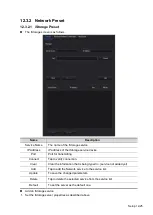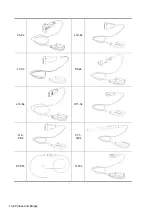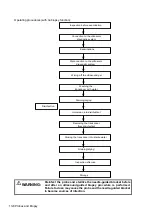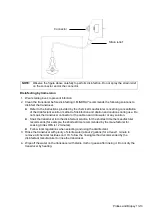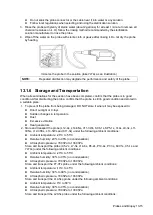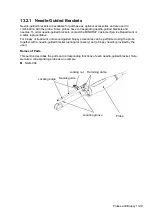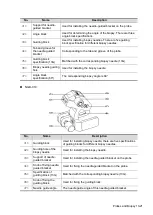Probes and Biopsy 13-9
13.1.4 Wearing the Probe Sheath
A legally-marketed probe sheath must be installed over the probe before performing intra-cavitary
and intra-operative examinations. Protective barriers may be required to minimize disease
transmission. Probe sheaths are available for use in all clinical situations where infection is a
concern.
To order probe sheaths, contact:
CIVCO Medical Instruments Co.
102 First Street South, Kalona, IA 52247-9589 USA Tel: 1-319-656-4447
E-mail: [email protected]
http://www.civco.com
CAUTION:
Be sure to cover the probe with a new (unused) probe sheath to
prevent infection during examination. If the probe sheath packaging is
open or broken, the probe sheath may not be sufficiently sterilized.
DO NOT use the probe sheath in such circumstances.
The cover contains natural rubber latex and talc that can cause
allergic reactions in some individuals.
DO NOT use an expired probe sheath. Before using, verify that the
probe sheath is within the expiration date.
Method (for reference only):
1. Place an appropriate amount of gel inside
the sheath or on the probe acoustic lens.
Poor imaging may result if no gel is used.
2. Insert the probe into the sheath. Be sure
to use a proper sterile technique. Pull the
cover tightly over the probe acoustic lens
to remove wrinkles and air bubbles, taking
care to avoid puncturing the sheath.
3. Secure the sheath with the enclosed
elastic bands.
4. Inspect the sheath to ensure there are no
holes or tears.
Refer to the following dimension table of all probes to choose the necessary probe sheath type.
Содержание TE5
Страница 1: ...TE7 TE5 Diagnostic Ultrasound System Operator s Manual Basic Volume ...
Страница 2: ......
Страница 6: ......
Страница 12: ......
Страница 24: ......
Страница 36: ......
Страница 54: ......
Страница 56: ...4 2 Exam Preparation 4 1 1 New Patient Information The Patient Info screen is shown as follows 2 1 3 ...
Страница 110: ......
Страница 115: ...Display Cine Review 6 5 6 Tap Return on the screen or tap Freeze to exit image compare ...
Страница 120: ......
Страница 124: ......
Страница 156: ......
Страница 174: ......
Страница 192: ...12 18 Setup Select Advanced and do as follows Select MAPS and do as follows ...
Страница 202: ...13 2 Probes and Biopsy C5 2s L12 4s L7 3s P4 2s L14 6s C11 3s L14 6Ns V11 3Ws P7 3Ts 7LT4s ...
Страница 203: ...Probes and Biopsy 13 3 7L4s P10 4s L20 5s P7 3s L14 5sp SC6 1s SP5 1s 6CV1s L9 3s C5 1s L11 3VNs C4 1s ...
Страница 222: ...13 22 Probes and Biopsy No Name Description 8 Grooves of the needle guided bracket Matched with the tabs of the probe ...
Страница 226: ...13 26 Probes and Biopsy NGB 034 NGB 035 ...
Страница 250: ......
Страница 272: ......
Страница 276: ...A 4 Wireless LAN Tap Add Manually create a network profile to set ...
Страница 282: ......
Страница 318: ......
Страница 322: ......
Страница 323: ...P N 046 006959 07 1 0 ...