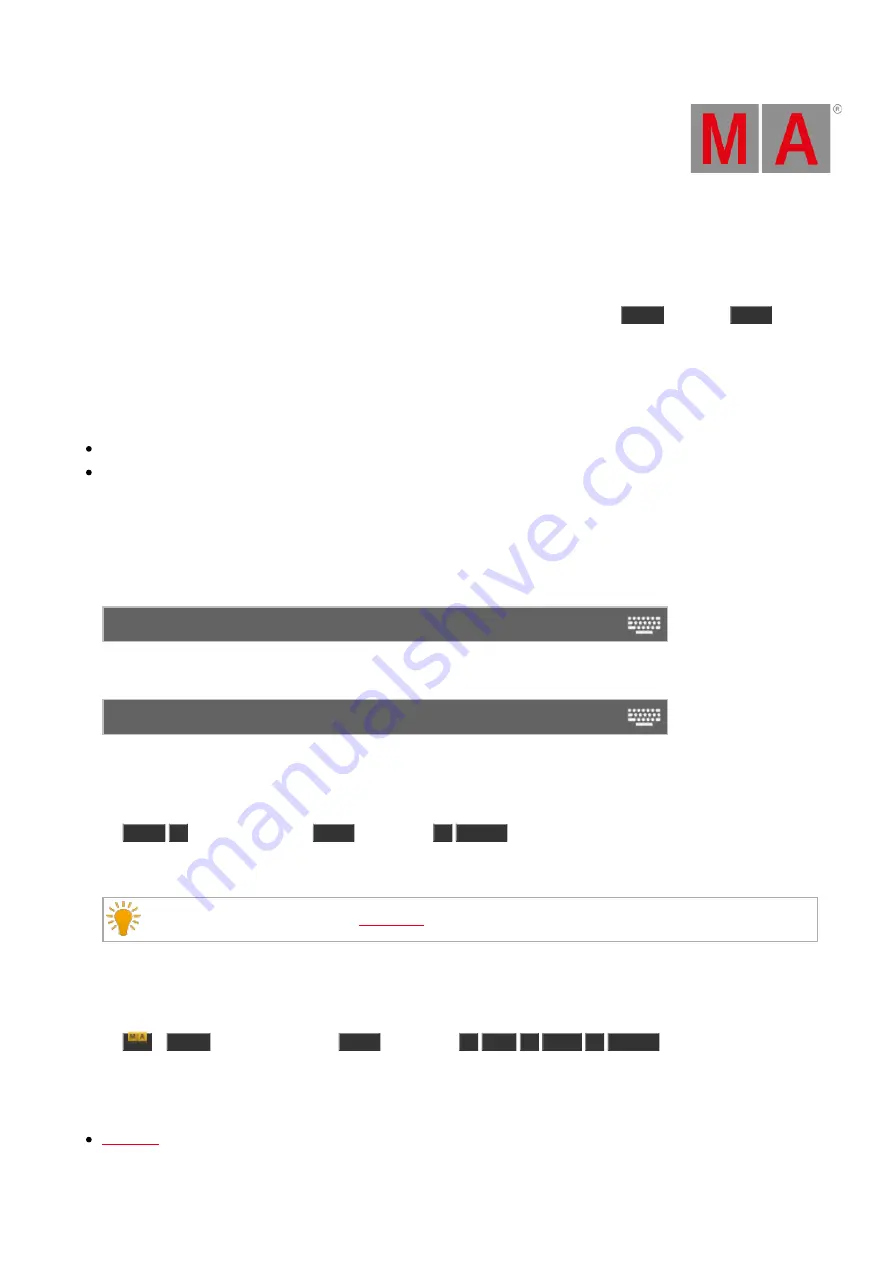
© 2022 MA Lighting Technology GmbH - Dachdeckerstr. 16 - 97297 Waldbüttelbrunn - Germany
Phone +49 5251 688865-27 - [email protected] - www.malighting.com
1
OutFade Command
This page describes the syntax and how to use the OutFade command.
To go to the OutFade command it is necessary to press another function key before, e.g.
Store
and press
Time
twice
(= OutFade).
Description
With the OutFade command, you can indicate out fade times
for a new cue with out fade time
in a existing cue
Indicate out fade times for getting smaller dimmer values.
Syntax
1. Store a new cue 1 with an out fade time of 4 seconds.
Store Cue 1 OutFade 4
2. Assign a out fade time of 5 seconds to the existing cue 3 on executor 1.
Assign OutFade 5 Cue 3 Executor 1
Example 1
Let´s assume, you will store a new cue on the main executor with an out fade time of 4 seconds.
Press
Store
1
(= Cue 1) two times
Time
(= OutFade)
4
Please
.
Cue 1 is stored with an out fade time of 4 seconds.
Double check the cue timing in the
.
Example 2
Let´s assume, you will assign an out fade time of 5 seconds to the existing cue 3 stored on executor 1.
Press
+
Label
(=Assign) two times
Time
(= OutFade)
5
Cue
3
Exec
1
Please
.
Cue 3 on executor 1 has now an out fade time of 5 seconds.
Related Links
1 of 2
dot2 User Manual – Commands
Version 1.1 – 2022-11-28
English


