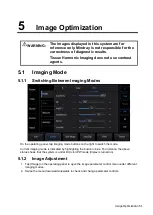Image Optimization 5-7
iBeam (Spatial Compound Imaging)
Description
This function is used to superimpose and average images of different steer
angles to achieve image optimization.
Operations
Adjust through [iBeam] on the menu.
The system provides different levels of iBeam effect. Off represents no iBeam.
Effects
Images can be optimized with less spot noise and higher resolution, so that
more details for the structure are revealed.
Impacts
The adjustable iBeam levels vary depending on the probe types.
iBeam is valid for linear and convex probes, but it is not available when the
ExFOV function is turned on and convex probe is used.
Gray Map
Description
This function applies the gray correction to obtain optimum images.
Operations
Select maps by using [Gray Map] control.
The system provides 8 different gray effect maps.
Tint Map
Description
This function provides an imaging process based on color difference rather than
gray distinction.
Operations
Select maps or turn on/off the function by using [Tint Map] control.
The system provides 8 different color effect maps.
iTouch (Auto Image Optimization)
Description
To optimize image parameters as per the current tissue characteristics for a
better image effect.
Operations
Tap
on the left part of the image area to start iTouch.
Long press
to exit.
Adjust iTouch gain value through [iTouch] control on the image menu.
H Scale
Description
Display or hide the width scale (horizontal scale).
The scale of the horizontal scale is the same as that of the vertical scale (depth).
They change together in zoom mode, or when the number of the image window
changes. When the image is turned up/down, the H Scale will also be inverted.
Operations
Select [H Scale] control to display or hide the scale.
Содержание TE5
Страница 1: ...TE7 TE5 Diagnostic Ultrasound System Operator s Manual Basic Volume ...
Страница 2: ......
Страница 6: ......
Страница 12: ......
Страница 24: ......
Страница 36: ......
Страница 54: ......
Страница 56: ...4 2 Exam Preparation 4 1 1 New Patient Information The Patient Info screen is shown as follows 2 1 3 ...
Страница 110: ......
Страница 115: ...Display Cine Review 6 5 6 Tap Return on the screen or tap Freeze to exit image compare ...
Страница 120: ......
Страница 124: ......
Страница 156: ......
Страница 174: ......
Страница 192: ...12 18 Setup Select Advanced and do as follows Select MAPS and do as follows ...
Страница 202: ...13 2 Probes and Biopsy C5 2s L12 4s L7 3s P4 2s L14 6s C11 3s L14 6Ns V11 3Ws P7 3Ts 7LT4s ...
Страница 203: ...Probes and Biopsy 13 3 7L4s P10 4s L20 5s P7 3s L14 5sp SC6 1s SP5 1s 6CV1s L9 3s C5 1s L11 3VNs C4 1s ...
Страница 222: ...13 22 Probes and Biopsy No Name Description 8 Grooves of the needle guided bracket Matched with the tabs of the probe ...
Страница 226: ...13 26 Probes and Biopsy NGB 034 NGB 035 ...
Страница 250: ......
Страница 272: ......
Страница 276: ...A 4 Wireless LAN Tap Add Manually create a network profile to set ...
Страница 282: ......
Страница 318: ......
Страница 322: ......
Страница 323: ...P N 046 006959 07 1 0 ...