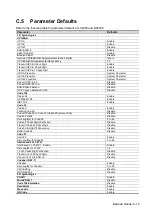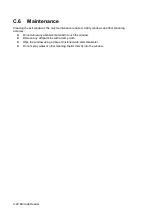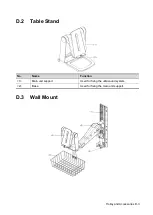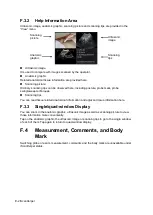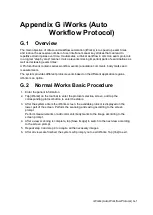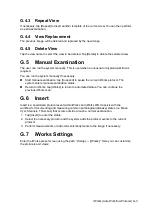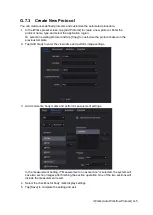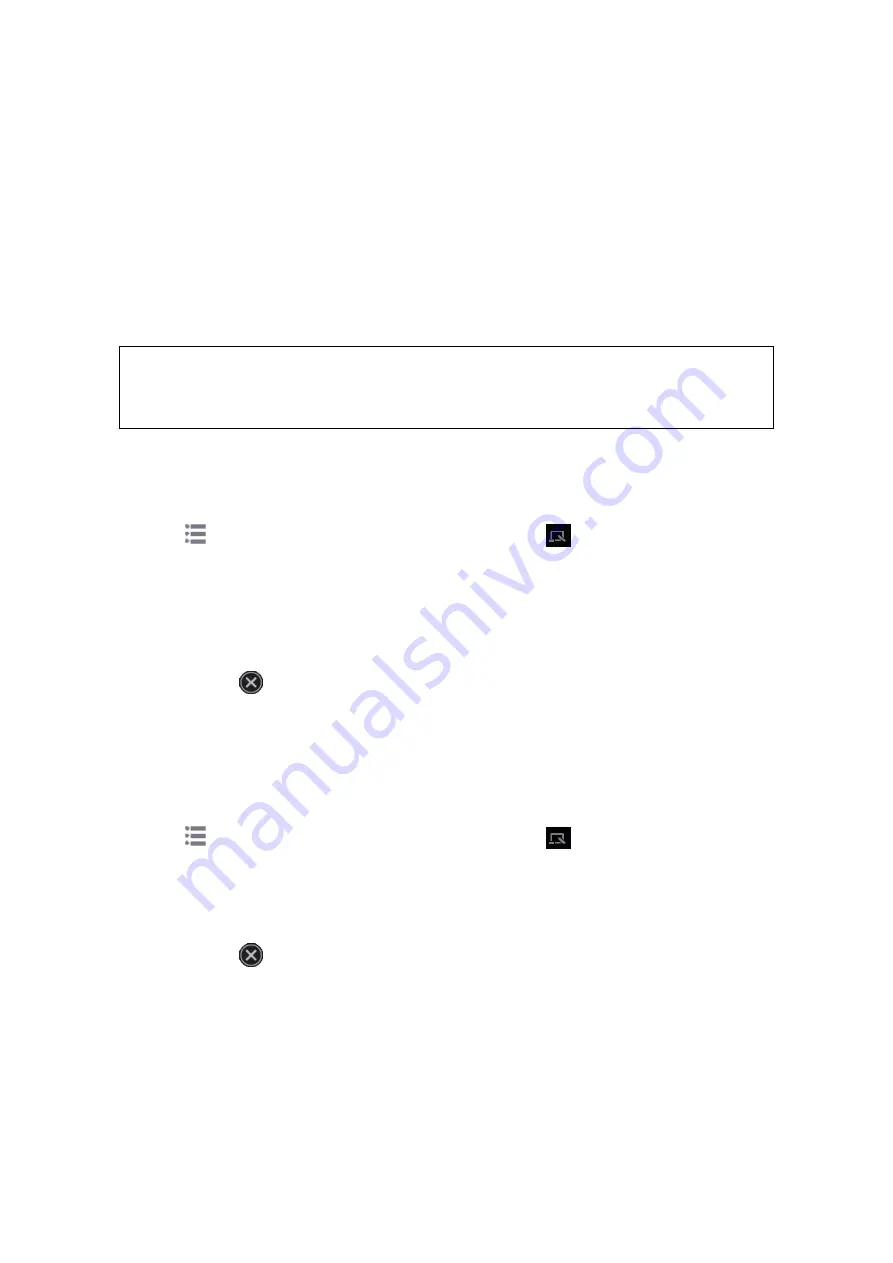
iScanHelper E-1
Appendix F iScanHelper
By providing the referential information, such as, the ultrasonic image, the anatomic graphic,
scanning pictures/other scanning tips or diagnosis comments, the system helps the doctors to
operate the scanning by iScanHelper. Furthermore, it is a good platform for the self-learning
and training of ultrasound scanning technique for doctors. The system also plays a role in the
assistant software system in fulfilling training and education.
Tips: iScanHelper feature is available under abdominal, gynecological, urological, obstetrical,
small parts and nerve block area.
NOTE:
THIS “iScanHelper” IS FOR REFERENCE OR TUTORIAL PURPOSES ONLY,
AND THE MANUFACTURER WILL NOT BE LIABLE FOR DAMAGES AND/OR
OTHER UNDESIRABLE CONSEQUENCE IN ANY KIND THAT MAY OCCUR
TO THE PATIENT OR THE USERS BY USING THE SOFTWARE.
F.1 Use iScanHelper for Reference
1. Perform ordinary scanning procedure.
2. Tap
in the top-right corner of the screen and select
to enter iScanHelper status.
3. Select the target view name in the menu and tap to see the details.
4. Swipe the menu to select the view.
5. Perform scanning according to information displayed on the help information area.
You can zoom in a single window in the help information area to see the window more
clearly. For details, please refer to “F.3.3 Single/quad-window Display”.
6. Tap [Exit] or
on the operating panel to exit.
F.2 Use iScanHelper for Learning or
Training
1. Switch to the exam modes that support iScanHelper.
2. Tap
in the top-right corner of the screen and select
to enter iScanHelper status.
3. Learn and practise views by system defaulted sequence according to the information
displayed on help information area; or select unfamiliar views to practise.
You can zoom in a single window in the help information area to see the information. For
details, please refer to “F.3.3 Single/quad-window Display”.
4. Tap [Exit] or
on the operating panel to exit iScanHelper.
F.3 iScanhelper Menu
iScanHelper information area is displayed on the menu.
F.3.1 View Selecting Area
Swipe the menu to select target view.
Содержание TE5
Страница 1: ...TE7 TE5 Diagnostic Ultrasound System Operator s Manual Basic Volume ...
Страница 2: ......
Страница 6: ......
Страница 12: ......
Страница 24: ......
Страница 36: ......
Страница 54: ......
Страница 56: ...4 2 Exam Preparation 4 1 1 New Patient Information The Patient Info screen is shown as follows 2 1 3 ...
Страница 110: ......
Страница 115: ...Display Cine Review 6 5 6 Tap Return on the screen or tap Freeze to exit image compare ...
Страница 120: ......
Страница 124: ......
Страница 156: ......
Страница 174: ......
Страница 192: ...12 18 Setup Select Advanced and do as follows Select MAPS and do as follows ...
Страница 202: ...13 2 Probes and Biopsy C5 2s L12 4s L7 3s P4 2s L14 6s C11 3s L14 6Ns V11 3Ws P7 3Ts 7LT4s ...
Страница 203: ...Probes and Biopsy 13 3 7L4s P10 4s L20 5s P7 3s L14 5sp SC6 1s SP5 1s 6CV1s L9 3s C5 1s L11 3VNs C4 1s ...
Страница 222: ...13 22 Probes and Biopsy No Name Description 8 Grooves of the needle guided bracket Matched with the tabs of the probe ...
Страница 226: ...13 26 Probes and Biopsy NGB 034 NGB 035 ...
Страница 250: ......
Страница 272: ......
Страница 276: ...A 4 Wireless LAN Tap Add Manually create a network profile to set ...
Страница 282: ......
Страница 318: ......
Страница 322: ......
Страница 323: ...P N 046 006959 07 1 0 ...