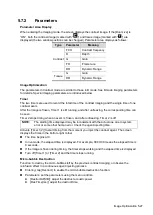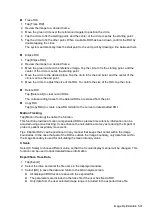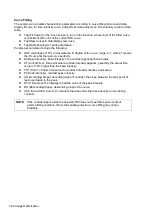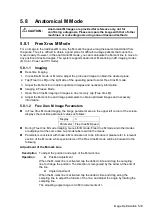5-20 Image Optimization
When you adjust the depth of the B mode image, related changes will occur in the PW/CW
mode image as well.
Most of the parameters are the same for the PW mode and CW modes, so parameters of both
are combined together to be introduced here.
Only phased probes support CW mode.
5.6.3
PW/CW Mode Image Optimization
Gain
Description
This function is intended to adjust the gain of the spectrum map. The real-time
gain value is displayed in the image parameter area in the top-left corner of the
screen.
Operations
Drag the [Gain] control on the right part of the image area to adjust the gain.
Effects
Increasing the gain will brighten the image and you will see more received
signals. However, noise may also be increased.
SV
Description
To adjust the SV position and size of sampling in PW mode, the real-time value
of SV and SVD are displayed in the image parameter area in the top-left corner
of the screen.
SV size
Adjust SV size by finger gesture. Use two fingers to adjust the SV size by
pinching movement on the image area.
The adjusting range is 0.5-20 mm.
SVD
Tap and drag the SV gate to change depth.
Effects
The smaller the SV size, the more accurate the result. More details are obtained
when selecting a large SV size.
CW Focus Position
Description
To adjust the CW mode SVD. The real-time focus position value is displayed in
the image parameter area in the top-left corner of the screen.
Operation
Tap and drag the SV to select the focus depth.
Frequency (Image Quality)
Description
Refers to the operating frequency of the probe in PW mode, the real-time value
of which is displayed in the image parameter area in the top-left corner of the
screen.
Operation
Select the different frequency values through
at the left part of the image
area.
The adjusting range of frequency values can be divided into 3 levels:
penetration preferred (Pen), general mode (Gen), and resolution preferred
(Res).
Select the frequency according to the detection depth and current tissue
features.
Содержание TE5
Страница 1: ...TE7 TE5 Diagnostic Ultrasound System Operator s Manual Basic Volume ...
Страница 2: ......
Страница 6: ......
Страница 12: ......
Страница 24: ......
Страница 36: ......
Страница 54: ......
Страница 56: ...4 2 Exam Preparation 4 1 1 New Patient Information The Patient Info screen is shown as follows 2 1 3 ...
Страница 110: ......
Страница 115: ...Display Cine Review 6 5 6 Tap Return on the screen or tap Freeze to exit image compare ...
Страница 120: ......
Страница 124: ......
Страница 156: ......
Страница 174: ......
Страница 192: ...12 18 Setup Select Advanced and do as follows Select MAPS and do as follows ...
Страница 202: ...13 2 Probes and Biopsy C5 2s L12 4s L7 3s P4 2s L14 6s C11 3s L14 6Ns V11 3Ws P7 3Ts 7LT4s ...
Страница 203: ...Probes and Biopsy 13 3 7L4s P10 4s L20 5s P7 3s L14 5sp SC6 1s SP5 1s 6CV1s L9 3s C5 1s L11 3VNs C4 1s ...
Страница 222: ...13 22 Probes and Biopsy No Name Description 8 Grooves of the needle guided bracket Matched with the tabs of the probe ...
Страница 226: ...13 26 Probes and Biopsy NGB 034 NGB 035 ...
Страница 250: ......
Страница 272: ......
Страница 276: ...A 4 Wireless LAN Tap Add Manually create a network profile to set ...
Страница 282: ......
Страница 318: ......
Страница 322: ......
Страница 323: ...P N 046 006959 07 1 0 ...