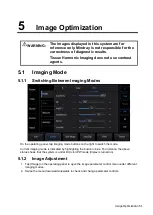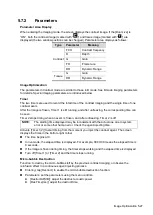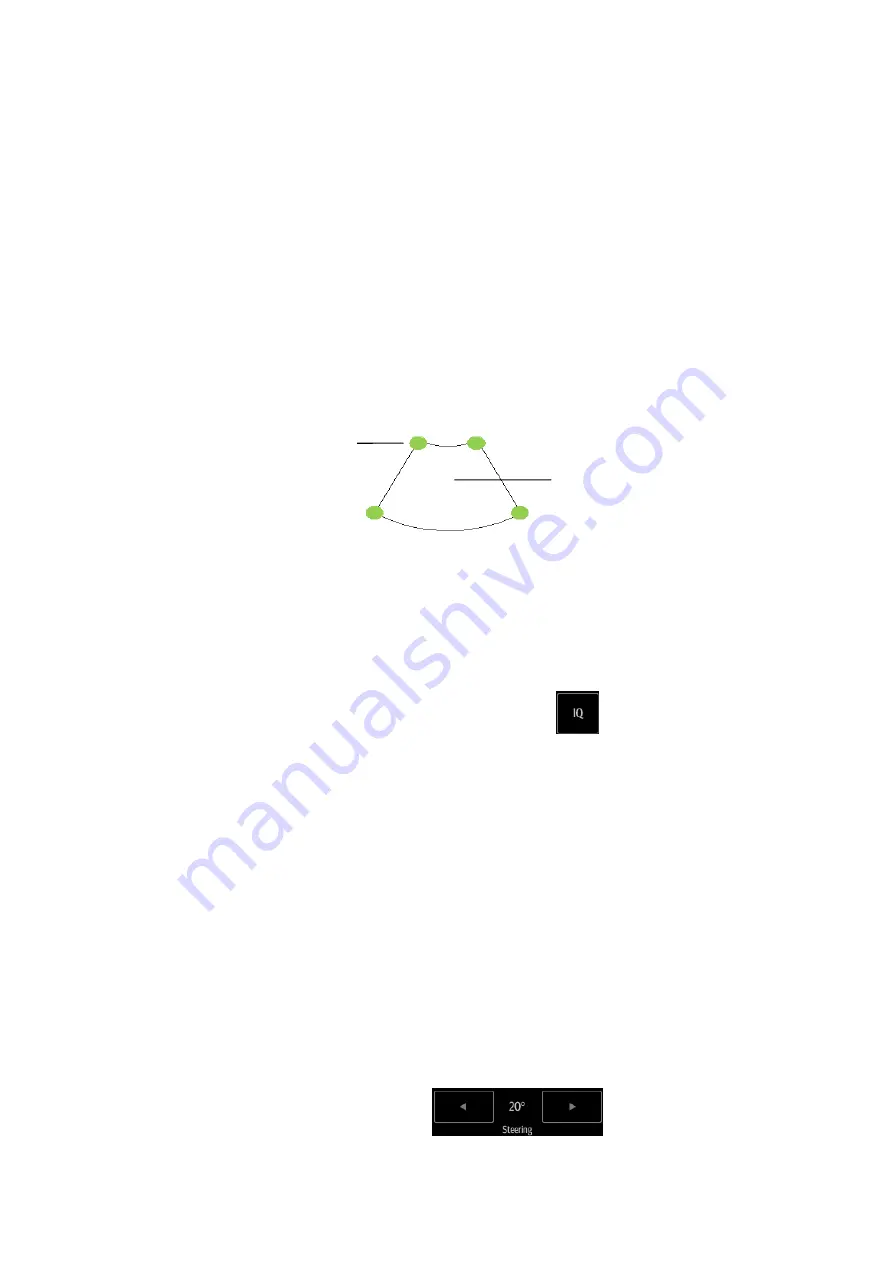
Image Optimization 5-13
5.4.3 Color Mode Image Optimization
Color Gain
Description
Refers to the overall sensitivity to flow signals. This function is used to adjust the
gain in Color mode. The real-time gain value is displayed in the image parameter
area in the top-left corner of the screen.
Operations
Drag the [Gain] control on the right part of the image area to adjust the gain.
Effects
Increasing the gain will increase the flow signal presented and noise. The
signals may be missing when the gain is adjusted too low.
ROI Adjustment
Description
This function adjusts the width and position of the ROI in Color mode.
Operations
Tap the corner (green dot) of the ROI and drag to change the size.
Tap inside the ROI box and drag to change the position.
Impacts
The larger the ROI box, the lower the frame rate, and the lower the resolution
and color sensitivity.
Frequency (Image Quality)
Description
Refers to the operating frequency of the probe in Color mode, the real-time value
of which is displayed in the image parameter area in the top-left corner of the
screen.
Operations
Select the different frequency values through
at the left part of the image
area.
The adjusting range of frequency values can be divided into 3 levels: penetration
preferred (Pen), general mode (Gen), and resolution preferred (Res).
Frequency values vary according to probe types. Select the frequency according
to the needs of the detection depth and the current tissue characteristics.
B/C Align
Description
To set and restrict the maximum width of the B mode image to that of the Color
ROI.
Operations
Turn the function on or off using the [B/C Align] control.
Impacts
The frame rate increases when the function is turned on.
Steer
Description
The feature is used to adjust the ROI of the color flow of different angles with
immobility of the linear probe.
Operations
Steer the probe by tapping buttons on the bottom of the image area.
Change size
Change position
Содержание TE5
Страница 1: ...TE7 TE5 Diagnostic Ultrasound System Operator s Manual Basic Volume ...
Страница 2: ......
Страница 6: ......
Страница 12: ......
Страница 24: ......
Страница 36: ......
Страница 54: ......
Страница 56: ...4 2 Exam Preparation 4 1 1 New Patient Information The Patient Info screen is shown as follows 2 1 3 ...
Страница 110: ......
Страница 115: ...Display Cine Review 6 5 6 Tap Return on the screen or tap Freeze to exit image compare ...
Страница 120: ......
Страница 124: ......
Страница 156: ......
Страница 174: ......
Страница 192: ...12 18 Setup Select Advanced and do as follows Select MAPS and do as follows ...
Страница 202: ...13 2 Probes and Biopsy C5 2s L12 4s L7 3s P4 2s L14 6s C11 3s L14 6Ns V11 3Ws P7 3Ts 7LT4s ...
Страница 203: ...Probes and Biopsy 13 3 7L4s P10 4s L20 5s P7 3s L14 5sp SC6 1s SP5 1s 6CV1s L9 3s C5 1s L11 3VNs C4 1s ...
Страница 222: ...13 22 Probes and Biopsy No Name Description 8 Grooves of the needle guided bracket Matched with the tabs of the probe ...
Страница 226: ...13 26 Probes and Biopsy NGB 034 NGB 035 ...
Страница 250: ......
Страница 272: ......
Страница 276: ...A 4 Wireless LAN Tap Add Manually create a network profile to set ...
Страница 282: ......
Страница 318: ......
Страница 322: ......
Страница 323: ...P N 046 006959 07 1 0 ...