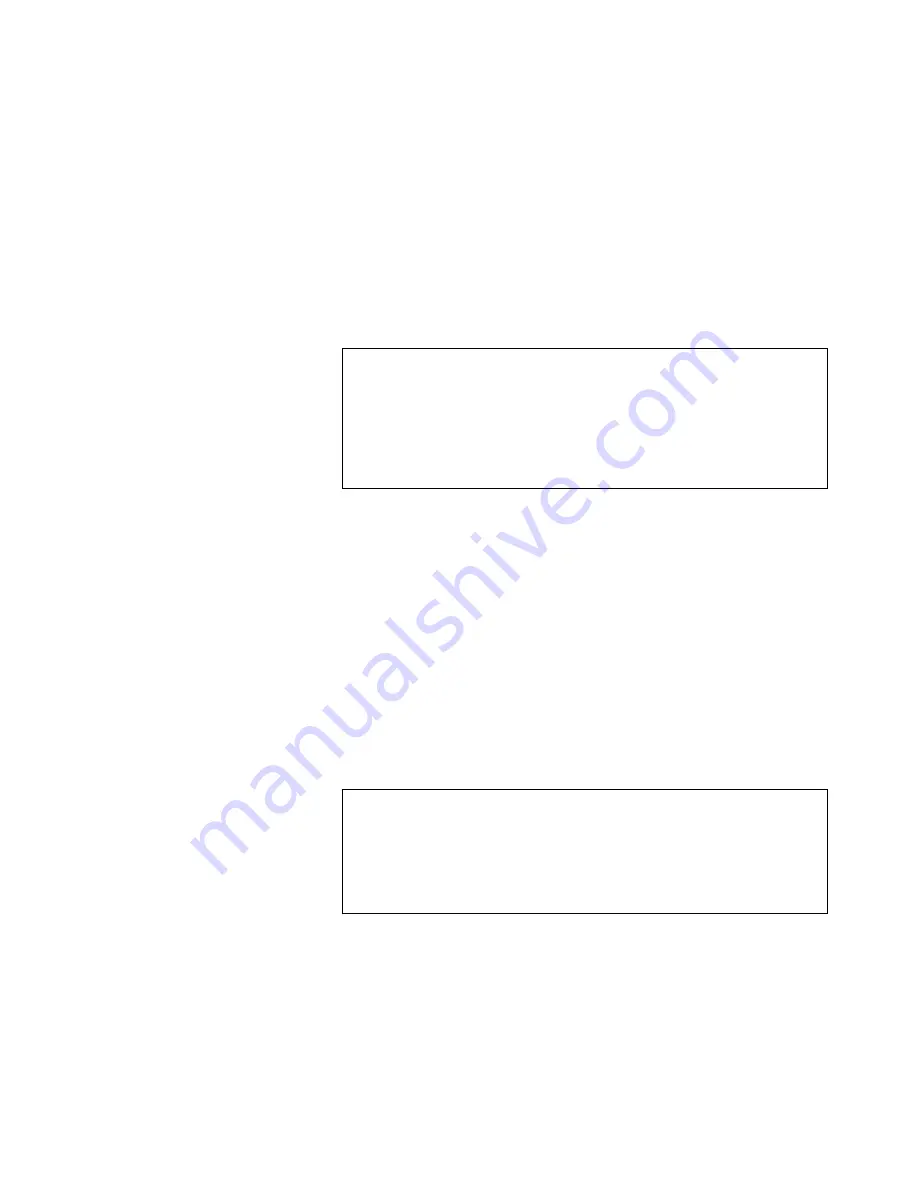
Guided Tours
49
To loop, first move the Data Entry Control to make the loop length
about half a second long. Next, move the start point into the sustained
portion of the ahhh sound so that the ticking sound becomes softer. The
idea is to loop the “hhh” portion of the “ahhh” but not the “a “ part. The
loop length can be adjusted so that it matches the rhythm or wavering of
the sound. When you get a fairly good loop, press ENTER. The display
says: “Auto Correlate? Y/N.” Press Yes. You now should have a fairly
good loop. If not, adjust the start point and again Auto Correlate. It
takes practice, but you’ll get it. That’s it! Feel free to play around with
other digital and dynamic processors such as the filter, chorus and LFO.
Basically, these are the steps you will go through every time you have a
sampling session:
• Take the sample
• Truncate the sample
• Loop the sample, if desired
• Assign the sample to a keyboard position (Place Sample)
• Continue to refine and make presets
Of course, you will probably develop your own order and style of
sampling techniques. The purpose of this guided tour is to acquaint you
with the concept of looping. There is much more to the subject than
simply fooling around with looping words from a spoken sample. Please
remember too that looping is a very complex process which requires a
great deal of practice to achieve proficiency. The best way to fully
understand looping is to experiment with a variety of signals.
Sample Placement
For sound effects or drums, try setting the Sample Auto Placement
(Sample Management, 5) to white keys. This is a good way to keep your
samples organized when doing rapid-fire sampling. Instead of using the
Auto Sample Placement feature, you can set up your own placements
before or after sampling. To place a sample, refer to Sample Manage-
ment, 6. Place Sample.
•
Select the sample.
•
Select primary or secondary layers.
•
Select the original key.
•
Select the low key of the range.
•
Select the high key of the range.
You can create a preset template by erasing the samples from a favorite
preset, then saving the bank. As you take new samples, they will auto-
matically be mapped onto the keyboard with Dynamic Processing
parameters.
Time To Save?
Maybe you haven’t created any masterpieces during these experiments,
but maybe you have. If you want to save a preset to disk, by all means
do so.
Содержание ESI2000
Страница 4: ...iv ESI Operation Manual...
Страница 10: ...2 ESI Operation Manual...
Страница 26: ...18 ESI Operation Manual...
Страница 28: ...20 ESI Operation Manual...
Страница 36: ...28 ESI Operation Manual...
Страница 64: ...56 ESI Operation Manual...
Страница 100: ...92 ESI Operation Manual...
Страница 102: ...94 ESI Operation Manual...
Страница 114: ...106 ESI Operation Manual...
Страница 166: ...158 ESI Operation Manual...
Страница 168: ...160 ESI Operation Manual...
Страница 194: ...186 ESI Operation Manual...
Страница 196: ...188 ESI Operation Manual...
Страница 220: ...212 ESI Operation Manual...
Страница 222: ...214 ESI Operation Manual...
Страница 270: ...262 ESI Operation Manual...






























