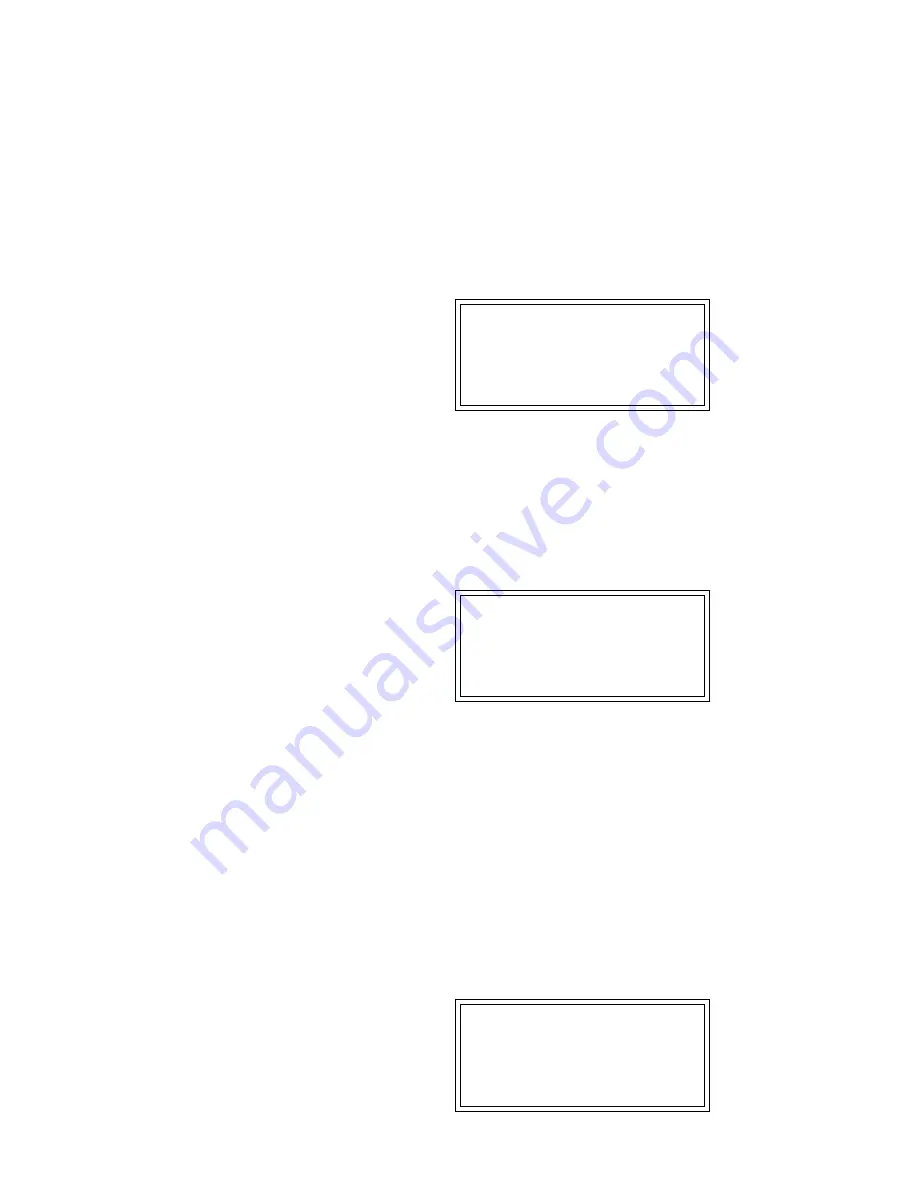
Preset Definition
169
Use this function to change the zone assignment and original keys
within a preset. Edit Assignment also tells you which samples are
assigned to which keys.
1. Activate Preset Definition module.
2. Select the Edit Assignment Submodule (2).
3. If there are both primary and secondary samples, select which
one you want to edit, then press ENTER.
If there are only primary
or secondary samples, the ESI will automatically go to step four.
EDIT ASSIGNMENT
P00 pri
Select pri/sec/both
4. Select the lowest note of the zone to be re-assigned, then press
ENTER.
The default is to the lowest note of the lowest sample. You
can select a different low key in two ways. The Data Entry Control
scrolls through the lowest key of each sample on the keyboard. (The
Data Entry Control is the fastest selection method if you want the
lowest key of the zone to coincide with the lowest note of a sample.)
Or, you can use the keyboard to specify any note as the zone’s lowest
note.
EDIT ASSIGNMENT
P00 both C1
Select Low Key
The second line shows the note being played on the keyboard (or
scrolled with the Data Entry Control). After selecting a note, the third
line will display the primary sample number, and the fourth line will
display the secondary sample number associated with the note on line
two.
5. Use the Data Entry Control
to select the highest note of the zone
to be re-assigned, then press ENTER.
The default is to the highest
note of the sample that contains the previously specified low note.
You can select a different high key in two ways. The Data Entry
Control scrolls through the highest key of each sample on the
keyboard. The Data Entry Control is the fastest selection method if
you want the highest key of the zone to coincide with the highest
note of a sample. Or, you can use the keyboard to specify any note
as the highest note of the zone.
EDIT ASSIGNMENT
P00 both C1 to C2
Select High Key
2. Edit
Assignment
!
Caution:
Selecting zones in the Edit
Assignment menu can be confusing. We
recommend that the zone boundaries
coincide with the boundaries of a single
sample when editing assignments. (Use the
Data Entry Control.)
!
Caution:
Normally you will select the
default high key (just press ENTER) unless
you want to edit only part of a zone.
✱
Tip:
To find out which samples are
assigned to the keyboard, simply select Edit
Assignment and play the keyboard. When
you are finished, press Escape.
Содержание ESI2000
Страница 4: ...iv ESI Operation Manual...
Страница 10: ...2 ESI Operation Manual...
Страница 26: ...18 ESI Operation Manual...
Страница 28: ...20 ESI Operation Manual...
Страница 36: ...28 ESI Operation Manual...
Страница 64: ...56 ESI Operation Manual...
Страница 100: ...92 ESI Operation Manual...
Страница 102: ...94 ESI Operation Manual...
Страница 114: ...106 ESI Operation Manual...
Страница 166: ...158 ESI Operation Manual...
Страница 168: ...160 ESI Operation Manual...
Страница 194: ...186 ESI Operation Manual...
Страница 196: ...188 ESI Operation Manual...
Страница 220: ...212 ESI Operation Manual...
Страница 222: ...214 ESI Operation Manual...
Страница 270: ...262 ESI Operation Manual...






























