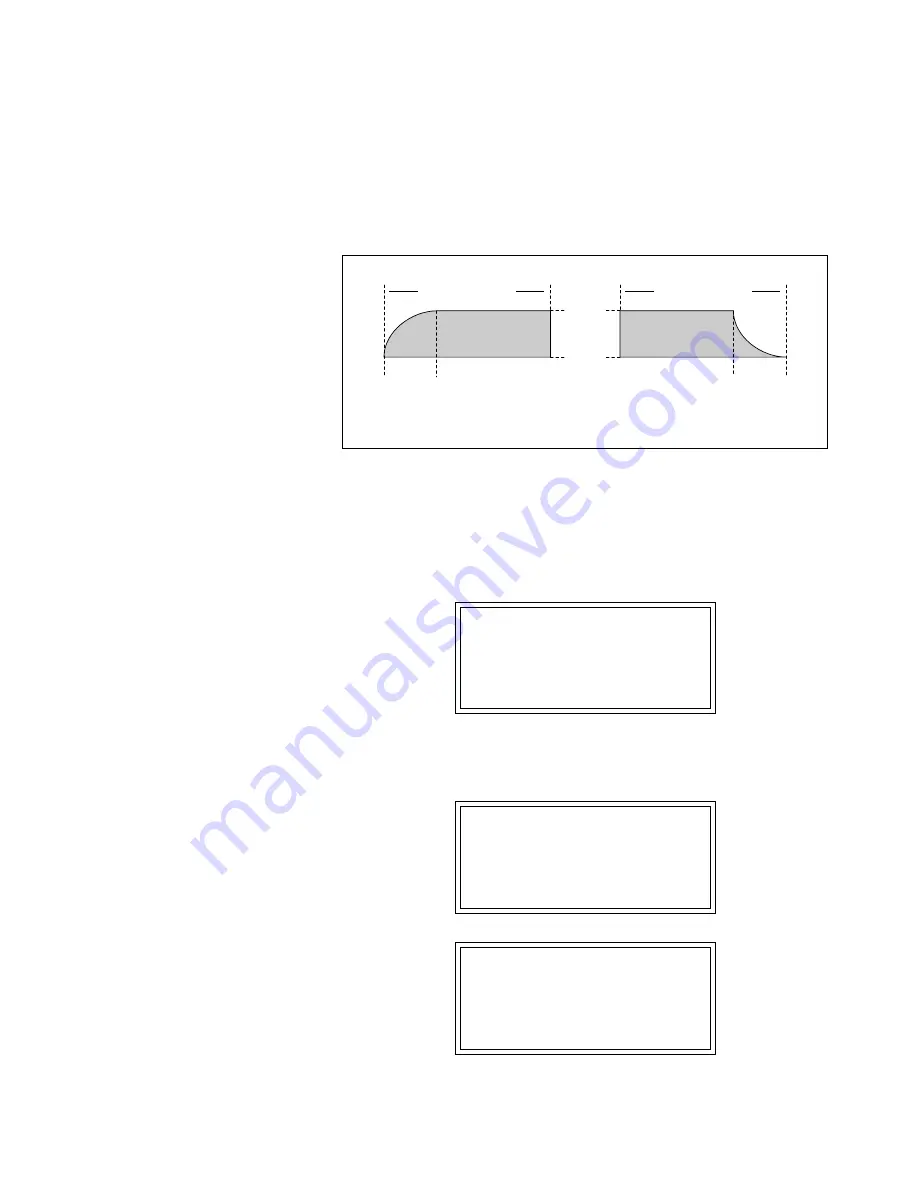
132
ESI Operation Manual
1. Taper
Taper allows you to create an artificial decay on percussion samples in
which the original decay is absent, create an artificial fast attack on a
sound (such as a bowed violin with a slow attack), or clean up back-
ground noise when editing dialog. The diagram above shows the effect
of Taper gain and attenuation on a sample using the Linear and Exp 3
curves.
1. Activate Digital Processing module.
2. Select Digital Tools I (7), Taper (2).
3. If the current sample is stereo, the following screen appears.
Select the left side, right side, or both sides (stereo), then press
ENTER.
Otherwise, proceed to the next step.
TAPER
Side: Stereo
Select L/R/Stereo
4. Select the desired taper points and press ENTER.
The display
will show the current taper points, which will be the endpoints of
the current sample.
TAPER secs samples
Start: 0.00 000000
End: 3.13 137873
Size: 3.13 137873
TAPER
Start Amount: 0.00dB
End Amount: -96dB
Type: Linear
Length of Sample
Start
End
Length of Sample
Start
End
Attack Taper
Decay Taper
0dB
-96dB
✱
Tip:
Taper the ends of sounds before
splicing to avoid clicks or pops at the splice
point.
✱
Tip:
The left and right cursor buttons
will change the start and end points so that
they fall on positive zero-crossing points in
the waveform.
Содержание ESI2000
Страница 4: ...iv ESI Operation Manual...
Страница 10: ...2 ESI Operation Manual...
Страница 26: ...18 ESI Operation Manual...
Страница 28: ...20 ESI Operation Manual...
Страница 36: ...28 ESI Operation Manual...
Страница 64: ...56 ESI Operation Manual...
Страница 100: ...92 ESI Operation Manual...
Страница 102: ...94 ESI Operation Manual...
Страница 114: ...106 ESI Operation Manual...
Страница 166: ...158 ESI Operation Manual...
Страница 168: ...160 ESI Operation Manual...
Страница 194: ...186 ESI Operation Manual...
Страница 196: ...188 ESI Operation Manual...
Страница 220: ...212 ESI Operation Manual...
Страница 222: ...214 ESI Operation Manual...
Страница 270: ...262 ESI Operation Manual...






























