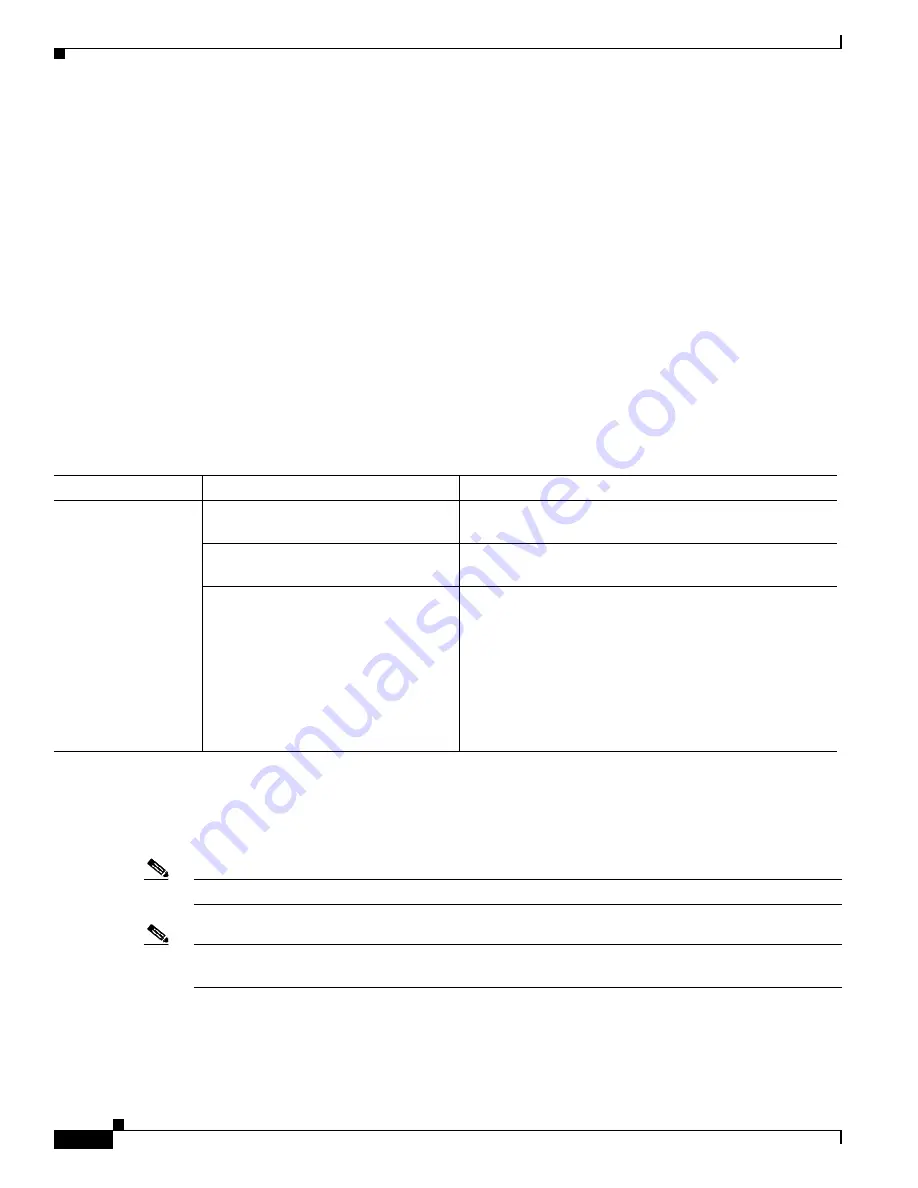
S e n d d o c u m e n t a t i o n c o m m e n t s t o m d s f e e d b a c k - d o c @ c i s c o . c o m
3-4
Cisco MDS 9000 Family Troubleshooting Guide, Release 3.x
OL-9285-05
Chapter 3 Managing Storage Services Modules
SSM Issues
SSM Fails to Boot
If the SSM fails to boot, you may see the following system message:
Error Message
IMAGE_DNLD-SLOT#-2-ADDON_IMG_DNLD_FAILED: Module image download
process failed. [chars].
Explanation
The add-on image download to the module failed. This module is not operational until
an add-on image has been successfully installed.
Recommended Action
Verify the location and version of your module image. Enter
install module
CLI command or use a similar Fabric Manager/Device Manager procedure
to download a new
module image.
Symptom
SSM fails to boot.
Upgrading the SSI Image
You can specify the SSI boot image for a Storage Services Module (SSM) to configure Fibre Channel
switching and Intelligent Storage Services.
Note
A newly installed SSM initially operates in Fibre Channel switching mode by default.
Note
If you downgrade to a Cisco MDS SAN-OS release that does not support the SSM, you must power down
the module. The boot variables for the SSM are lost.
Table 3-3
SSM Fails to Boot
Symptom
Possible Cause
Solution
SSM fails to boot.
SSI boot variable is not set.
Set the boot variable and install the SSI image. See the
“Recovering a Replacement SSM” section on page 3-8
.
SSI image is not present.
Download the SSI image and install. See the
“Upgrading
the SSI Image” section on page 3-4
.
SSI image is not compatible with Cisco
SAN-OS image.
If an incorrect or incompatible SSI image is downloaded to
an SSM it fails to boot three times and is then powered
down. Refer to the
Cisco MDS SAN-OS Release
Compatibility Matrix for Storage Service Interface Images
at the following website to check image compatibility:
http://www.cisco.com/en/US/products/ps5989/products_d
evice_support_table09186a0080485272.html.
See the
“Upgrading the SSI Image” section on page 3-4
.
















































