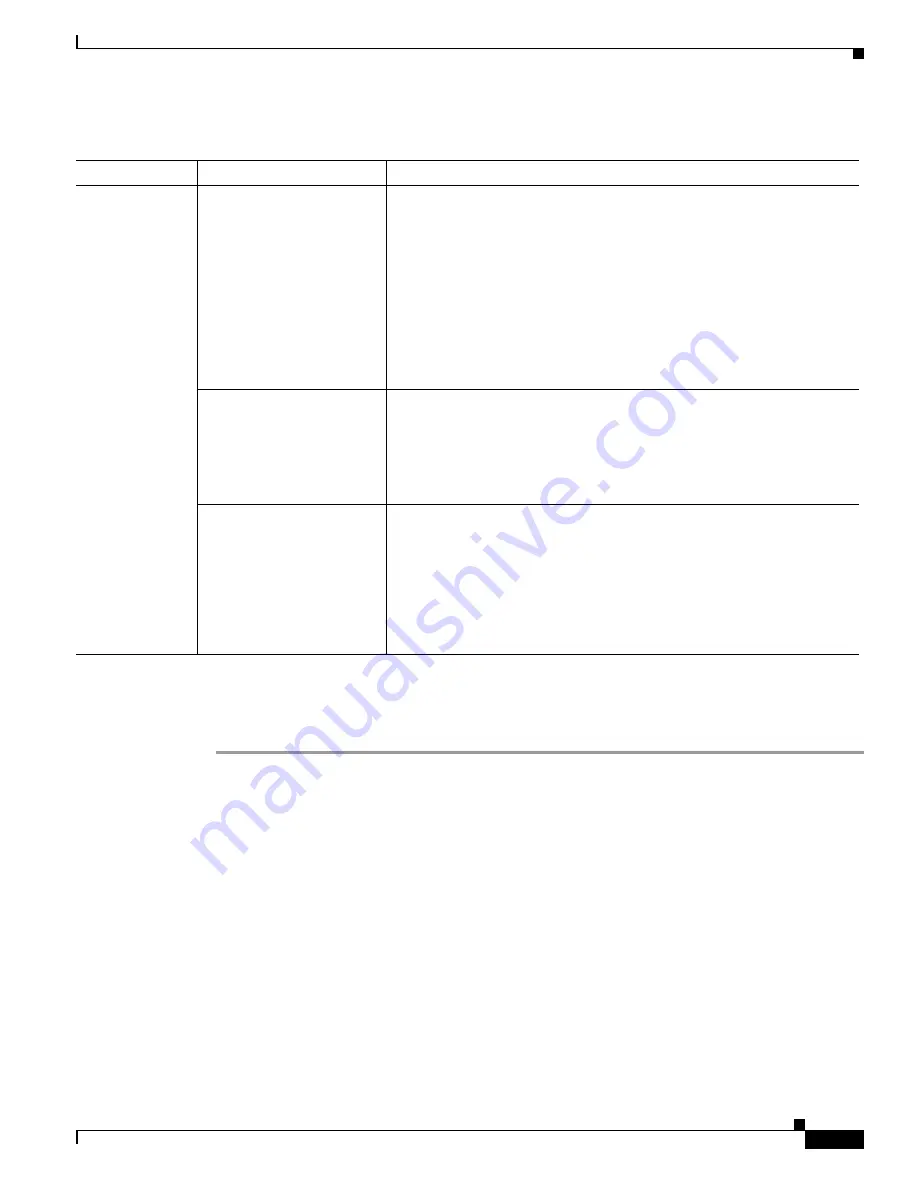
S e n d d o c u m e n t a t i o n c o m m e n t s t o m d s f e e d b a c k - d o c @ c i s c o . c o m
4-33
Cisco MDS 9000 Family Troubleshooting Guide, Release 3.x
OL-9285-05
Chapter 4 Troubleshooting Hardware
Troubleshooting Switching and Services Modules
Diagnosing a Reloaded Module
To diagnose the reason for a reloaded module, follow these steps:
Step 1
Right-click the module and select
Module
on Device Manager or use the
show module
CLI command
to verify the status of the module.
Step 2
Choose
Logs > Switch Resident > Syslog > Sever Events
on Device Manager or use the
show logging
CLI command to search for common reload problems.
Step 3
Use the
show module internal exception module
CLI command to view the exception log.
switch# show module internal exceptionlog module 8
********* Exception info for module 8 ********
exception information --- exception instance 3 ----
device id: 0
device errorcode: 0x40730017
system time: (1127843486 ticks) Tue Sep 27 17:51:26 2005
error type:
FATAL error
Number Ports went bad:
1,2,3,4,5,6,7,8
exception information --- exception instance 4 ----
device id: 5
Table 4-12
Module is Automatically Reloaded
Symptom
Possible Cause
Solution
Module is
automatically
reloaded.
Module experienced
heartbeat failures.
Choose
Logs > Switch Resident > Syslog > Sever Events
on Device
Manager or use the
show logging
CLI command to verify bootup
problems.
Use the
show module internal event-history module
CLI command and
look for
T
riggered event: [LCM_EV_LCP_ALIVE_TIMEOUT]
to verify that the module did not respond to heartbeat requests. Right-click
the module in Device Manager and select
Reset
or use the
reload module
CLI command to restart the module. See the
“Reinitializing a Failed
Module Using Fabric Manager” section on page 4-36
or the
“Reinitializing a Failed Module Using the CLI” section on page 4-37
.
The module experienced
runtime diagnostic failures.
Verify the cause of the failure. See the
“Diagnosing a Reloaded Module”
section on page 4-33
. Right-click the module in Device Manager and
select
Reset
or use the
reload module
CLI command to restart the module.
See the
“Reinitializing a Failed Module Using Fabric Manager” section on
page 4-36
or the
“Reinitializing a Failed Module Using the CLI” section
on page 4-37
.
Module lost synchronize
with the fabric.
Use the
show system internal xbar internal event-history errors
and look
for something similar to:
Rx MTS_OPC_SSA_LOST_SYNC_SERIAL slot 8
fabric 0 link 0
to verify that the module lost sync with the fabric.
Right-click the module in Device Manager and select
Reset
or use the
reload module
CLI command to restart the module. See the
“Reinitializing a Failed Module Using Fabric Manager” section on
page 4-36
or the
“Reinitializing a Failed Module Using the CLI” section
on page 4-37
.






























