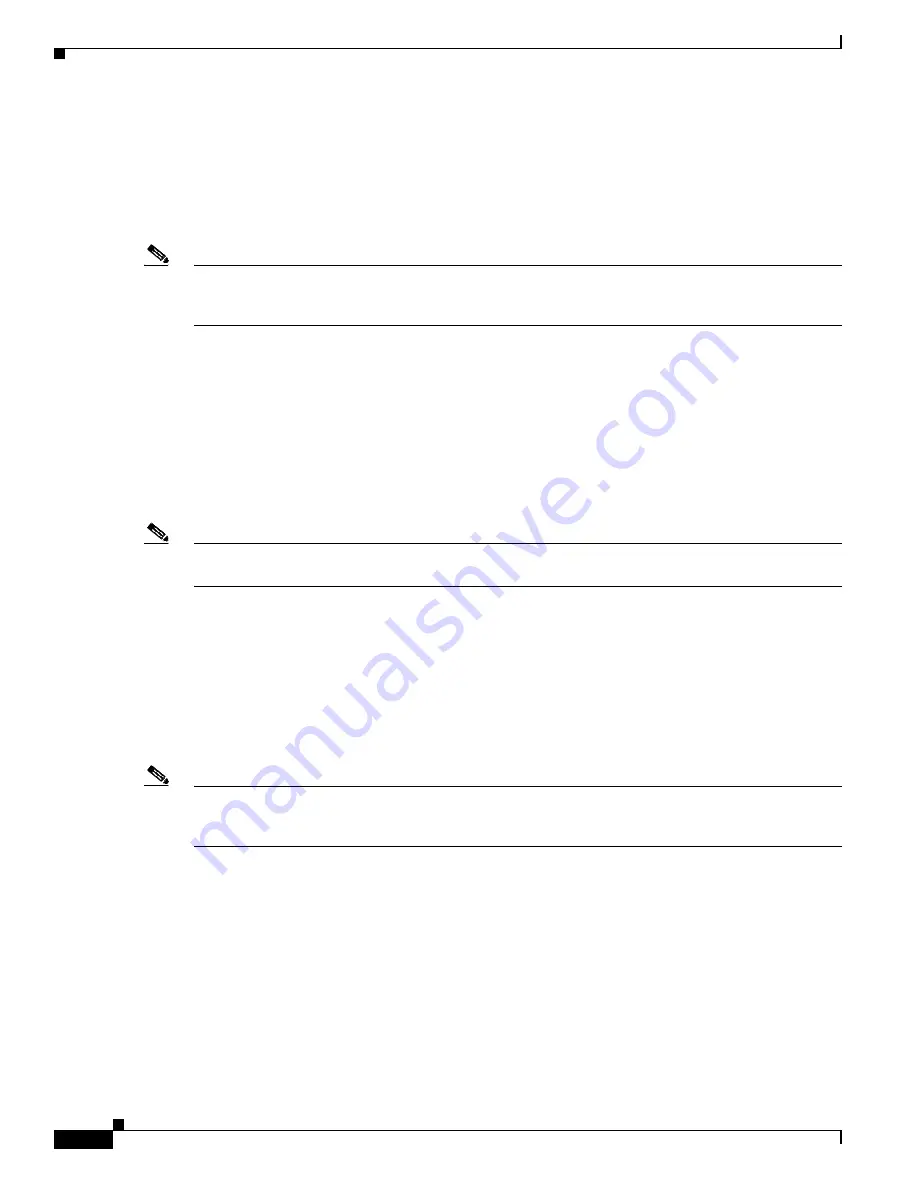
S e n d d o c u m e n t a t i o n c o m m e n t s t o m d s f e e d b a c k - d o c @ c i s c o . c o m
B-2
Cisco MDS 9000 Family Troubleshooting Guide, Release 3.x
OL-9285-05
Appendix B Troubleshooting Tools and Methodology
Using Cisco MDS 9000 Family Tools
Command-Line Interface Troubleshooting Commands
The command-line interface (CLI) lets you configure and monitor a Cisco MDS 9000 Family switch
using a local console or remotely using a Telnet or SSH session. The CLI provides a command structure
similar to Cisco IOS
®
software, with context-sensitive help,
show
commands, multi-user support, and
roles-based access control.
Note
Use the
show running interface
CLI command to view the interface configuration in Cisco SAN-OS
Release 3.0(1) or later. The interface configuration as seen in the
show running-config
CLI command
is no longer consolidated.
CLI Debug
The Cisco MDS 9000 Family switches support an extensive debugging feature set for actively
troubleshooting a storage network. Using the CLI, you can enable debugging modes for each switch
feature and view a real-time updated activity log of the control protocol exchanges. Each log entry is
time-stamped and listed in chronological order. Access to the debug feature can be limited through the
CLI roles mechanism and can be partitioned on a per-role basis. While debug commands show realtime
information, the
show
commands can be used to list historical information as well as realtime.
Note
You can log debug messages to a special log file, which is more secure and easier to process than sending
the debug output to the console.
By using the '?' option, you can see the options that are available for any switch feature, such as FSPF.
A log entry is created for each entered command in addition to the actual debug output. The debug output
shows a time-stamped account of activity occurring between the local switch and other adjacent
switches.
You can use the debug facility to keep track of events, internal messages, and protocol errors. However,
you should be careful with using the debug utility in a production environment, because some options
may prevent access to the switch by generating too many messages to the console or if very
CPU-intensive may seriously affect switch performance.
Note
We recommend that you open a second Telnet or SSH session before entering any debug commands. If
the debug session overwhelms the current output window, you can use the second session to enter the
undebug all
command to stop the debug message output.
The following is an example of the output from the
debug flogi event
command:
switch#
debug flogi event interface fc1/1
Dec 10 23:40:26 flogi: current state [FLOGI_ST_FLOGI_RECEIVED]
Dec 10 23:40:26 flogi: current event [FLOGI_EV_VALID_FLOGI]
Dec 10 23:40:26 flogi: next state [FLOGI_ST_GET_FCID]
Dec 10 23:40:26 flogi: fu_fsm_execute: ([1]21:00:00:e0:8b:08:96:22)
Dec 10 23:40:26 flogi: current state [FLOGI_ST_GET_FCID]
Dec 10 23:40:26 flogi: current event [FLOGI_EV_VALID_FCID]
Dec 10 23:40:26 flogi: next state [FLOGI_ST_PERFORM_CONFIG]
Dec 10 23:40:26 flogi: fu_fsm_execute: ([1]21:00:00:e0:8b:08:96:22)
Dec 10 23:40:26 flogi: current state [FLOGI_ST_PERFORM_CONFIG]
Dec 10 23:40:26 flogi: current event [FLOGI_EV_CONFIG_DONE_PENDING]
Dec 10 23:40:26 flogi: next state [FLOGI_ST_PERFORM_CONFIG]
















































