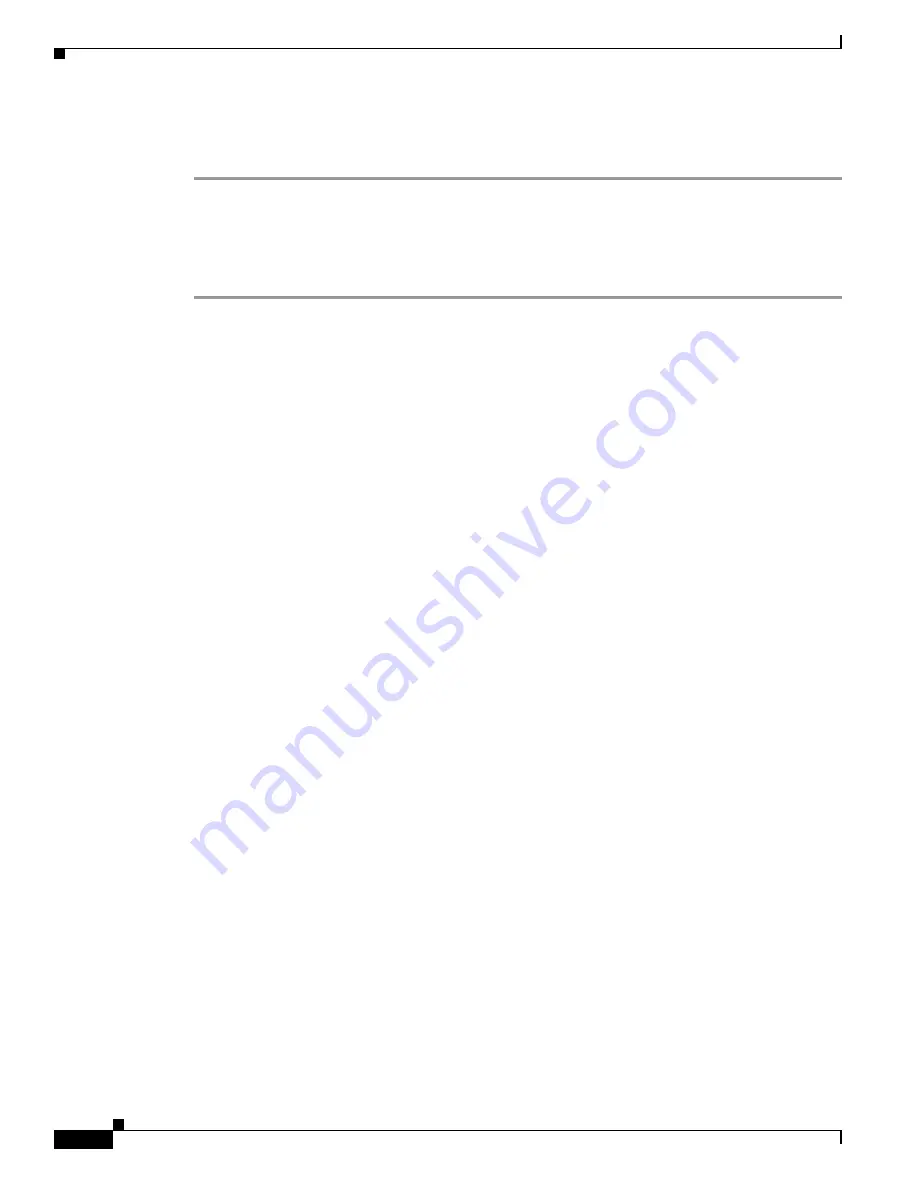
S e n d d o c u m e n t a t i o n c o m m e n t s t o m d s f e e d b a c k - d o c @ c i s c o . c o m
19-10
Cisco MDS 9000 Family Troubleshooting Guide, Release 3.x
OL-9285-05
Chapter 19 Troubleshooting FC-SP, Port Security, and Fabric Binding
Port Security Issues
Step 5
If CFS distribution is enabled, use the
port-security commit
command to distribute these changes.
switch(config)#
port-security commit vsan 3
Verifying Port Security Violations Using Fabric Manager
To verify port security violations using Fabric Manager, follow these steps:
Step 1
Choose
Fabric
xx
> VSAN
xx
> Port Security
and select the
Violations
tab to search for an interface
that is shut down.
Step 2
Optionally follow these steps to add the device to the port security database:
a.
Choose
Fabric
xx
> VSAN
xx
> Port Security
and select the
Actions
tab.
b.
Check the
CopyActive to Config
check box and click
Apply Changes
to copy the active database
to the configure database. This ensures that no learned entries are lost.
c.
Select the
CFS
tab, if CFS is enabled, and select
commit
from the ConfigAction drop-down menu
to distribute these changes to all switches in the fabric.
d.
Select the
Config Database
tab and click
Add Row
to add a new entry into the configure database.
e.
Fill in the WWNs and interface fields and click
Create
.
f.
Select the
CFS
tab, if CFS is enabled, and select
commit
from the ConfigAction drop-down menu
to distribute these changes to all switches in the fabric.
g.
Select the
Actions
tab, select
activate(TurnLearning off)
from the Action drop-down menu, and
click
Apply Changes
to copy the configure database to the active database and reactivate port
security.
h.
Select the
CFS
tab, if CFS is enabled, and select
commit
from the ConfigAction drop-down menu
to distribute these changes to all switches in the fabric.






























