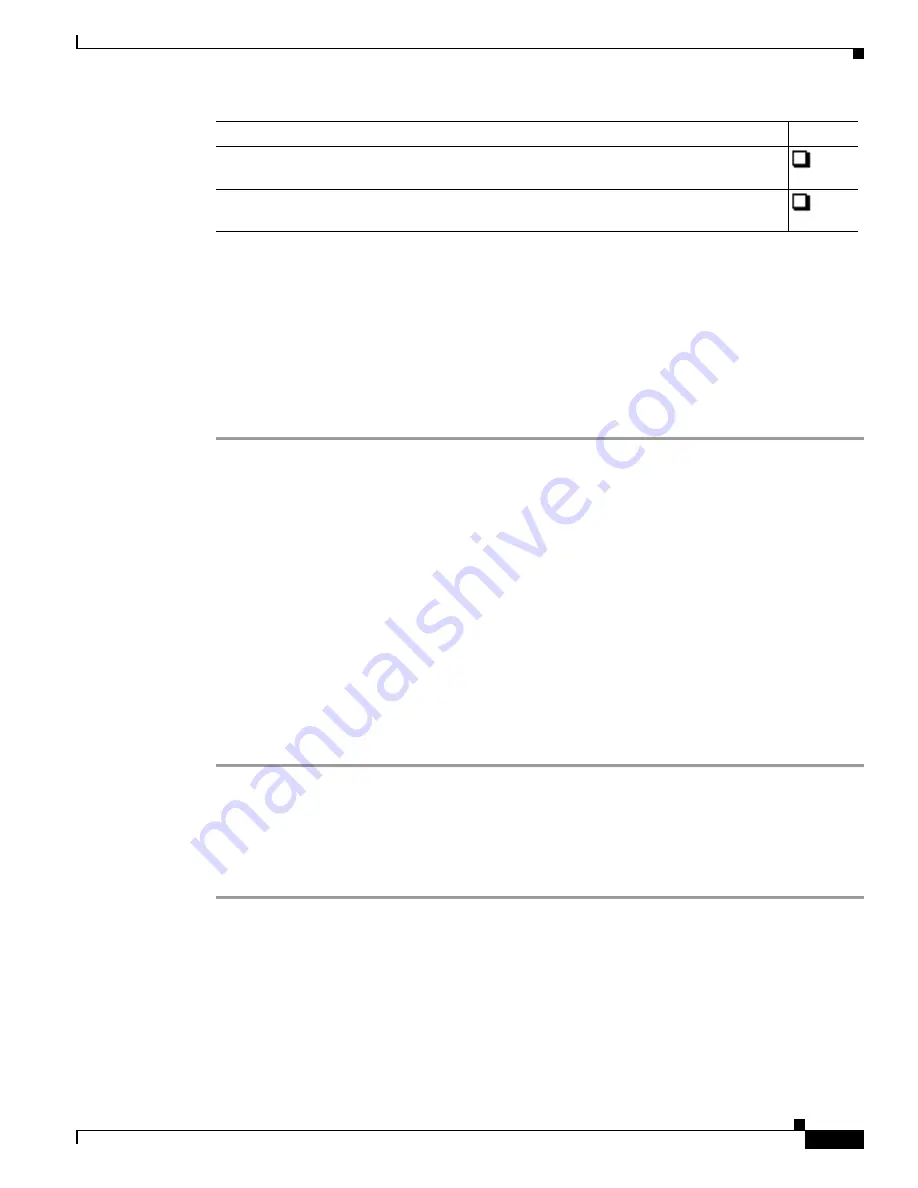
S e n d d o c u m e n t a t i o n c o m m e n t s t o m d s f e e d b a c k - d o c @ c i s c o . c o m
7-3
Cisco MDS 9000 Family Troubleshooting Guide, Release 3.x
OL-9285-05
Chapter 7 Troubleshooting Cisco Fabric Services
Initial Troubleshooting Checklist
This section includes the following topics:
•
Verifying CFS Using Fabric Manager, page 7-3
•
Verifying CFS Using the CLI, page 7-3
Verifying CFS Using Fabric Manager
To verify CFS using Fabric Manager or Device Manager, follow these steps:
Step 1
Choose
Admin > CFS
on Device Manager to verify that an application is listed and enabled. Repeat this
on all switches.
Step 2
To list the set of switches in which an application is registered with CFS, choose the application
configuration menu on Fabric Manager and select the CFS tab. For example, to verify that DPVM is
enabled and global distribution is enabled on all switches, choose
Fabricxx > All VSANs > DPVM
and
select the
CFS
tab. Verify that the Oper field is enabled and the Global filed is enabled for all switches
in the fabric.
Step 3
To determine if all the switches in the fabric constitute one CFS fabric, or a multitude of partitioned CFS
fabrics using Device Manager, follow these steps:
a.
Choose
Admin > CFS
and highlight the application that you want to verify CFS on.
b.
Click
Details
and select the
Merge
tab in the Details dialog box.
c.
If you see multiple rows in the Merge status table, then the fabric is partitioned into multiple CFS
fabrics. Some features enable CFS per VSAN and this is expected. If the selected feature should be
fabric wide but you see multiple rows in the Merge status table, then the fabric may be partitioned ,
and the merge status may show that the merge has failed, is pending, or is waiting.
Verifying CFS Using the CLI
To verify CFS using the CLI, follow these steps:
Step 1
To verify that an application is listed and enabled, issue the
show
cfs application
command to all
switches. An example of the
show
cfs application
command follows:
Switch#
show cfs application
-------------------------------------------
Application Enabled Scope
-------------------------------------------
ivr Yes Physical
ntp No Physical
dpvm Yes Physical
Verify that there are no pending changes for an application and that a CFS commit was
issued for any configuration changes in a CFS enabled application.
Verify that there are no unexpected CFS locked sessions. Clear any unexpected locked
sessions.
Checklist
Checkoff






























