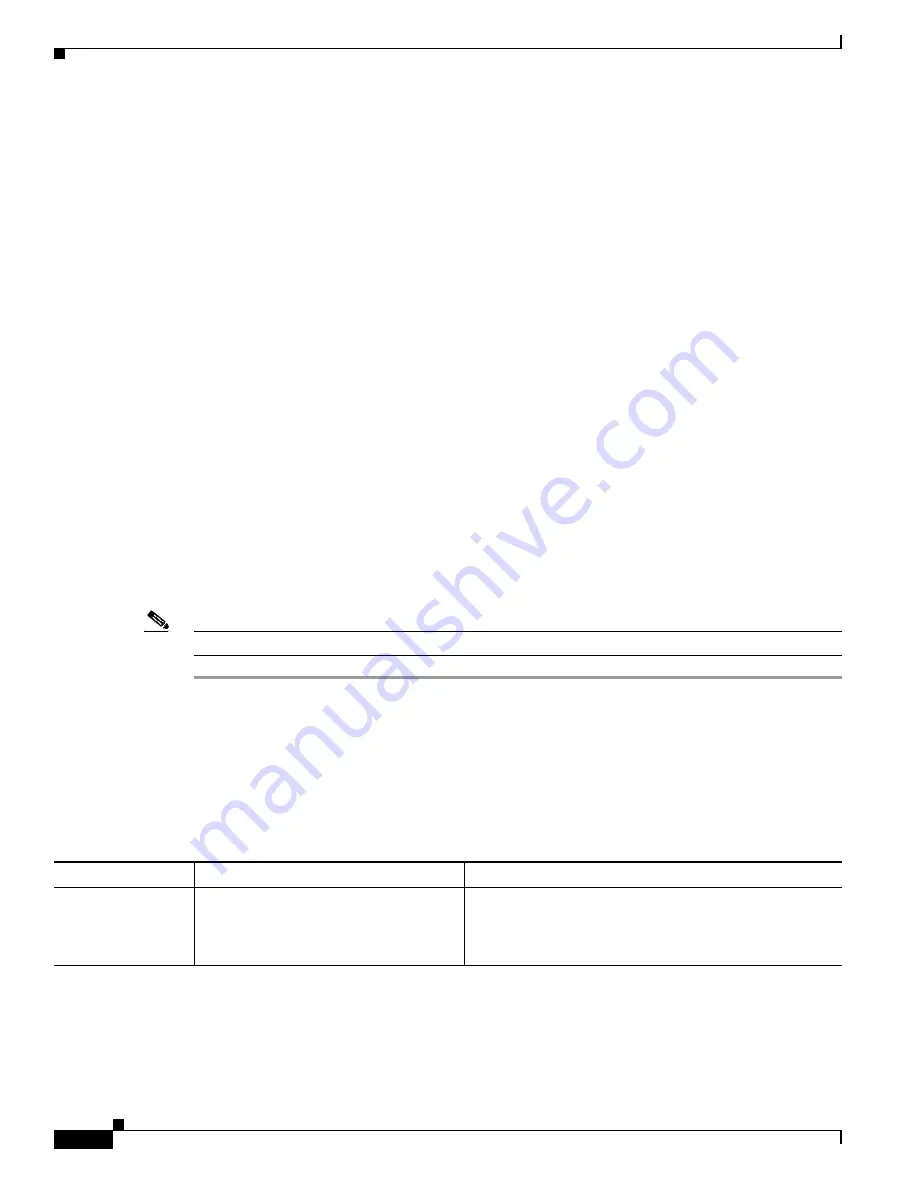
S e n d d o c u m e n t a t i o n c o m m e n t s t o m d s f e e d b a c k - d o c @ c i s c o . c o m
5-10
Cisco MDS 9000 Family Troubleshooting Guide, Release 3.x
OL-9285-05
Chapter 5 Troubleshooting Mixed Generation Hardware
Generation 1 and Generation 2 Issues
Step 3
Use the
show module
command to display the reason why a module does not power up.
sw#
show module
Mod Ports Module-Type Model Status
--- ----- -------------------------------- ------------------ ------------
1 48 1/2/4 Gbps FC Module DS-X9148 ok
2 48 1/2/4 Gbps FC Module DS-X9148 ok
3 48 1/2/4 Gbps FC Module DS-X9148 ok
4 32 1/2 Gbps FC Module DS-X9032 ok
5 0 Supervisor/Fabric-1 DS-X9530-SF1-K9 active *
6 0 Supervisor/Fabric-1 DS-X9530-SF1-K9 ha-standby
7 16 1/2 Gbps FC Module DS-X9016 ok
8 48 1/2/4 Gbps FC Module
powered-dn
9 48 1/2/4 Gbps FC Module DS-X9148 ok
Mod Power-Status Power Down Reason
--- ------------ ---------------------------
8 powered-dn Insufficient resources (dest Index)
* this terminal session
Step 4
If the module is powered down because of port index issues, use the
show module recovery-steps
command to determine how to correct the problem.
switch#
show module 4 recovery-steps
Failure Reason:
Contiguous and aligned indices unavailable for Generation-1 modules
Check "show port index-allocation" for more details
Please follow the steps below:
1. Power-off module in one of the following slots: 12
2. Power-on module in slot 4 and wait till it comes online
3. Power-on the module powered-off in step 1
4. Do "copy running-config startup-config" to save this setting
Note
Verify that the
debug module no-power-down
command is not turned on.
Cannot Configure Port in Dedicated Mode
Symptom
Cannot configure port in dedicated mode.
Table 5-9
Cannot Configure Port in Dedicated Mode
Symptom
Possible Cause
Solution
Cannot configure a
port in dedicated
mode.
Not enough bandwidth is available in the
port group.
See the
“Verifying Bandwidth Utilization in a Port Group
Using Device Manager” section on page 5-11
or the
“Verifying Bandwidth Utilization in a Port Group Using
the CLI” section on page 5-12
.






























