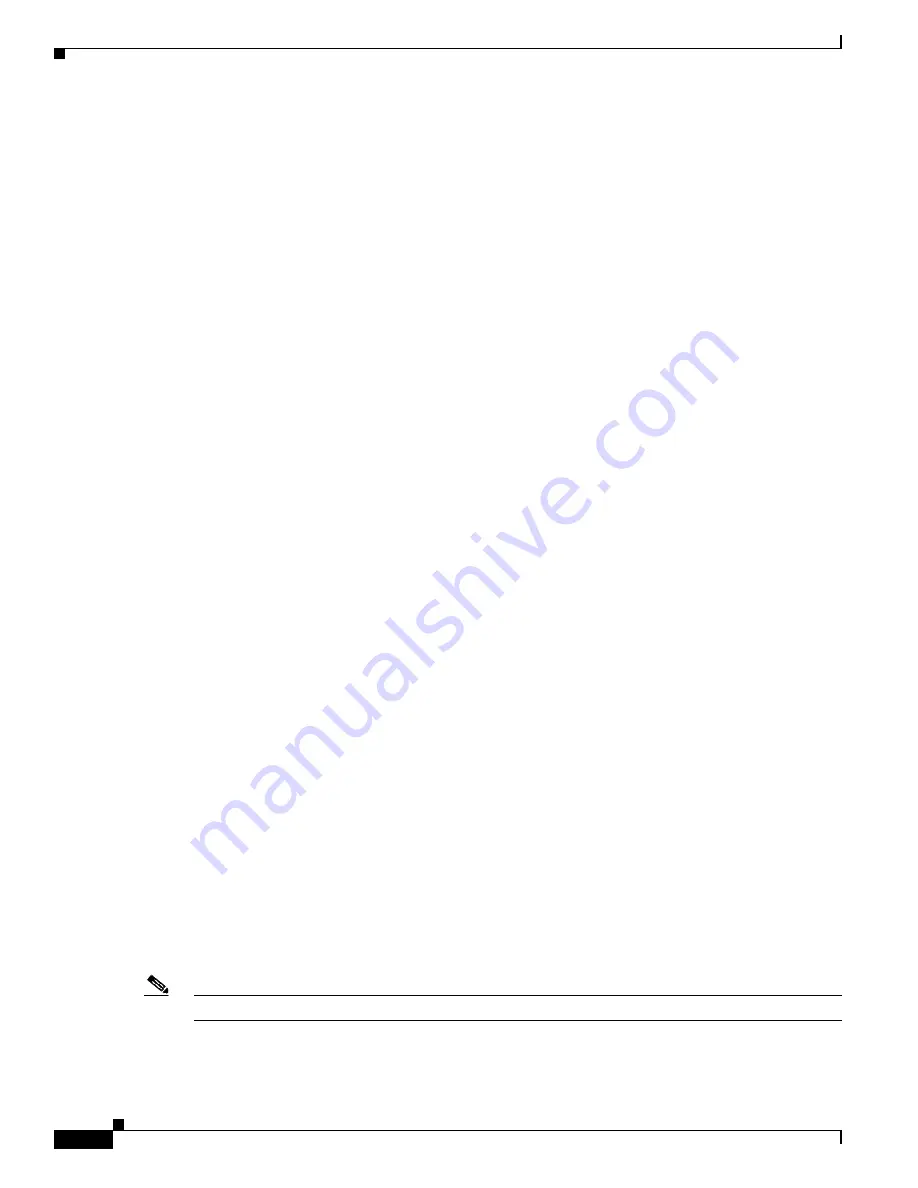
S e n d d o c u m e n t a t i o n c o m m e n t s t o m d s f e e d b a c k - d o c @ c i s c o . c o m
24-6
Cisco MDS 9000 Family Troubleshooting Guide, Release 3.x
OL-9285-05
Chapter 24 Troubleshooting Digital Certificates
Digital Certificate Issues
Step 4
Follow these steps to create a trust point and associate the RSA key pairs with it:
a.
Choose S
witches > Security > PKI
and select the
Trust Point
tab.
b.
Click
Create Row
and set the TrustPointName field.
c.
Select the RSA key pairs from the KeyPairName drop-down menu.
d.
Select the certificates revocation method from the RevokeCheckMethods drop-down menu.
e.
Click
Create
.
Step 5
Choose
Switches > Copy Configuration
and click
Apply Changes
to copy the running-config to
startup-config and save the trust point and key pair.
Step 6
Download the CA certificate from the CA that you want to add as the trustpoint CA.
Step 7
Follow these steps to authenticate the CA that you want to enroll to the trust point:
a.
In Device Manager, choose
Admin > Flash Files
and select
Copy
and then select
tftp
from the
Protocols radio button to copy the CA certificate to bootflash.
b.
In Fabric Manager, choose
Switches > Security > PKI
and select the
TrustPoint Actions
tab.
c.
Select
cauth
from the Command drop-down menu.
d.
Click
...
in the URL field and select the CA certificate from bootflash.
e.
Click
Apply Changes
to authenticate the CA that you want to enroll to the trust point.
f.
Click the
Trust Point Actions
tab in the Information Pane.
g.
Make a note of the CA certificate fingerprint displayed in the IssuerCert FingerPrint column for the
trust point row in question. Compare the CA certificate fingerprint with the fingerprint already
communicated by the CA (obtained from the CA web site). If the fingerprints match exactly, accept
the CA by selecting the
certconfirm
trust point action. Otherwise, reject the CA by selecting the
certnoconfirm
trust point action.
h.
If you selected
certconfirm
in step g, select the
Trust Point Actions
tab, select
certconfirm
from
the Command drop-down menu and then click
Apply Changes
.
i.
If you selected
certnoconfirm
inStep g, select the
Trust Point Actions
tab, select
certnoconfirm
from the Command drop-down menu, and then click
Apply Changes
.
Step 8
Follow these steps to generate a certificate request for enrolling with that trust point:
a.
Select the
Trust Point Actions
tab in the Information pane.
b.
Select
certreq
from the Command drop-down menu. This generates a PKCS#10 certificate signing
request (CSR) needed for an identity certificate from the CA corresponding to this trust point entry.
c.
Enter the output file name for storing the generated certificate request. It should be specified in the
bootflash:filename format and will be used to store the CSR generated in PEM format.
d.
Enter the challenge password to be included in the CSR. The challenge password is not saved with
the configuration. This password is required in the event that your certificate needs to be revoked,
so you must remember this password.
e.
Click
Apply Changes
to save the changes.
Step 9
Request an identity certificate from the CA.
Note
The CA may require manual verification before issuing the identity certificate.






























