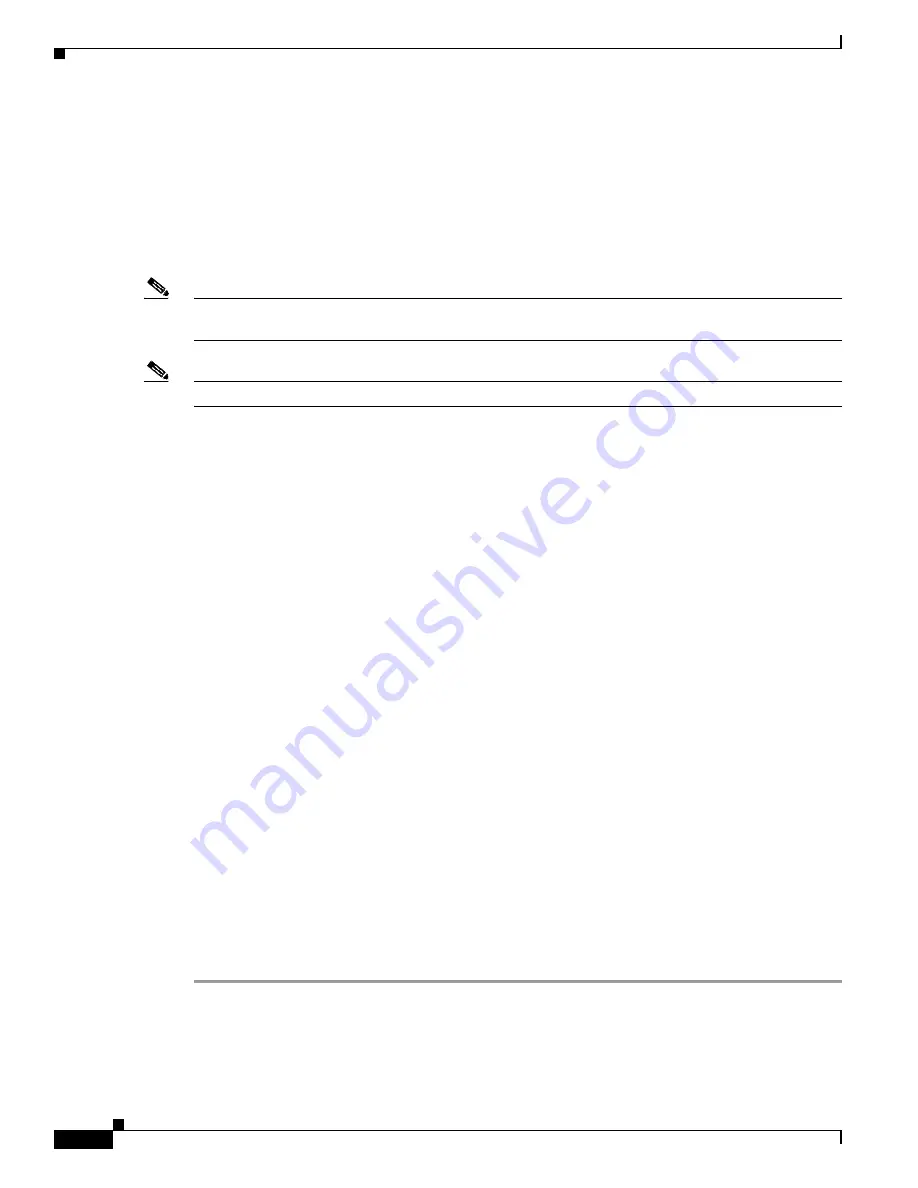
S e n d d o c u m e n t a t i o n c o m m e n t s t o m d s f e e d b a c k - d o c @ c i s c o . c o m
11-10
Cisco MDS 9000 Family Troubleshooting Guide, Release 3.x
OL-9285-05
Chapter 11 Troubleshooting VSANs, Domains, and FSPF
Dynamic Port VSAN Membership Issues
Verify the following requirements when using DPVM:
•
The interface through which the dynamic device connects to the Cisco MDS switch must be
configured as an F port. FL ports do not support DPVM and no entries will be learned through an
FL port.
•
The static port VSAN of the F port should be valid (not isolated, not suspended, and in existence).
•
The dynamic VSAN configured for the device in the DPVM database should be valid (not isolated,
not suspended, and in existence).
Note
The DPVM feature overrides any existing static port VSAN membership configuration. If the VSAN
corresponding to the dynamic port is deleted or suspended, the port is shut down.
Note
If you copy the DPVM database and fabric distribution is enabled, you must commit the changes.
To begin configuring DPVM, you must explicitly enable DPVM on the required switches in the fabric.
By default, this feature is disabled in all switches in the Cisco MDS 9000 Family.
For more information on enabling DPVM, refer to one of the following guides:
•
Cisco MDS 9000 Family Fabric Manager Configuration Guide
•
Cisco MDS 9000 Family CLI Configuration Guide
This section contains the following topics:
•
Troubleshooting DPVM Using Fabric Manager, page 11-10
•
Troubleshooting DPVM Using the CLI, page 11-11
•
DPVM Configuration Not Available, page 11-11
•
DPVM Database Not Distributed, page 11-12
•
DPVM Autolearn Not Working, page 11-12
•
No Autolearn Entries in Active Database, page 11-13
•
VSAN Membership not Added to Database, page 11-13
•
DPVM Config Database Not Activating, page 11-14
•
Cannot Copy Active to Config DPVM Database, page 11-14
•
Port Suspended or Disabled After DPVM Activation, page 11-15
•
DPVM Merge Failed, page 11-15
•
DPVM Process Terminates, page 11-16
Troubleshooting DPVM Using Fabric Manager
To troubleshoot DPVM using Fabric Manager, follow these steps:
Step 1
Choose
Fabric
xx
> All VSANs > DPVM
and select the
CFS
tab.
Step 2
Verify that the Oper
and Global columns are enabled. If not, set the Admin drop-down menu to
enable
and the Global drop-down menu to
enable
. Then click
Apply Changes
.
Step 3
Select the
Actions
tab. Uncheck
AutoLearn Enable
if it is checked and click
Apply Changes
.






























