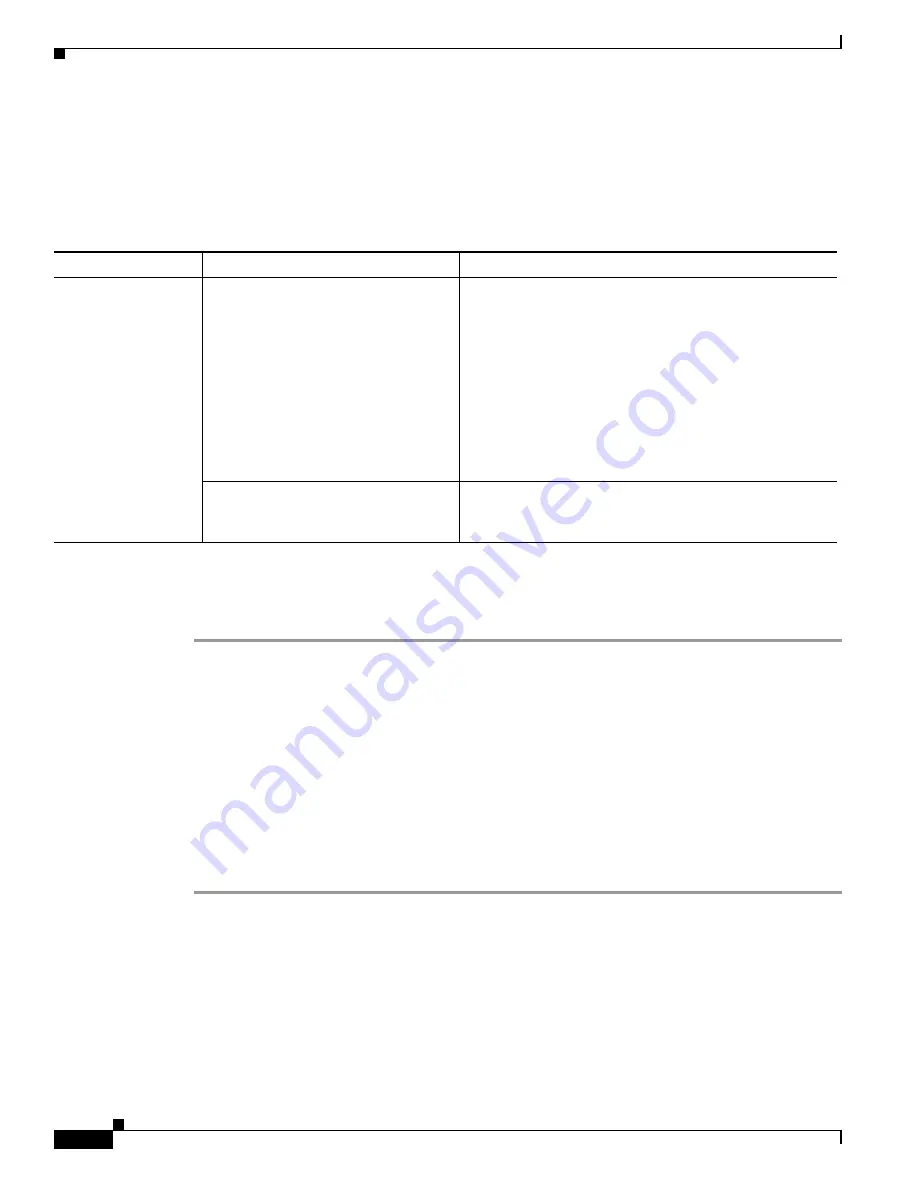
S e n d d o c u m e n t a t i o n c o m m e n t s t o m d s f e e d b a c k - d o c @ c i s c o . c o m
18-8
Cisco MDS 9000 Family Troubleshooting Guide, Release 3.x
OL-9285-05
Chapter 18 Troubleshooting Users and Roles
User and Role Issues
User Cannot Access Certain Features
Symptom
User cannot access certain features.
Verifying Roles Using Device Manager
To verify user role-based access using Device Manager, follow these steps:
Step 1
Choose
Security > Users..
. to view the roles assigned to the user.
Step 2
Right-click a user and click
Delete
to delete the user.
Step 3
Click
Create
to create a user. You see the Create User dialog box.
Step 4
Set the username and password fields.
Step 5
Check the
role
check boxes for each role that you want to assign to the user and click
Create
to create
the user.
Step 6
Choose
Security > Roles..
. to view the roles.
Step 7
Right-click a role and select
Rules
to view or modify the rules assigned to a role.
Step 8
Check the
feature
check boxes for the features that you want this role to access and click
Apply
to save
these changes.
Table 18-4
User Cannot Access Certain Features
Symptom
Possible Cause
Solution
User cannot access
certain features.
User is assigned incorrect role.
For RADIUS, configure the vendor-specific attributes on
the server for the role using
Cisco-AVPair = "shell:
roles = "
<rolename>
" ".
For , configure the attribute and value pair on the
server for the role using
roles=“vsan-admin
storage-admin
”.
See the
“Verifying Roles Using Device Manager” section
on page 18-8
or the
“Verifying Roles Using the CLI”
section on page 18-9
.
Role is not configured for appropriate
access.
See the
“Verifying Roles Using Device Manager” section
on page 18-8
or the
“Verifying Roles Using the CLI”
section on page 18-9
.






























