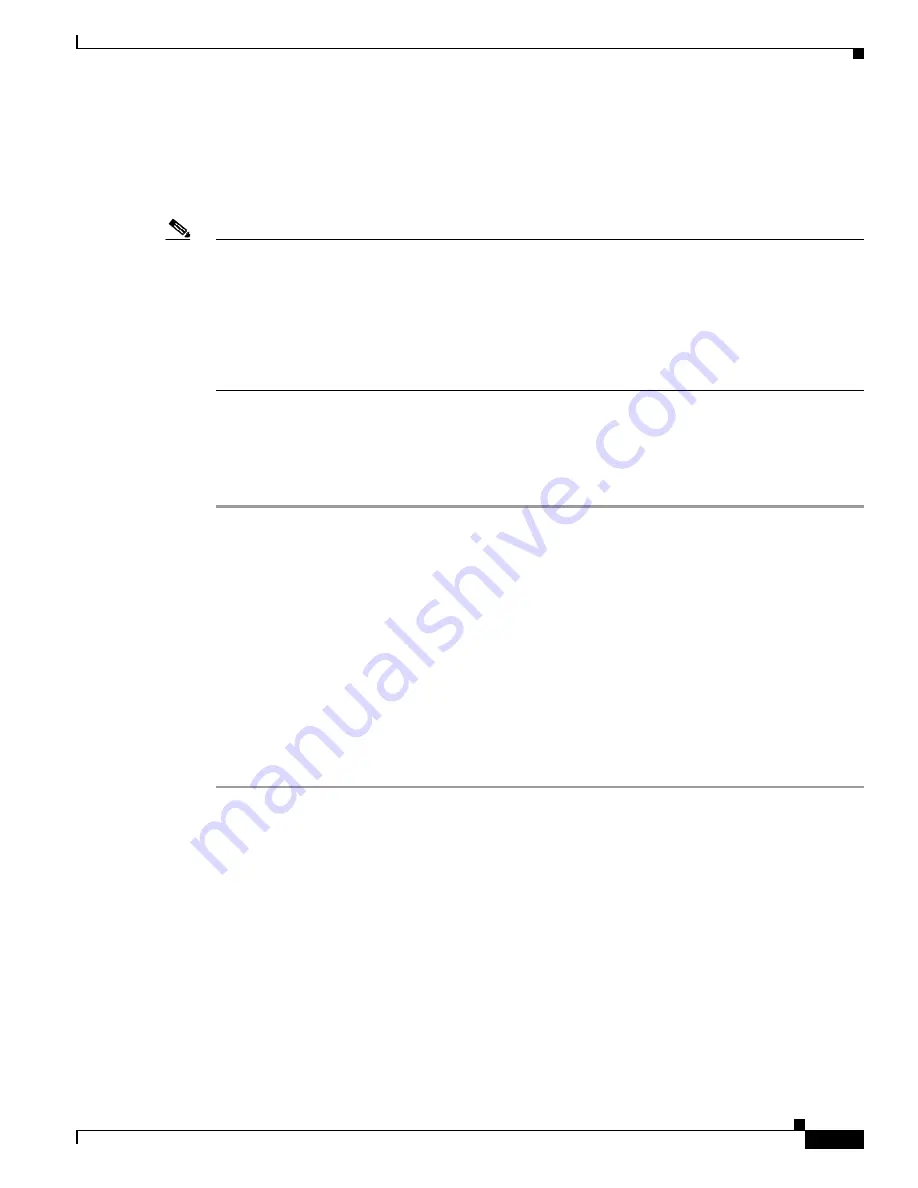
S e n d d o c u m e n t a t i o n c o m m e n t s t o m d s f e e d b a c k - d o c @ c i s c o . c o m
1-11
Cisco MDS 9000 Family Troubleshooting Guide, Release 3.x
OL-9285-05
Chapter 1 Troubleshooting Overview
System Messages
Syslog uses the concept of a facility to determine how it should be handled on the syslog server (the
Solaris system in this example), and the message severity. Therefore, different message severities can be
handled differently by the syslog server. They could be logged to different files or e-mailed to a
particular user. Specifying a severity determines that all messages of that level and greater severity
(lower number) will be acted upon.
Note
The Cisco MDS messages should be logged to a different file from the standard syslog file so that they
cannot be confused with other non-Cisco syslog messages. The logfile should not be located on the / file
system, to prevent log messages from filling up the / file system.
Syslog Client: switch1
Syslog Server: 172.22.36.211 (Solaris)
Syslog facility: local1
Syslog severity: notifications (level 5, the default)
File to log MDS messages to: /var/adm/MDS_logs
Implementing Syslog with Fabric Manager
To configure system message logging servers, follow these steps:
Step 1
In Fabric Manager, choose
Switches > Events > Syslog
in the Physical pane, and then click the
Servers
tab in the Information pane.
In Device Manager, choose
Logs > Syslog > Setup
and click the
Servers
tab in the Syslog dialog box.
Step 2
Click the
Create Row
icon in Fabric Manager or
Create
in Device Manager to add a new syslog server.
Step 3
Enter the name or IP address in dotted decimal notation (for example, 192.168.2.12) of the syslog server
in the
Name or IP Address field.
Step 4
Set the message severity threshold by clicking the
MsgSeverity
radio button,
and set the facility by
clicking the
Facility
radio button.
Step 5
Click
Apply Changes
in Fabric Manager or click
Create
in Device Manager to save and apply your
changes.
Step 6
If CFS is enabled in Fabric Manager for the syslog feature, click
CFS
to commit these changes to
propagate the configuration through the fabric.
Device Manager allows you to view event logs on your local PC as well as those on the switch. For a
permanent record of all events that occur on the switch, you should store these messages off the switch.
To do this the Cisco MDS switch must be configured to send syslog messages to your local PC and a
syslog server must be running on that PC to receive those messages. These messages can be categorized
into four classes:
•
Hardware—Line card or power supply problems
•
Link incidents—FICON port condition changes
•
Accounting—User change events
•
Events—All other events






























