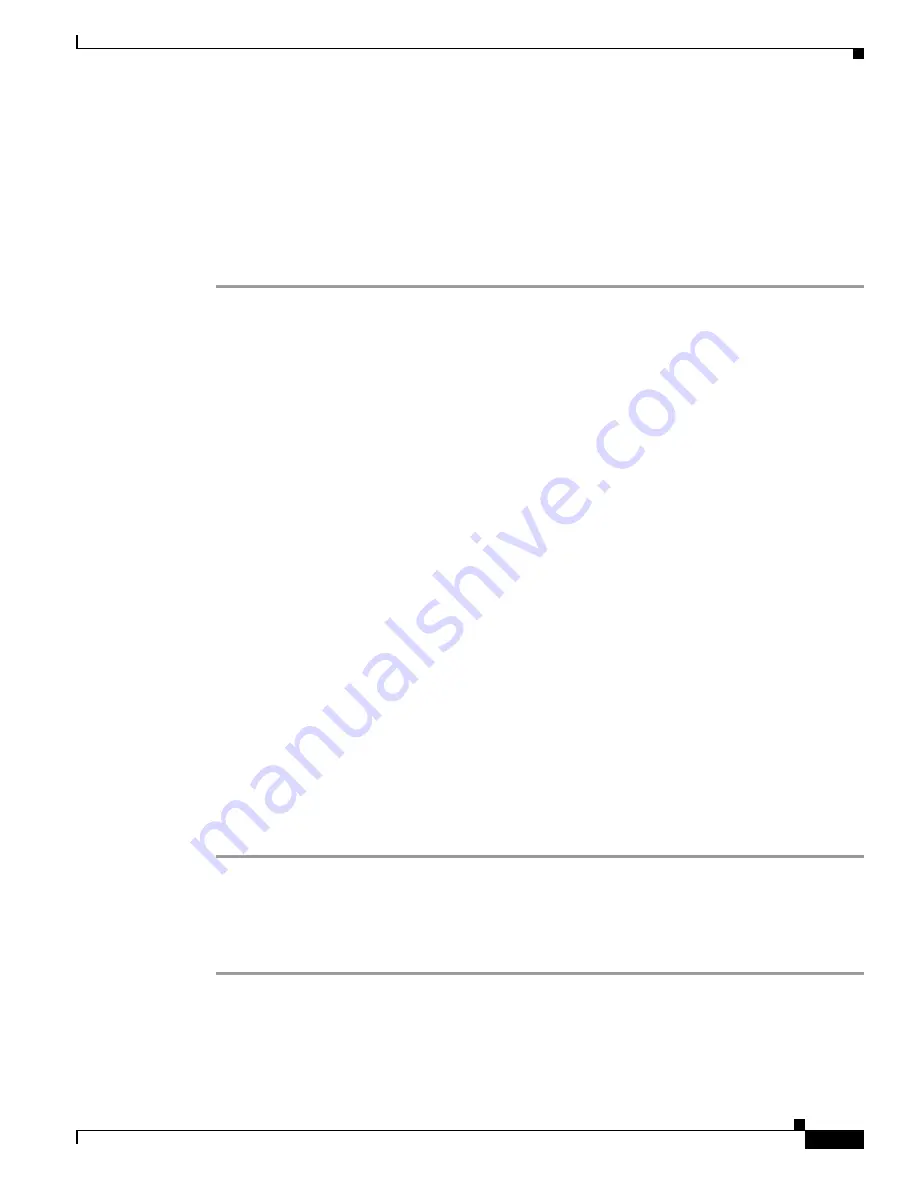
S e n d d o c u m e n t a t i o n c o m m e n t s t o m d s f e e d b a c k - d o c @ c i s c o . c o m
7-7
Cisco MDS 9000 Family Troubleshooting Guide, Release 3.x
OL-9285-05
Chapter 7 Troubleshooting Cisco Fabric Services
Lock Failure Troubleshooting
Fri Aug 24 04:33:07 2007 20:00:00:0d:ec:04:99:c0 LOCK_ACQUIRED
admin 3868
--------------------------------------------------------------------------------
Step 3
Enter configuration mode and issue the
application-name
commit
command to restore all peers in the
fabric to the same configuration database. Example command output follows:
Switch#
config terminal
Switch(config)#
ntp commit
Switch(config)#
Lock Failure Troubleshooting
In order to distribute a configuration in the fabric, a lock must first be acquired on all switches in the
fabric. Once this is accomplished a commit can be issued which will distribute the data to all switches
in the fabric before releasing the lock.
When a lock has been acquired by another application peer, you cannot commit new configuration
changes. This is normal operation and you should postpone any changes to an application until the lock
is released. Use the troubleshooting steps in this section only if you believe the lock has not been
properly released.
A lock occurs when an administrator configures a change for a CFS-enabled application. If two
administrators on the same switch attempt to configure the same application, only one administrator is
given the lock. The other administrator is prevented from making changes to that application until the
first administrator commits a change or discards any changes. Use the
show cfs lock name
CLI
command to determine the name of the administrator who holds the lock for an application. You should
check with that administrator before clearing the lock.
A CFS lock can also be held by another switch in your fabric. Use the
show cfs peers name
CLI
command to determine all switches that participate in the CFS distribution for this application. That use
the
show cfs lock name
CLI command on each switch to determine who owns the CFS lock for that
applications. You should check with that administrator before clearing the lock.
Use the CFS
abort
option to release the lock without distributing the data to the fabric.
Resolving Lock Failure Issues Using Fabric Manager
To resolve a lock failure using Fabric Manager, follow these steps:
Step 1
Select the
CFS
tab for the application that you are configuring and view the
Master
check box to identify
the master switch for that CFS application. For example, choose
Fabricxx > All VSANS > DPVM
and
select the
CFS
tab.
Step 2
Set the
Config Action drop-down menu on the master switch to
commit
or
abort
and click
Apply
Changes
to restore all peers in the fabric to the same configuration database and free the CFS lock.






























