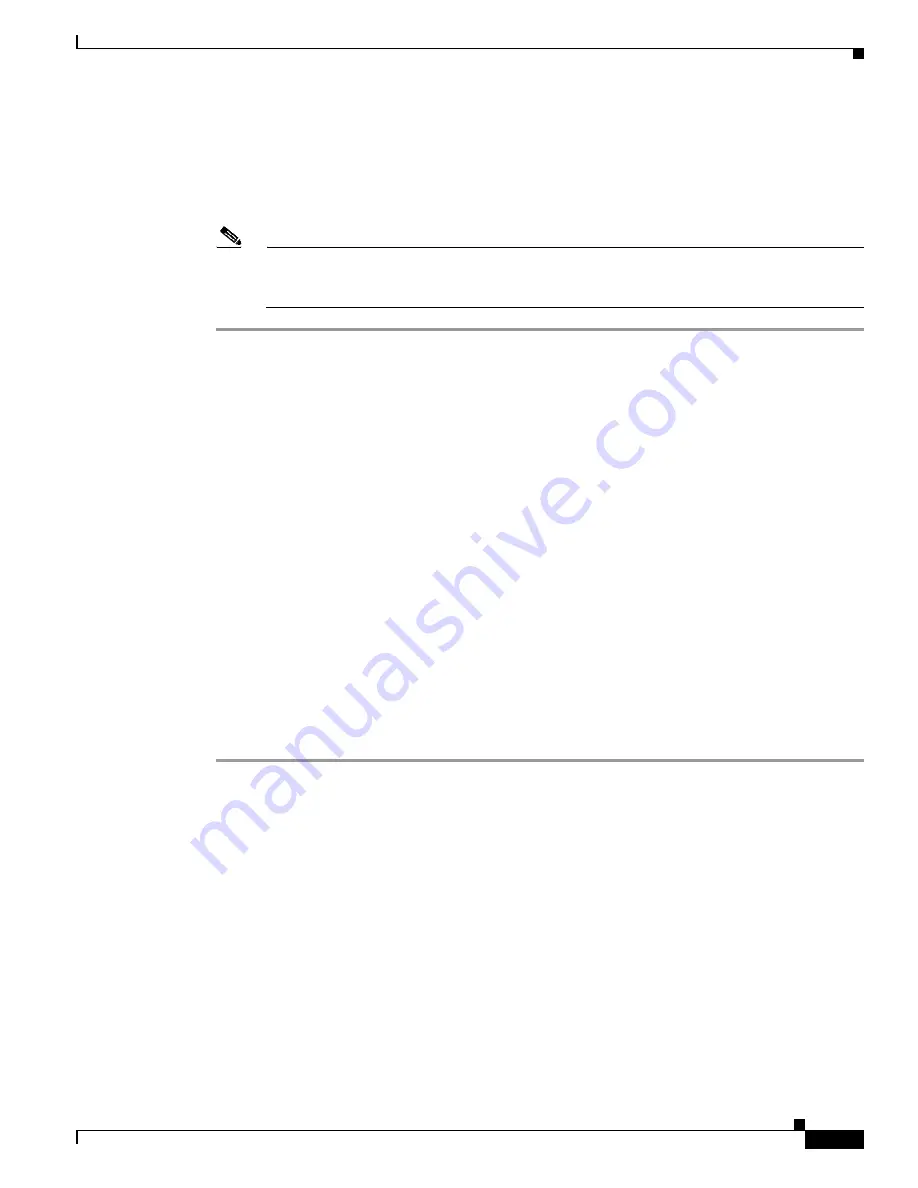
S e n d d o c u m e n t a t i o n c o m m e n t s t o m d s f e e d b a c k - d o c @ c i s c o . c o m
14-17
Cisco MDS 9000 Family Troubleshooting Guide, Release 3.x
OL-9285-05
Chapter 14 Troubleshooting Zones and Zone Sets
Zone Merge Failure
Step 4
If the zoning databases between the two switches are overwritten, you cannot use the
import
option. To
work around this, you can manually change the content of the zone database on either of the switches,
and then issue a
shutdown/no shutdown
command sequence on the isolated port.
Step 5
If the isolation is specific to one VSAN and not on an E port, the correct way to issue the cycle up/down,
is to remove the VSAN from the list of allowed VSANs on that trunk port, and reinsert it.
Note
Do not simply issue a
shutdown/no shutdown
command sequence on the port. This would
affect all the VSANs crossing the EISL instead of just the VSAN experiencing the isolation
problem.
Mismatched Active Zone Sets Within the Same VSAN
When merging switch fabrics, you must ensure that the zones in both active zone sets have unique names,
or that any zones with the same name have exactly the same members. If either of these conditions is
violated the E port connecting the two fabrics will appear in an isolated state.
For example, two switches may have the same zone set name, and the same zone names, but different
zone members. As a result, the VSAN is isolated on the TE port that connects the two switches.
This issue can be resolved by doing one of the following:
•
Modify the zone members on both zone sets to match and eliminate the conflict.
•
Deactivate the zone set on one of the switches and restart the zone merge process.
•
Explicitly import or export a zone set between the switches to synchronize them.
Resolving Mismatched Active Zone Sets Within the Same VSAN Using Fabric Manager
Mismatched active zone sets within the same VSAN result in that VSAN being segmented in Fabric
Manager. To verify a mismatched active zone set within the same VSAN using Fabric Manager, follow
these steps:
Step 1
Choose
Zone > Edit Local Full Zone Database
and select the segmented VSAN you are interested in.
Click on the active zone set, which is in bold, to view the list of zones and zone members for this active
zone set.
Step 2
Repeat
Step 1
for the other segmented VSAN.
A mismatched active zone set may include zones with the same name but different members, or a missing
zone within the zone set.






























