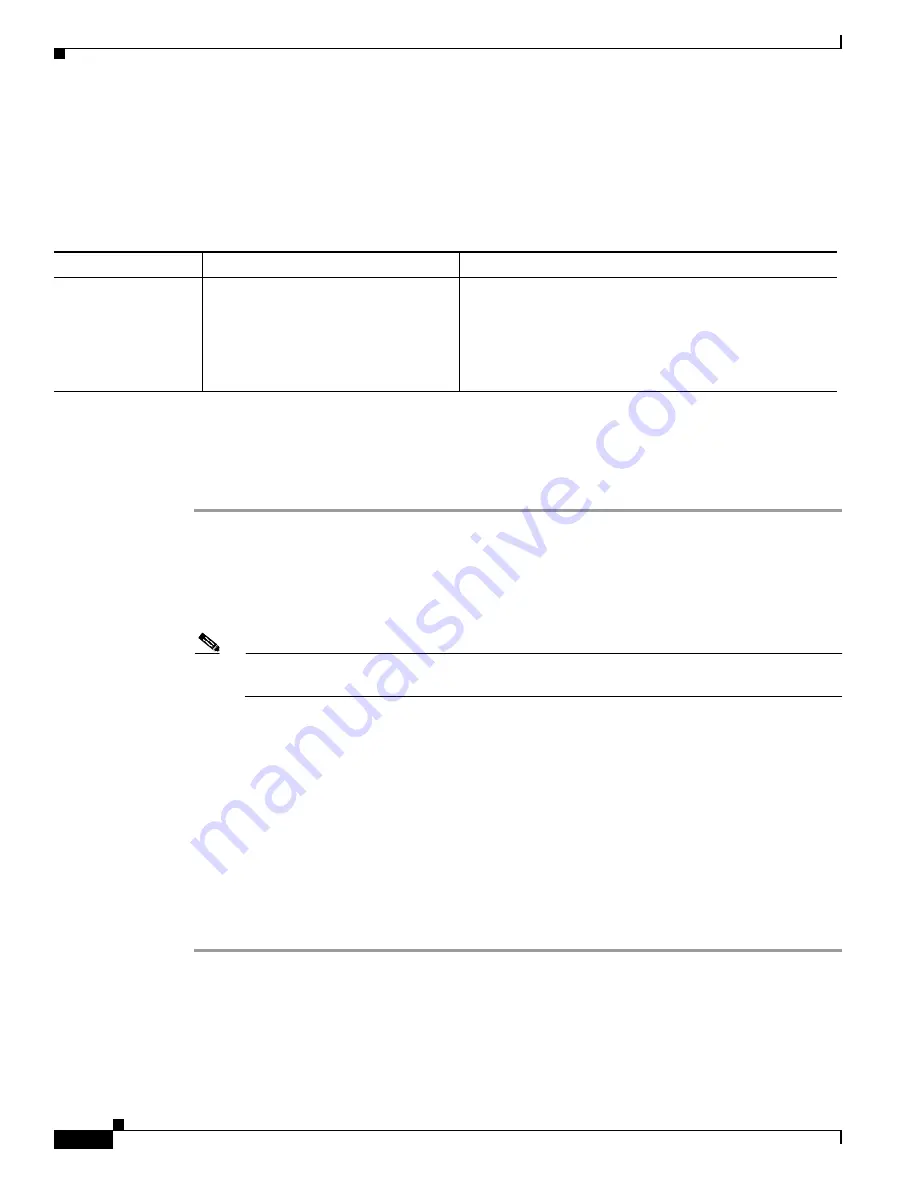
S e n d d o c u m e n t a t i o n c o m m e n t s t o m d s f e e d b a c k - d o c @ c i s c o . c o m
18-12
Cisco MDS 9000 Family Troubleshooting Guide, Release 3.x
OL-9285-05
Chapter 18 Troubleshooting Users and Roles
Troubleshooting Users and Roles with Cisco ACS
Unexpected User Displayed in Logs
Symptom
Unexpected user displayed in logs.
Troubleshooting Users and Roles with Cisco ACS
To troubleshoot user and role issues with Cisco ACS, follow these steps:
Step 1
Choose
Network Configuration
using Cisco ACS and view the AAA Clients table to verify that the
Cisco SAN-OS switch is configured as an AAA client on Cisco ACS.
Step 2
Choose
User Setup > User Data Configuration
to verify that the user is configured.
Step 3
View the Cisco IOS/PIX RADIUS Attributes setting for a user. Verify that the user is assigned the correct
roles in the AV-pairs. For example,
shell:roles=”network-admin”
.
Note
The Cisco IOS/PIX RADIUS Attributes field is case-sensitive. Verify that the role listed in the
AV-pair exists on the Cisco SAN-OS switch.
Step 4
If the Cisco IOS/PIX RADIUS Attributes field is not present, follow these steps:
a.
Choose
Interface > RADIUS (Cisco IOS/PIX).
b.
Check the
User
and
Group
check boxes for the cisco-av-pair option and click
Submit
.
c.
Choose
User Setup > User Data Configuration
and add the AV-pair to assign the correct role to
each user.
Step 5
Choose
System Configuration > Logging
to activate logs to look for reasons for failed authentication
attempts.
Step 6
Choose
Reports and Activity
to view the resulting logs.
Step 7
On the Cisco SAN-OS switch, use the
show radius-server
command to verify that the RADIUS server
timeout value is set to 5 seconds or greater.
Refer to the
User guide for Cisco Secure ACS
at the following website for more information:
http://cisco.com/en/US/products/sw/secursw/ps2086/products_user_guide_list.html
Table 18-8
Unexpected User Displayed in Logs
Symptom
Possible Cause
Solution
Unexpected user
displayed in logs.
Temporary user created by SNMP,
Fabric Manager, or Device Manager.
Temporary users are created by Fabric Manager, Device
Manager, or other applications using SNMP. This is normal
behavior. These temporary users have a one hour expiration
time. If you have an unexpected user with different
characteristics, you should investigate that user or use the
clear user
CLI command to terminate that user session.






























