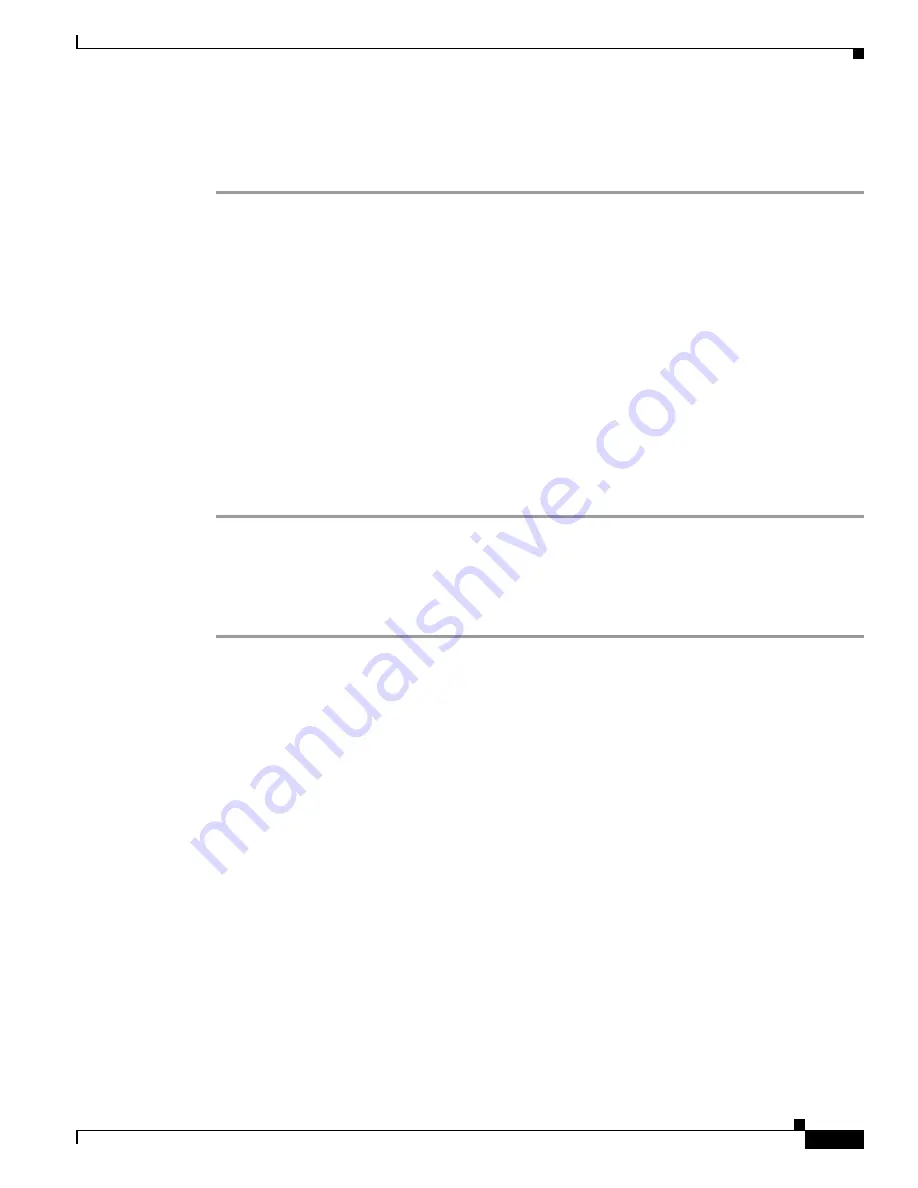
S e n d d o c u m e n t a t i o n c o m m e n t s t o m d s f e e d b a c k - d o c @ c i s c o . c o m
19-9
Cisco MDS 9000 Family Troubleshooting Guide, Release 3.x
OL-9285-05
Chapter 19 Troubleshooting FC-SP, Port Security, and Fabric Binding
Port Security Issues
Verifying the Active Port Security Database Using Fabric Manager
To verify the active port security database using Fabric Manager, follow these steps:
Step 1
Choose
Fabric
xx
> VSAN
xx
> Port Security
and select the
Active Database
tab to view the active
entries in the database.
Step 2
Select the
Actions
tab, check the
CopyToConfig
check box, and click
Apply Changes
to copy the active
database to the configure database.
Step 3
Select the
CFS
tab, if CFS is enabled, and select
commit
from the ConfigAction drop-down menu to
distribute these changes to all switches in the fabric.
Step 4
Select the
Config Database
tab and click
Add Row
to add a new entry into the configure database.
Step 5
Fill in the WWNs and interface fields and click
Create
.
Step 6
Select the
CFS
tab, if CFS is enabled, and select
commit
from the ConfigAction drop-down menu to
distribute these changes to all switches in the fabric.
Step 7
Select the
Actions
tab, select
activate(TurnLearning off)
from the Action drop-down menu, and click
Apply Changes
to copy the configure database to the active database and reactivate port security.
Step 8
Select the
CFS
tab, if CFS is enabled, and select
commit
from the ConfigAction drop-down menu to
distribute these changes to all switches in the fabric.
Verifying the Active Port Security Database Using the CLI
To verify the active port security database using the CLI, follow these steps:
Step 1
Use the
show port-security database active
command to view the active entries in the database.
switch#
show port-security database active
----------------------------------------------------------------------------------------
VSAN Logging-in Entity Logging-in Point (Interface) Learnt
----------------------------------------------------------------------------------------
3 21:00:00:e0:8b:06:d9:1d(pwwn) 20:0d:00:05:30:00:95:de(fc1/13) Yes
3 50:06:04:82:bc:01:c3:84(pwwn) 20:0c:00:05:30:00:95:de(fc1/12)
4 20:00:00:05:30:00:95:df(swwn) 20:0c:00:05:30:00:95:de(port-channel 128)
5 20:00:00:05:30:00:95:de(swwn) 20:01:00:05:30:00:95:de(fc1/1)
[Total 4 entries]
Step 2
Use the
port-security database copy
command to copy the active database to the configure database.
This ensures that no learned entries are lost.
switch#
port-security database copy vsan 1
Step 3
Use the
port-security database
command to add a new entry into the configure database.
switch(config)#
port-security database vsan 3
switch(config-port-security)#
pwwn 20:11:33:11:00:2a:4a:66 swwn 20:00:00:0c:85:90:3e:80
interface fc1/13
Step 4
Use the
port-security activate
command to copy the configure database to the active database and
reactivate port security.
switch(config)# port
-security activate vsan 1






























