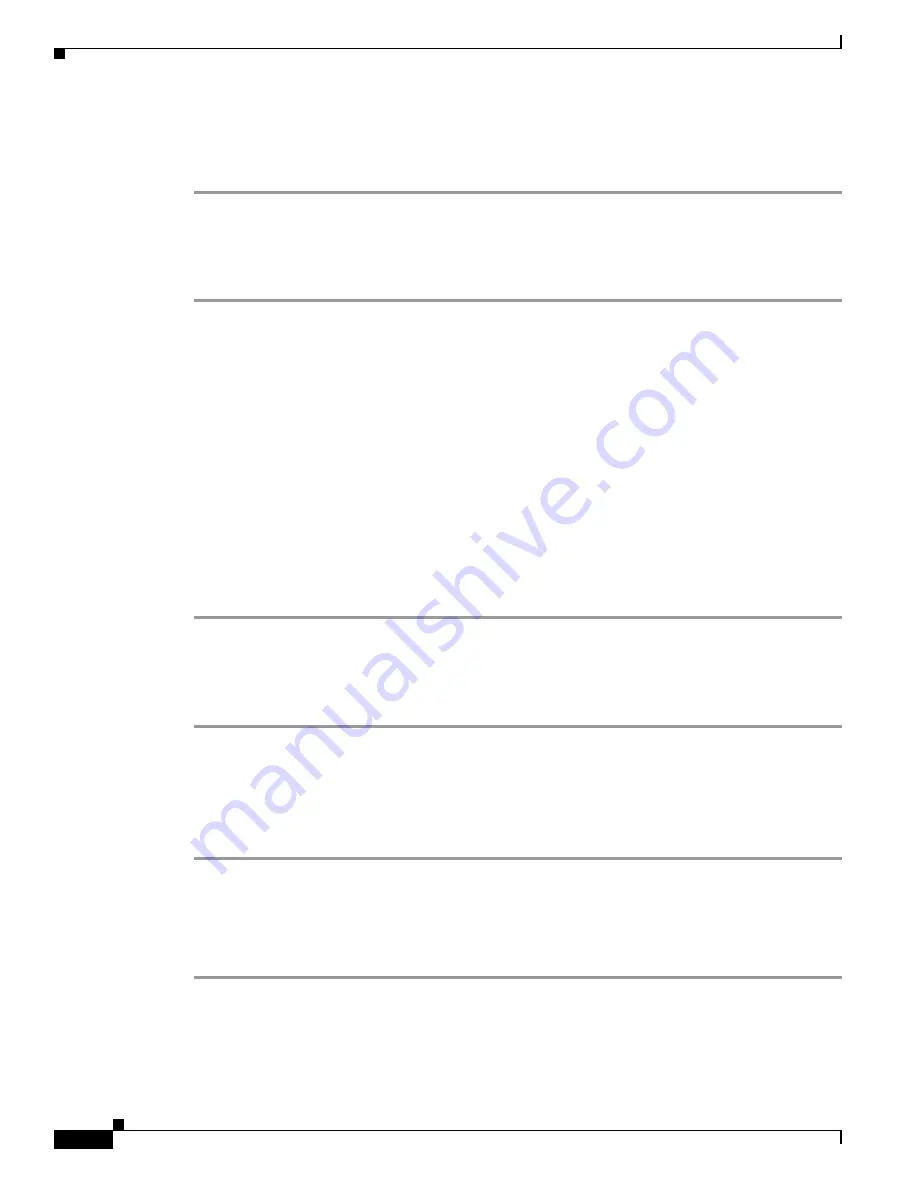
S e n d d o c u m e n t a t i o n c o m m e n t s t o m d s f e e d b a c k - d o c @ c i s c o . c o m
14-6
Cisco MDS 9000 Family Troubleshooting Guide, Release 3.x
OL-9285-05
Chapter 14 Troubleshooting Zones and Zone Sets
Zone and Zone Set Issues
Step 6
If there is no active zone set, right-click the zone set you want to activate in the Edit Local Full Zone
Database dialog box and select
Activate
to activate the zone set.
Step 7
Verify that the host and storage can now communicate.
Resolving Host and Storage Not in the Same Zone Using Fabric Manager
To move the host and storage device into the same zone using Fabric Manager, follow these steps:
Step 1
Choose
Zone > Edit Local Full Zone Database
and select the VSAN you are interested in. Click on the
zones folder and find the zones that the host and storage are members of.
Step 2
Click on the zone that contains the host or storage that you want to move. Right-click on the row that
represents this zone member and select
Delete
from the pop-up menu to remove this end device from the
zone.
Step 3
Click on the zone that you want to move the end device to. Click and drag the row that represents the
end device in the bottom table and add it to the zone in the top table.
Step 4
Verify that you have an active zone set for this VSAN by selecting the zone set name that appears in bold.
If you do not have an active zone set, right-click on the zone set you want to activate in the Edit Local
Full Zone Database dialog box and select
Activate
to activate the zone set.
Step 5
Expand the active zone set folder to verify that the zone in
Step 3
is in the active zone set. If it is not, see
the
“Resolving Zone is Not in Active Zone Set Using Fabric Manager” section on page 14-6
.
Step 6
Click
Activate...
to activate the modified zone set.
Step 7
Verify that the host and storage can now communicate.
Resolving Zone is Not in Active Zone Set Using Fabric Manager
To add a zone to the active zone set using Fabric Manager, follow these steps:
Step 1
Choose
Zone > Edit Local Full Zone Database
and select the VSAN you are interested in. Right-click
on the active zone set, which is in bold, and select
Insert
.
Step 2
Click on the zone that you want to add to this zone set and click
Add
.
Step 3
Click
Activate...
to activate the modified zone set.
Step 4
Verify that the host and storage can now communicate.
Resolving Host Not Communicating with Storage Using the CLI
To verify that the host is not communicating with storage using the CLI, follow these steps:
Step 1
Verify that the host and storage device are in the same VSAN. See the
“Verifying VSAN Membership
Using the CLI” section on page 11-4
.
Step 2
Configure zoning, if necessary, by using the
show zone status
vsan-id
command to determine if the
default zone policy is set to
deny
.






























