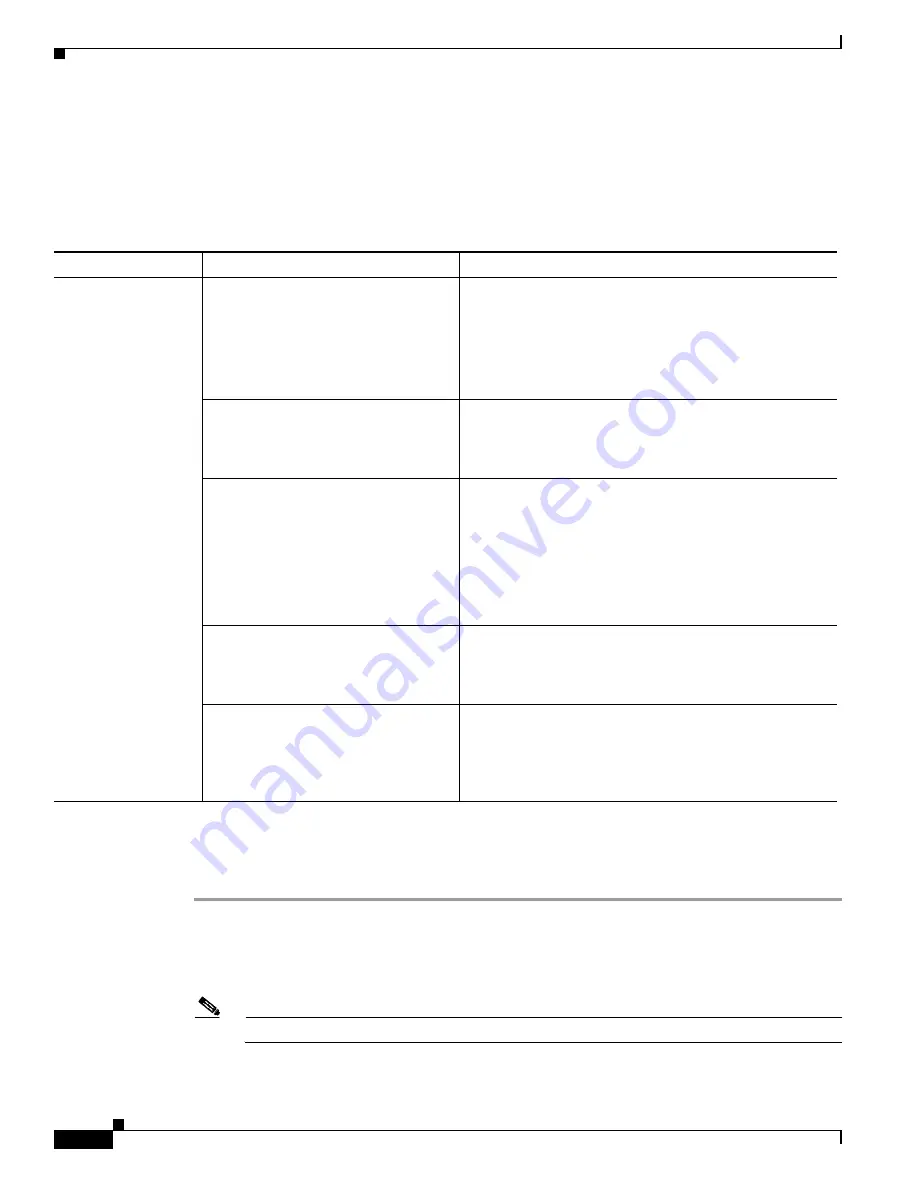
S e n d d o c u m e n t a t i o n c o m m e n t s t o m d s f e e d b a c k - d o c @ c i s c o . c o m
19-16
Cisco MDS 9000 Family Troubleshooting Guide, Release 3.x
OL-9285-05
Chapter 19 Troubleshooting FC-SP, Port Security, and Fabric Binding
Fabric Binding Issues
Switch Cannot Attach to the Fabric
Symptom
Switch cannot attach to the fabric.
Verifying Fabric Binding Violations Using Fabric Manager
To verify fabric binding violations using Fabric Manager, follow these steps:
Step 1
Choose
Fabric
xx
> VSAN
xx
> Fabric Binding
and select the
Violations
tab to search for an interface
that is shut down.
Step 2
Optionally, remove the switch, choose
Switches > Interfaces > FC Physical,
and select
up
from the
Admin Status drop-down menu to bring the port back online. Click
Apply Changes
.
Note
You may need to set the interface down and then up to bring it back online.
Table 19-9
Switch Cannot Attach to the Fabric
Symptom
Possible Cause
Solution
Switch cannot attach
to the fabric.
Fabric binding not activated on local
switch. (It is activated on only one side
of the ISL).
Activate fabric binding. Choose
Fabric
xx
> VSAN
xx
>
Fabric Binding
and select the
Actions
tab
,
select
activate
from the Action drop-down menu, and click
Apply
Changes
to copy the configure database to the active
database and activate fabric binding.
Or use the
fabric-binding activate
CLI command.
sWWN not present in fabric binding
database.
Add sWWN to fabric binding database. See the
“Verifying
Fabric Binding Violations Using Fabric Manager” section
on page 19-16
or the
“Verifying Fabric Binding Violations
Using the CLI” section on page 19-17
Fabric binding database has sWWN
with a different domain ID configured.
For non-FICON VSANs, you can remove the domain ID
from the fabric binding database.
Or update the domain ID in the fabric binding database (for
FICON or NON-FICON VSANs).
See the
“Verifying Fabric Binding Violations Using Fabric
Manager” section on page 19-16
or the
“Verifying Fabric
Binding Violations Using the CLI” section on page 19-17
The local active fabric binding database
is different from the other switches.
Update the fabric binding database and reactivate it. See
the
“Verifying Fabric Binding Violations Using Fabric
Manager” section on page 19-16
or the
“Verifying Fabric
Binding Violations Using the CLI” section on page 19-17
Switch blocked because of fabric
binding violation.
Remove the device causing the fabric binding violation or
add that device to the database. See the
“Verifying Fabric
Binding Violations Using Fabric Manager” section on
page 19-16
or the
“Verifying Fabric Binding Violations
Using the CLI” section on page 19-17
.






























