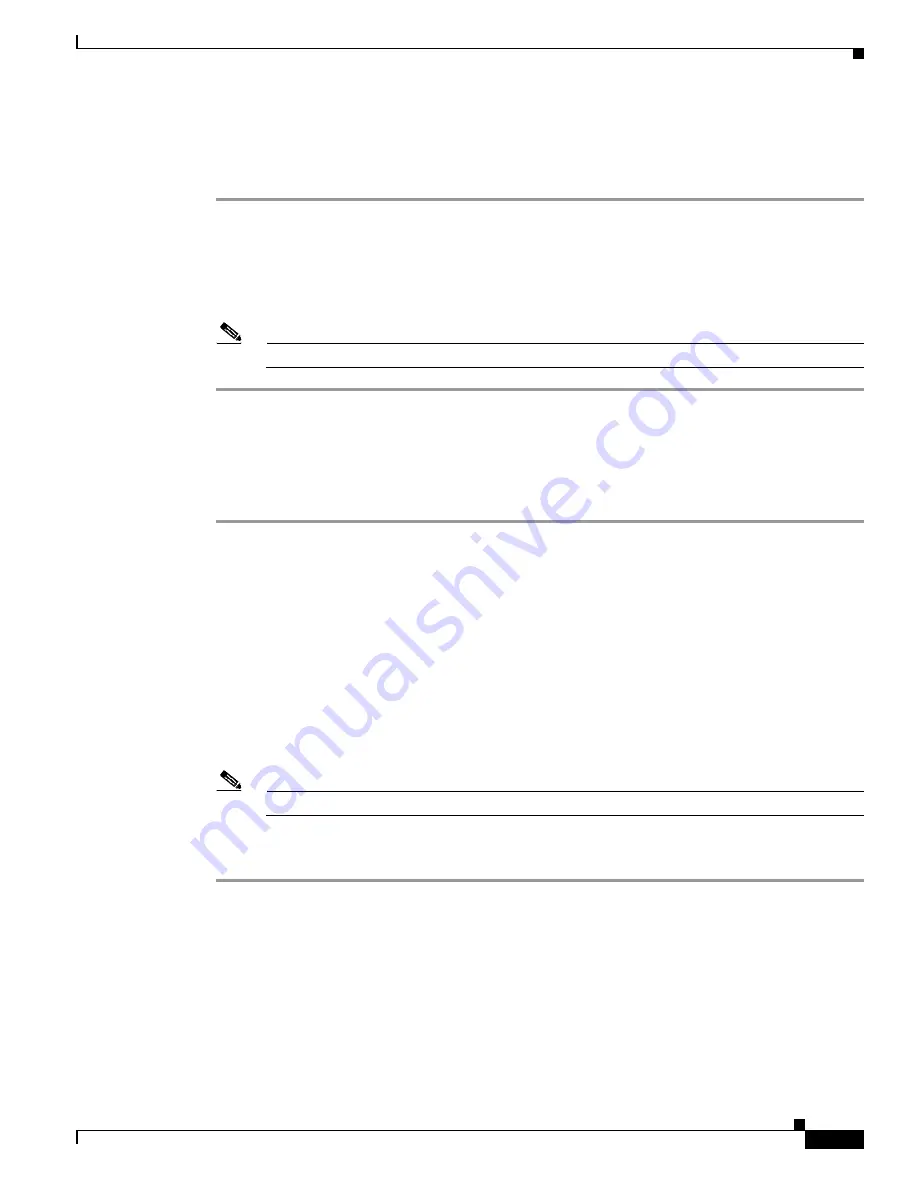
S e n d d o c u m e n t a t i o n c o m m e n t s t o m d s f e e d b a c k - d o c @ c i s c o . c o m
14-23
Cisco MDS 9000 Family Troubleshooting Guide, Release 3.x
OL-9285-05
Chapter 14 Troubleshooting Zones and Zone Sets
Enhanced Zoning Issues
Resolving Enhanced Zoning Lock Issues with Fabric Manager
To resolve a lock failure using Fabric Manager, follow these steps:
Step 1
Choos
e Fabric
xx
> VSAN
xx
and select the zone set that you want to configure.
Step 2
Select the
Enhanced
tab from the Information pane and view the Config DB Locked By column to
determine which switch and which user holds the enhanced zoning lock for this VSAN.
Step 3
Check the
Config DB Discard Changes
check box and click
Apply Changes
to clear the enhanced
zoning lock.
Note
Verify that no valid configuration change is in progress before you clear a lock.
Resolving Enhanced Zoning Lock Issues with the CLI
To resolve a lock issue using the CLI, follow these steps:
Step 1
Use the
show zone status vsan
command to determine the lock holder. If the lock holder is on this
switch, the command output shows the user. If the lock holder is on a remote switch, the command output
shows the domain ID of the remote switch.
switch#
show zone status vsan 16
VSAN: 16 default-zone: deny distribute: active only Interop: default
mode: enhanced merge-control: allow session: cli [admin]
<---- user admin has lock
hard-zoning: enabled
Step 2
Use the
no zone commit vsan
command on the switch that holds the lock to release the lock if you are
the holder of the lock.
Step 3
Use the
no zone commit vsan
<vsan id>
force
command on the switch that holds the lock to release the
lock if another user holds the lock.
Note
Verify that no valid configuration change is in progress before you clear a lock.
Step 4
If problems persist, use the
clear zone lock
command to remove the lock from the switch. This should
only be done on the switch that holds the lock.






























