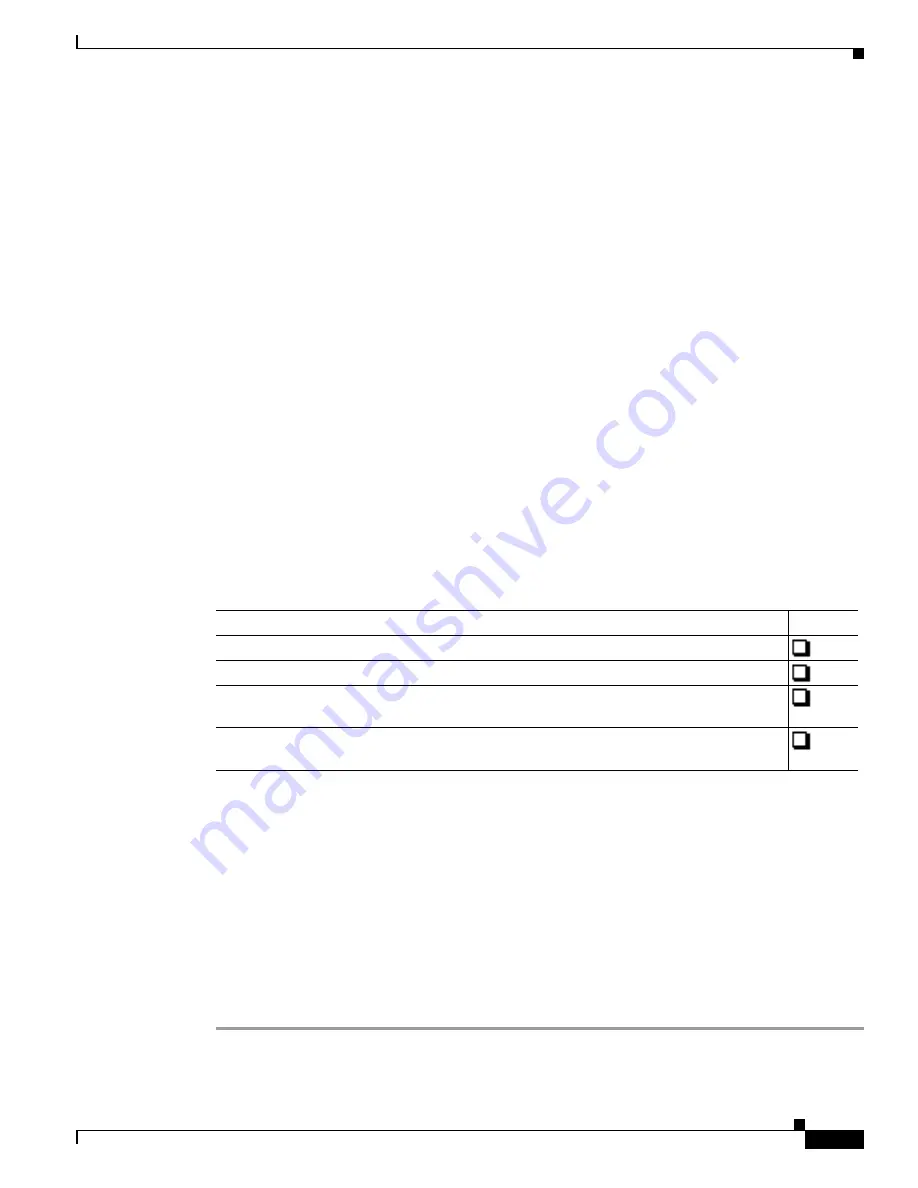
S e n d d o c u m e n t a t i o n c o m m e n t s t o m d s f e e d b a c k - d o c @ c i s c o . c o m
6-3
Cisco MDS 9000 Family Troubleshooting Guide, Release 3.x
OL-9285-05
Chapter 6 Troubleshooting Licensing
Initial Troubleshooting Checklist
Error Message
LICMGR-3-LOG_LIC_NO_LIC: No license(s) present for feature [chars].
Application(s) shutdown in [dec] days.
Explanation
The feature has not been licensed. The feature will work for a grace period, after which
the application(s) using the feature will be shutdown.
Recommended Action
Install the license to continue using the feature.
Error Message
LICMGR-6-LOG_LICAPP_EXPIRY_WARNING: Application [chars] evaluation
license [chars] expiry in [dec] days.
Explanation
The application will exceed its evaluation time period in the listed number of days and
will be shut down unless a permanent license for the feature is installed.
Recommended Action
Install the license file to continue using the feature.
License packages can contain several features.If you disable a feature during the grace period and there
are other features in that license package that are still enabled, the clock does not stop for that license
package. To suspend the grace period countdown for a licensed feature, you must disable every feature
in that license package. Choose
Switches > Licenses
and select the
Usage
tab in Fabric Manager or use
the
show license usage
CLI command to determine which features are enabled for a license package.
Initial Troubleshooting Checklist
Begin troubleshooting license issues by checking the following issues first:
This section includes the following topics:
•
Displaying License Information Using Fabric Manager, page 6-3
•
Displaying License Information Using Device Manager, page 6-4
•
Displaying License Information Using Fabric Manager Web Client, page 6-4
•
Displaying License Information Using the CLI, page 6-4
Displaying License Information Using Fabric Manager
To view license information using Fabric Manager, follow these steps:
Step 1
Select
Switches > Licenses
from the Physical Attributes pane. You see the license information in the
Information pane, one line per feature.
Checklist
Checkoff
Verify the chassis serial number for all licenses ordered.
Verify the platform or module type for all licenses ordered.
Verify that the Product Authorization Key you used to order the licenses comes from the
same chassis that you retrieved the chassis serial number on.
Verify that you have installed all licenses on all switches that require the licenses for the
features you enable.






























