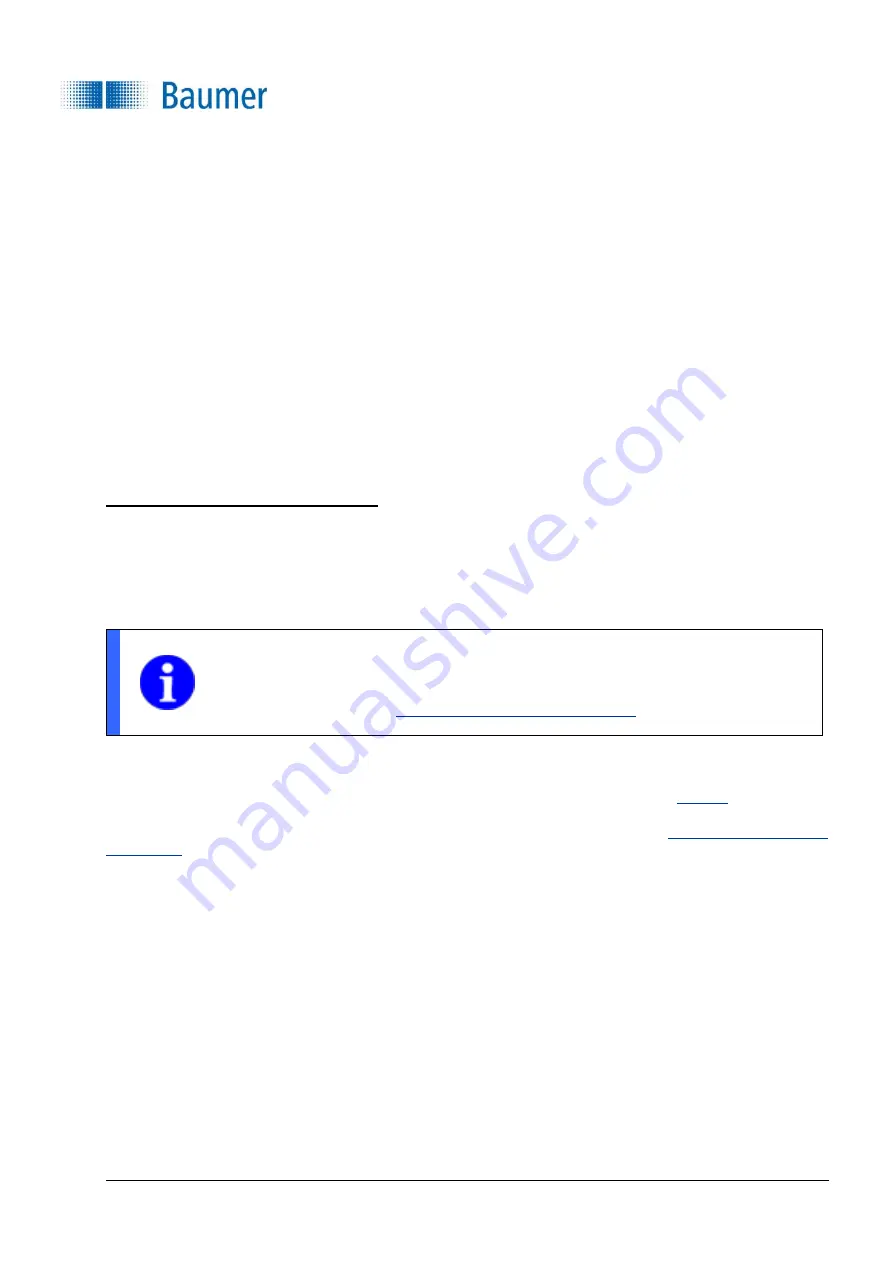
Technical Documentation
VeriSens
®
v2.11.0-B4
404/429
Baumer Optronic GmbH
Radeberg, Germany
Signal to display the connected vision sensor
The vision sensor must be connected and the signal must light green. If not, check the installation and if the
vision sensor is activated or restart the system.
For the inspection task to be performed at this point, the correct job of the vision sensor must be selected.
Make sure that the "Job active" signal is green, otherwise the image processing task on the vision sensor
cannot be activated. In this case, check the vision sensor via
Application Suite
to see if the job is present and
correctly configured.
If the signal lights up yellow, the vision sensor is activated. Activation can be triggered by pressing the
Refresh button and confirming the confirmation prompt.
Restore pose of vision sensor installation (RX, RY, Z)
This button allows you to approach the pose saved during installation in order to use it temporarily for image
acquisition. If necessary, add a UR waypoint in front of this waypoint with the current position to always start
it before the job runs.
Note on UR programming - result data
VS_NumObjects
is the number behind "Object list contains". This variable can be used to control a robot loop so that a vision
waypoint is approached as long as
VS_NumObjects> 0
.
NOTE
Please note that only one object list is managed in the robot program. An existing object
list is overwritten with each job execution if a "waypoint feature" is selected in the
executed job
Output Robotics (device dependent)
Irrespective of the image-based determination of object positions, the vision sensor has various feature
checks on board to perform, among other things, inspections on objects (see Chapter
The results can be output via the process interface of the vision sensor (see chapter
) directly as a variable to the UR and evaluated there. The configuration menu enables the
combination of feature and value according to the configured job.
These values can be retrieved in the UR and follow a generic nomenclature:
VSV_designation
and can thus be integrated into program sequences.
Example:
VSV_distance =
Additional variables help to query the state.






























