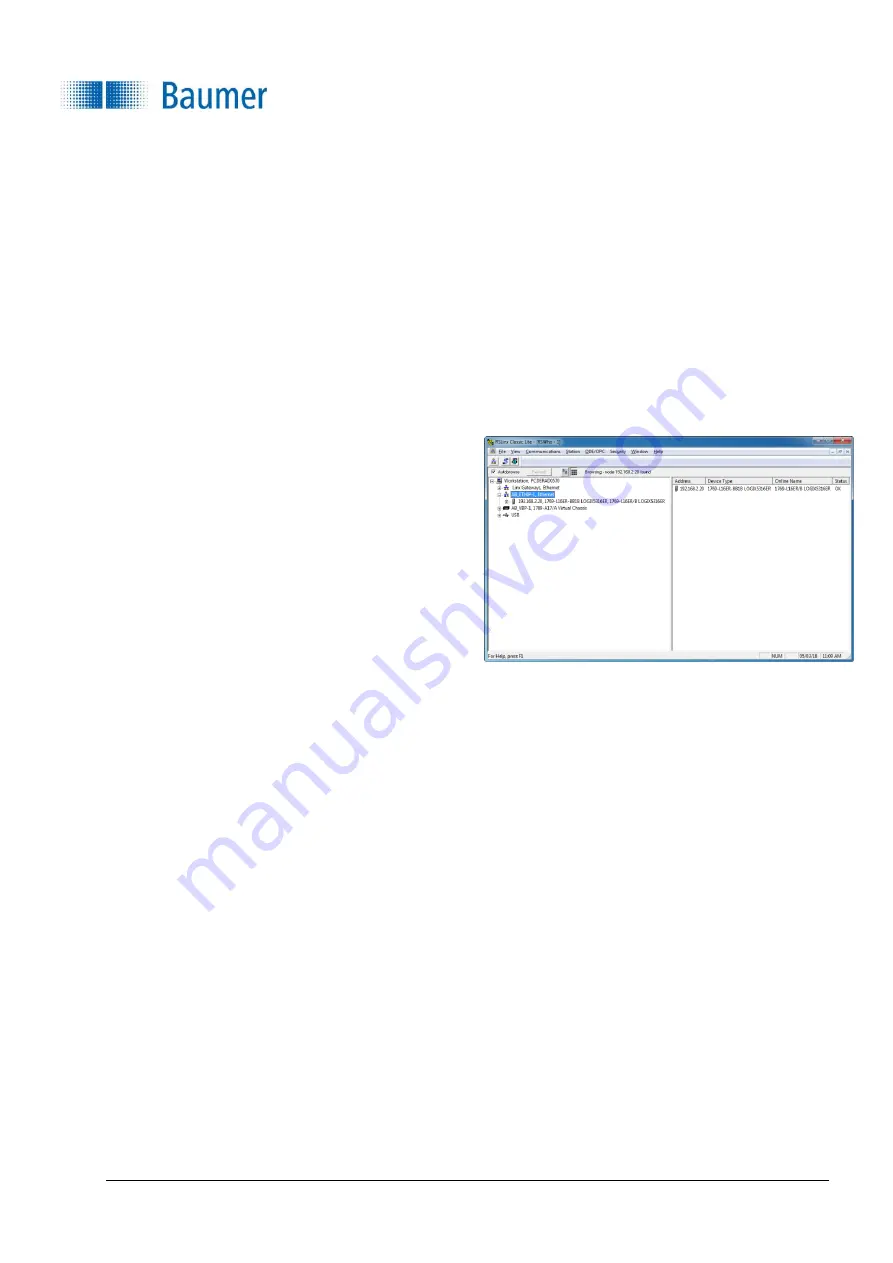
Technical Documentation
VeriSens
®
v2.11.0-B4
369/429
Baumer Optronic GmbH
Radeberg, Germany
15.5.5.4 Connection to the PLC
The following section describes how to connect a Vision Sensor to a PLC. Connection to an
Allen Bradley
Compact Logix L16ER
with
Studio 5000
software serves as an example.
15.5.5.4.1
Determining a permanent IP address and name for the Vision Sensor
The Vision Sensor is not visible in the EtherNet/IP device list once it is connected to the PLC, since data
transmission via EtherNet/IP is disabled in the Vision Sensor's factory settings.
This section describes how a persistent IP address is assigned and a device name determined for the Vision
Sensor.
1.
After connecting the Vision Sensor to the PLC,
the
RSLinx
contained in the Rockwell software
package can be used to monitor whether the
connected Vision Sensor is visible.
It is not, since the factory settings mean that
EtherNet/IP is disabled in the Vision Sensor.
2.
Open the
Application Suite
.
3.
Connect to the desired Vision Sensor.
4.
Switch to
Configuration
operating mode.
5.
Open the
Device settings
process interface.






























