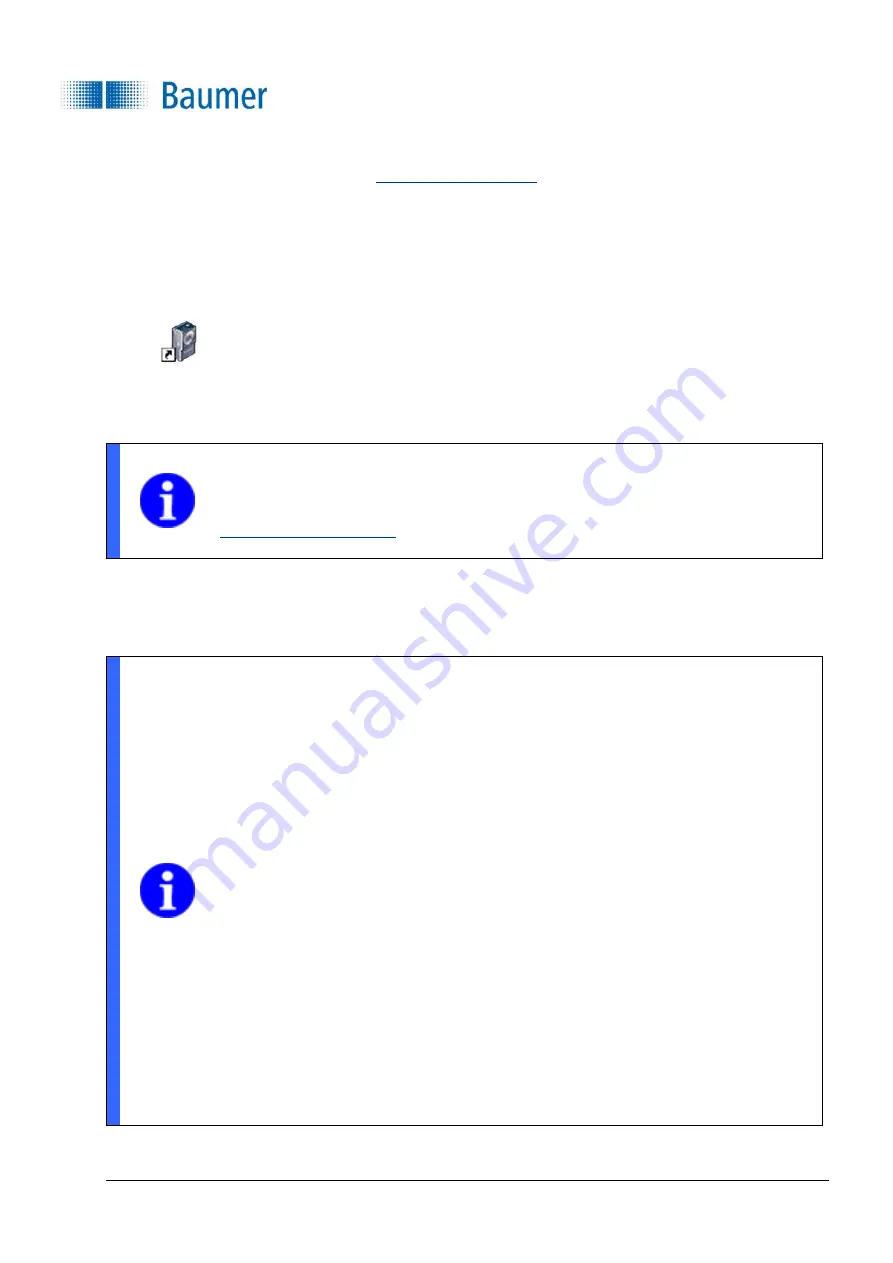
Technical Documentation
VeriSens
®
v2.11.0-B4
27/429
Baumer Optronic GmbH
Radeberg, Germany
1.
Download the
Application Suite
(
www.baumer.com/vs-sw
).
2.
Unzip the downloaded file.
3.
Start the set-up program and follow the installation instructions.
A link will be created on your desktop.
4.
Double-click the generated link to start the
Application Suite
.
5.
Check the
network settings
to connect to the device.
NOTE
Further documents and information about the vision sensor can be found at:
www.baumer.com/vs-docs
When the device
has been correctly connected and the software is successfully installed, the Vision Sensor
can be commissioned using the software.
NOTE
You can launch the Application Suite using a command line parameter and automatically
connect to the device via an IP address.
Example:
appsuite2.exe /ip=192.168.0.250
(default IP adresse)
There is also the option to launch the
Application Suite
in different languages using a
command line parameter.
/l=de (German)
/l=en (English)
/l=fr (French)
/l=es (Spanish)
/l=zh (Chinese)
/l=ja (Japanese)
/l=ko (Korean)
/l=it (Italian)
/l=th (Thai)
Example: appsuite2.exe /ip=192.168.0.250 /l=en
(Start the
Application Suite
in English with the default IP address)






























