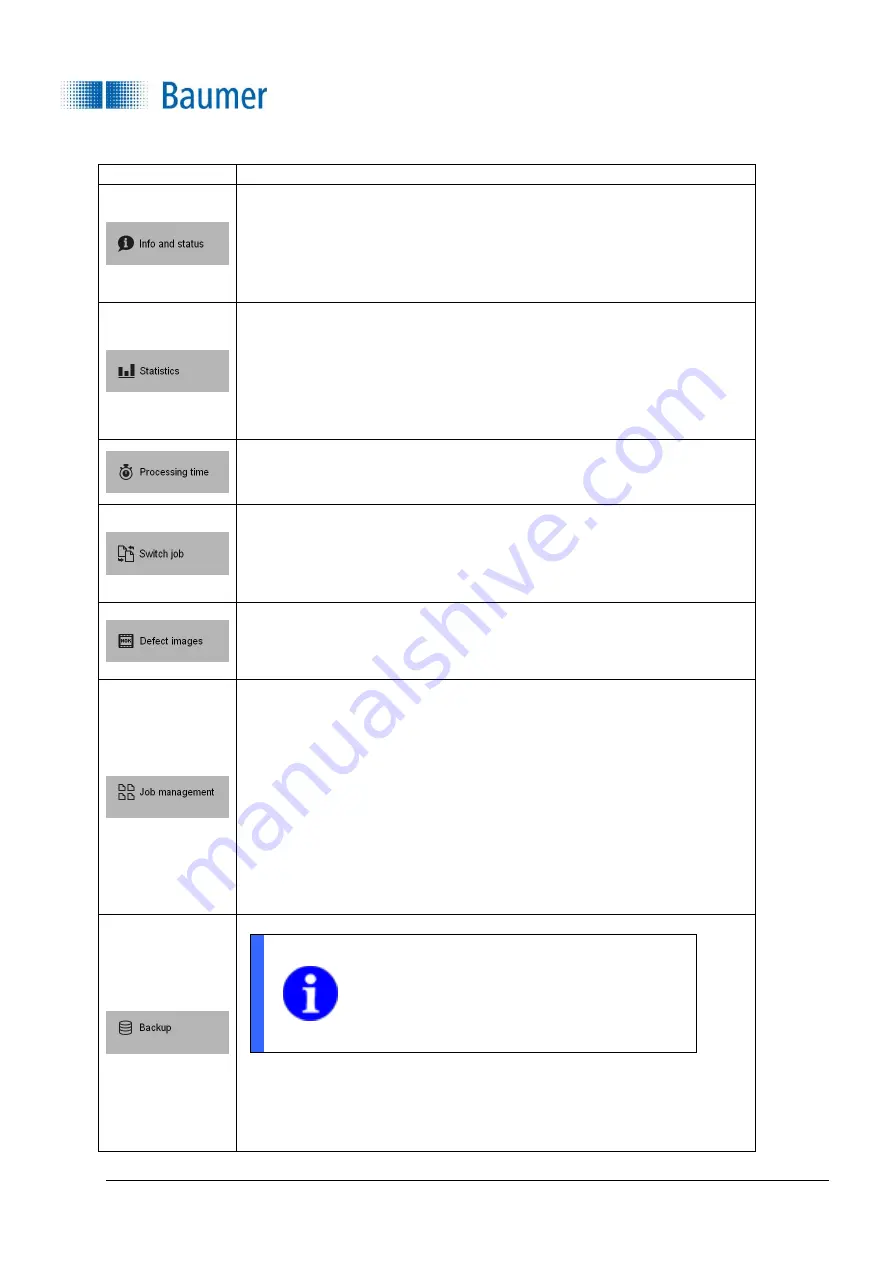
Technical Documentation
VeriSens
®
v2.11.0-B4
280/429
Baumer Optronic GmbH
Radeberg, Germany
Icon
Content
Device name
Device state
Device type
Firmware version
Serial number of the device
Name of job currently processing
Total number of checked parts
Number of parts marked good (OK)
Number of parts marked bad (NOK)
Number of alarms
All feature checks for the job with results (Number of OK/NOK)
Device processing time in ms (Parts/s)
Processing time and results for current feature check
In this menu, you can change the active job. You can select any job on the
device.
The chosen job will activate immediately once selected.
In this dialogue, you will see the currently saved defect images. You can
save defect images in full resolution using your browser’s context menu.
Under job management you have the following options:
Copy job (Copy the job from one save location on the device to
another)
Delete job (Delete job from the
device
)
Access job (Download a job from the device to your computer)
Transfer job (Transfer a job from your computer to the device)
Job on Power on (Set which job should be active when the
device
is switched on)
Change job name (Change the name of a job on the
device
)
Change job location (Save the job to a different location)
NOTE
The backup functionality of the XF800 / XF900
vision sensors is only available via the
Application Suite
.
Create backup on the PC
Restore from the PC
Create on the FTP server
Restore from the FTP server






























