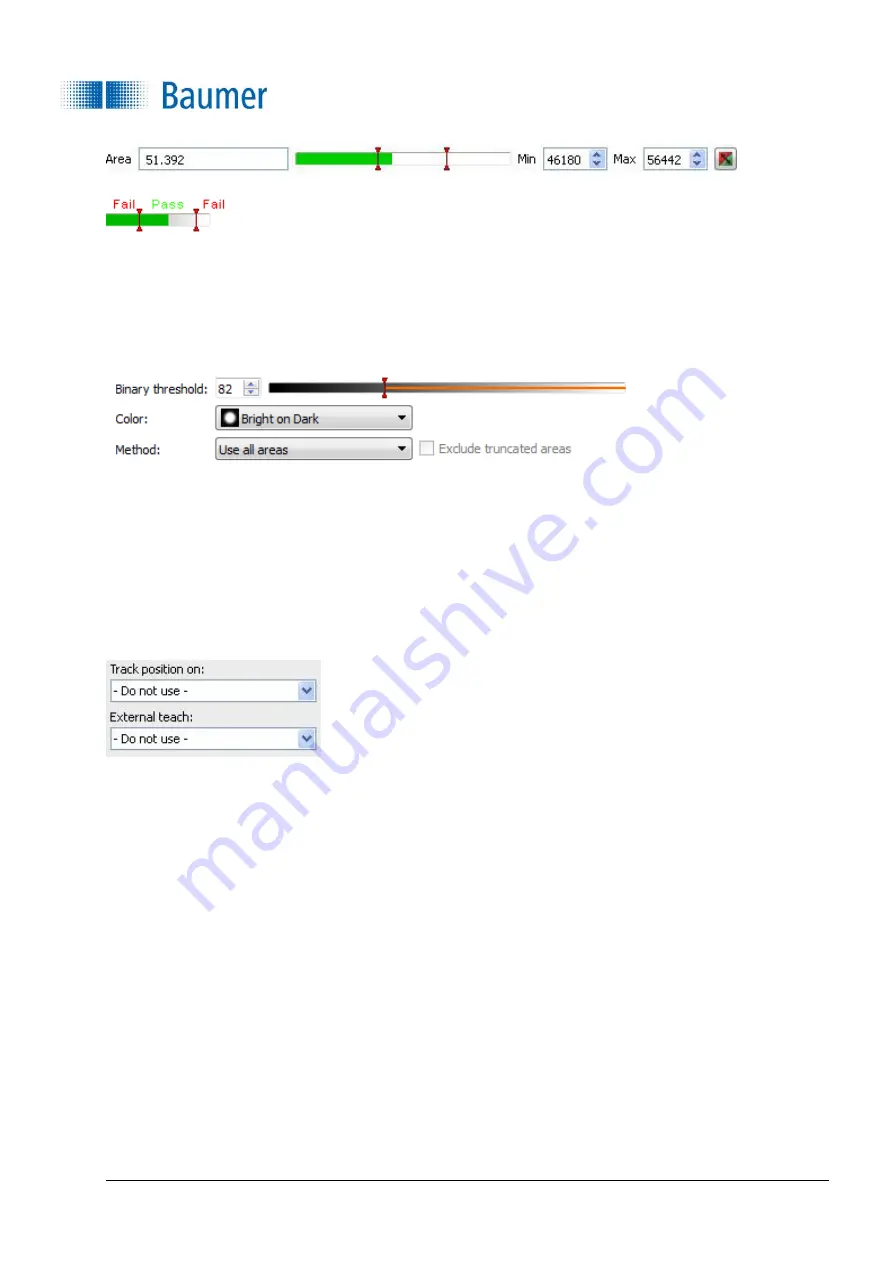
Technical Documentation
VeriSens
®
v2.11.0-B4
200/429
Baumer Optronic GmbH
Radeberg, Germany
The current result of the feature check is displayed directly in the dialogue as the
Area
. The
switching points designated
Min
and
Max
are adjusted on the right hand side. A graphic display is
located in the middle, in which the positions of the switching points are displayed and where they can
be changed.
The right button is used to invert the result of the feature check.
Binary switching point:
Set the switching point between 0 and 255, from which bright or dark pixels
will be counted.
Colour:
This is where you enter the phenomenon that differentiates the pixels to be counted from
their surroundings.
Methods:
Choose whether you want to count all areas or just the largest related areas.
Exclude cropped areas:
Areas which touch the edge of the field of view are excluded from the
analysis. (only available for the
largest related areas
).
If the feature check is to be corrected by the result of the part location, you can choose this option
here. External teach also makes it possible to retrain the feature check. Select the appropriate option
for this purpose.






























