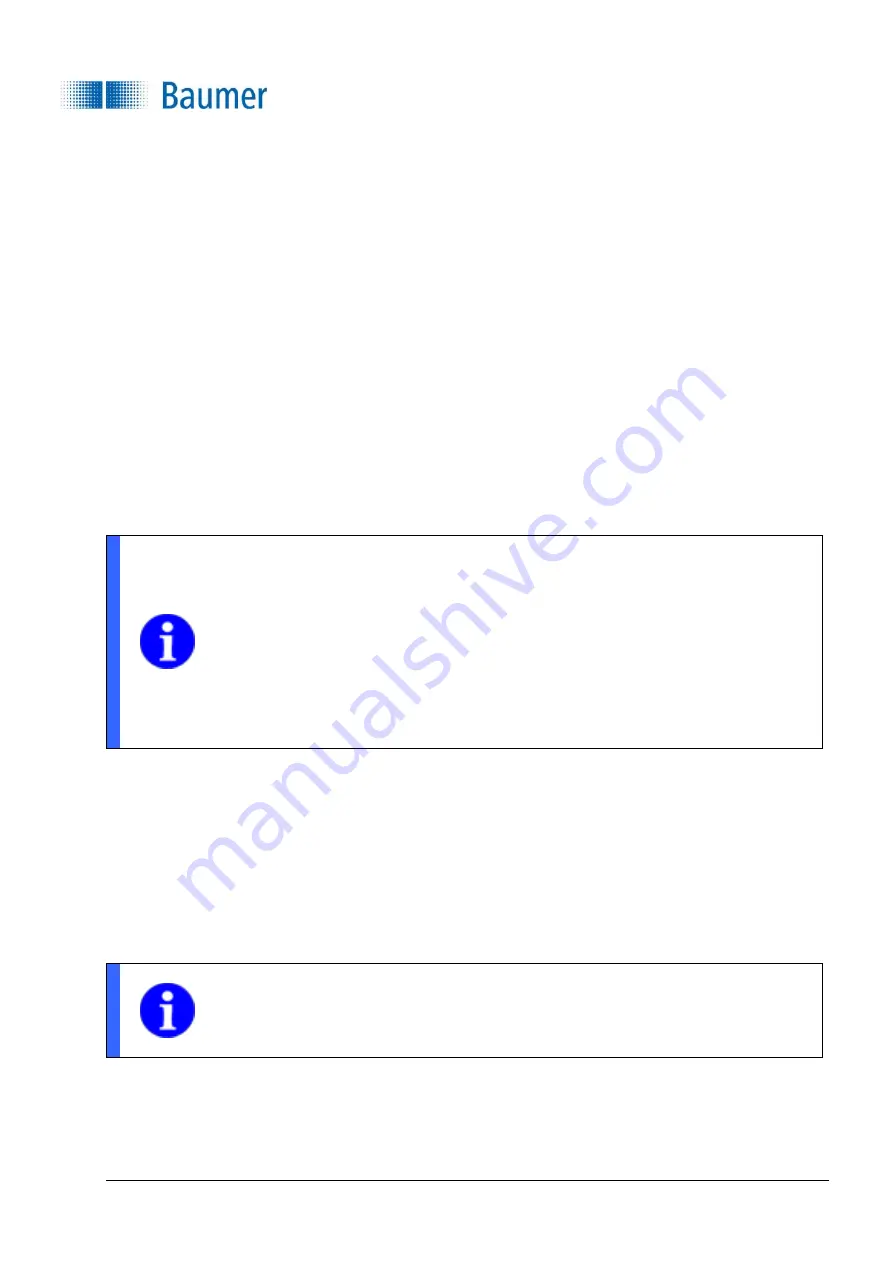
Technical Documentation
VeriSens
®
v2.11.0-B4
119/429
Baumer Optronic GmbH
Radeberg, Germany
Performing distortion correction
1.
Print the required
SmartGrid
(PDF). Alternatively, ready-made
SmartGrids
are offered.
Requirements
-
The
SmartGrids
must have a minimum size of 20 x 20 pixels
-
At least 6 x 8 squares are required in the Vision Sensor's field of view, preferably more
2.
Place the
SmartGrid
as straight as possible in the entire field of view of the vision sensor. Use the
Refresh button to renew the sensor image as necessary. Any image display options, such as a
preset rotation, will be ignored.
3.
Press
Start calibration
.
Distortion correction is performed and coordinates are learned. The yellow light will flash on the
display whilst calibration is being performed. Successfully calibrated distortion correction and learned
coordinates are indicated by a green light on the display. The date and time of calibration are also
displayed.
NOTE
A constant red light means that distortion correction could not be successfully performed.
Causes could be:
-
The
SmartGrid
squares are too small (minimum size 20 x 20 pixels)
-
There are too few squares in the field of view (at least 6 x 8 squares are required,
preferably more)
-
the
SmartGrid
is partially covered
4.
The preview images will now display the used image area (left pane) and the resulting image (right
pane) with a red frame. The generated image will be rotated to match the target's orientation, as long
as this rotation lies within the range supported by the Vision Sensor. If you performed the calibration
with a
SmartGrid
, you will also be shown the reference point.
You will see a tool tip with accuracy specifications if you move your cursor over the right pane.
5.
You can adjust the automatically determined image area if you wish (vertical shift, horizontal shift,
magnification and rotation).
NOTE
The larger the corrective rotation, the lower the maximum frame rate to be achieved and
thus the part throughput for jobs!
6.
Press
OK
to transfer the distortion correction to the Vision Sensor.






























