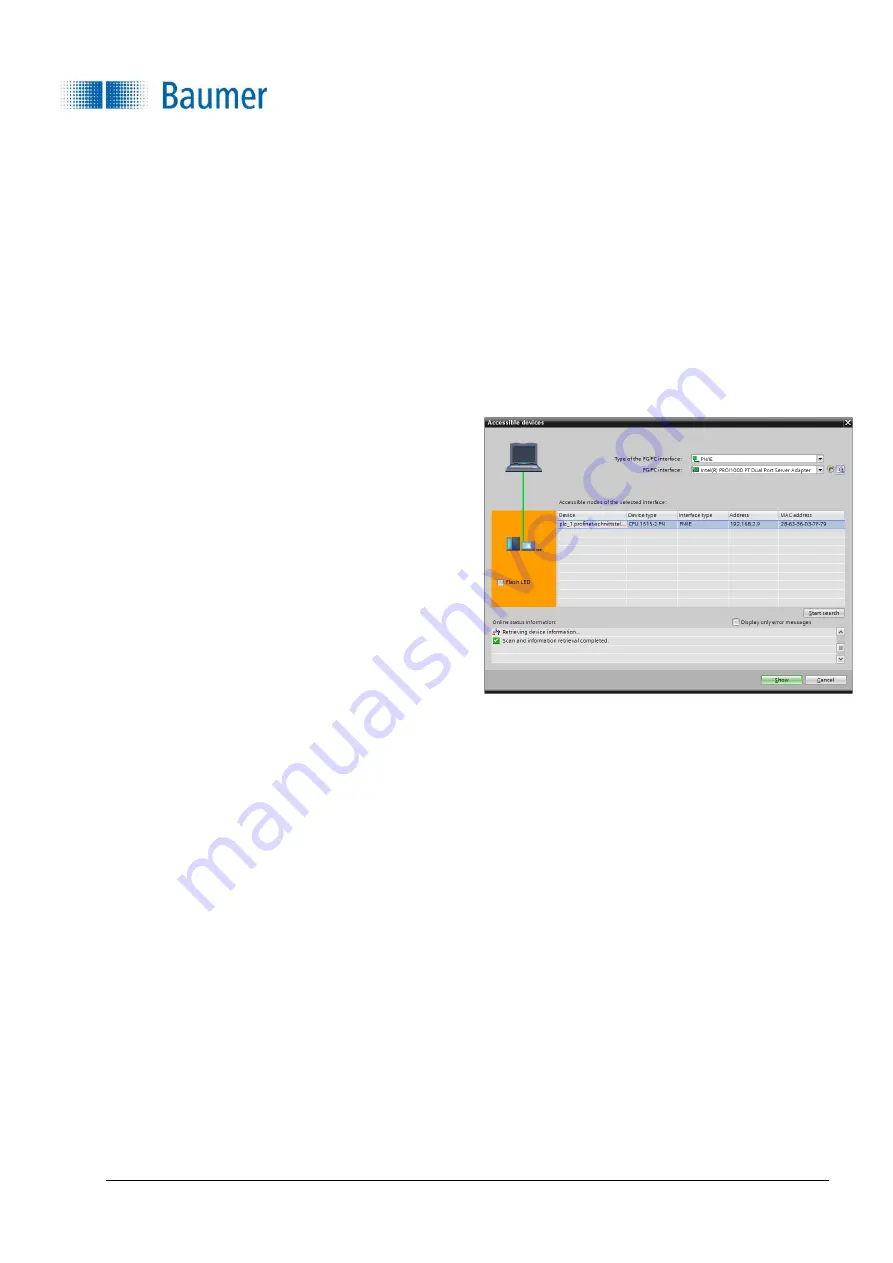
Technical Documentation
VeriSens
®
v2.11.0-B4
351/429
Baumer Optronic GmbH
Radeberg, Germany
15.5.4.3 Connection to the PLC
The following section describes how to connect a Vision Sensor to a PLC. Connection of a
Siemens CPU
1516-3 PN/DP
with
TIA Portal v14 SP1
software is used as an example.
15.5.4.3.1
Determining a permanent IP address and name for the Vision Sensor
The Vision Sensor no longer visible in the PROFINET device list once it is connected to the PLC, since data
transmission via PROFINET is disabled in the Vision Sensor's factory settings.
This section explains how PROFINET is enabled, a persistent IP address is assigned and a device name is
determined for the Vision Sensor.
1.
After connecting the Vision Sensor to the PLC,
the
Accessible devices
dialogue contained in the
Siemens PLC software package can be used to
monitor whether the connected Vision Sensor is
visible.
It is not, since the factory settings mean that
PROFINET is disabled in the Vision Sensor.
2.
Open the
Application Suite
.
3.
Connect to the desired Vision Sensor.
4.
Switch to
Configuration
operating mode.
5.
Open the
Device settings
process interface.






























