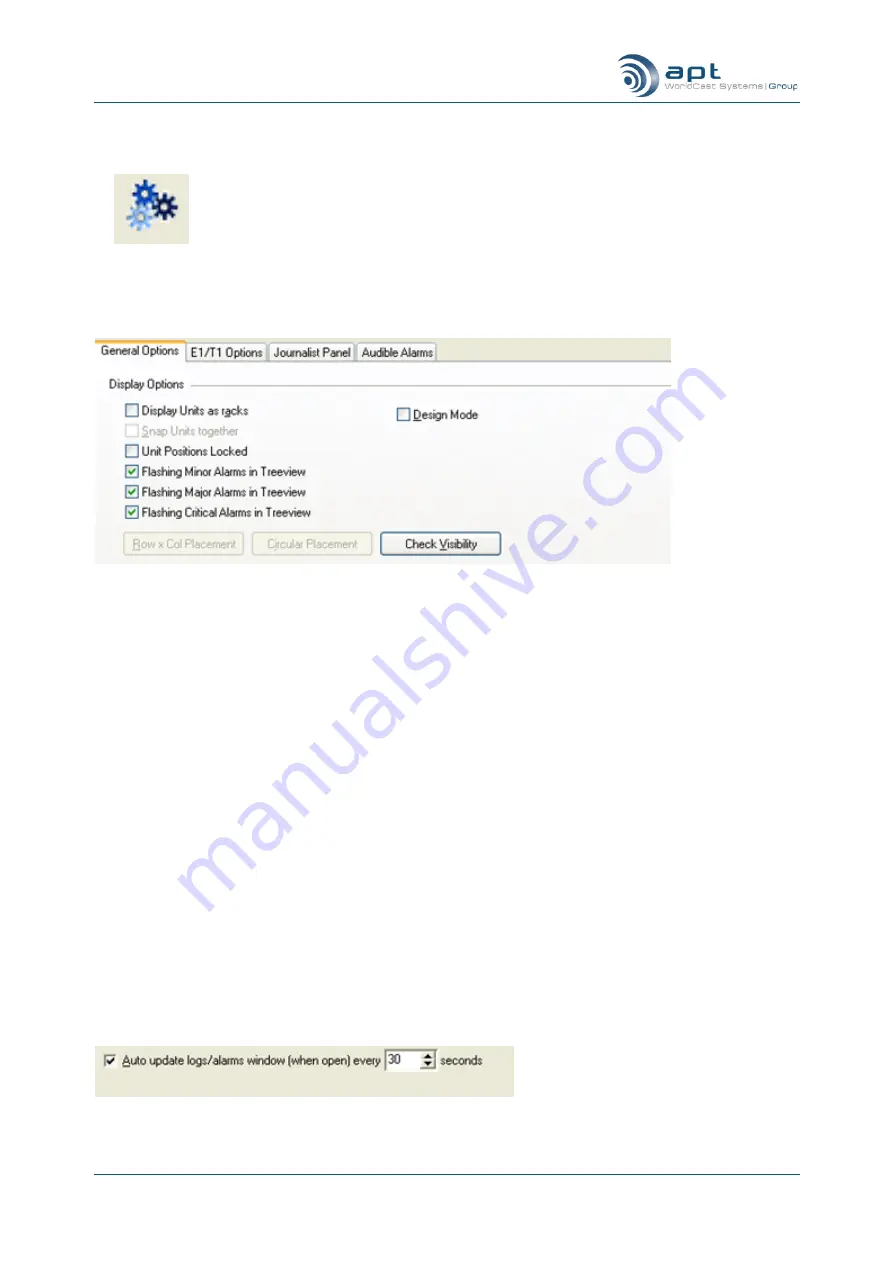
WorldCast Equinox - Release 3.1 - user manual
– 07/2011
Page 106
Whiterock Business Park - 729 Springfield Road - Belfast BT12 7FP - Northern Ireland
Tel.: +44 28 9067 7200 | Fax: +44 28 9067 7201 | http://www.aptcodecs.com
6.3.11.
Settings
Tool Bar
Settings button
Clicking on the “Settings” button opens the configuration folder which provides
a set of basic configuration tabs. These configurations are related to both the
appearance of various CMS screens and the Auto Update interval which pulls
the Log File information from the connected hardware. Only two options are
useful in the WorldCast Equinox
– Display Options and Auto Update.
CMS Display Options
Display Options in the settings folder
Display Units as racks
Checking Display Units as racks will decrease the image size of the units assigned to the Family Tree (the
main screen). This is a useful option if there are many WorldCast Meridians connected to the network and
placed on the Family Tree.
Unit Positions Locked
Checking this option will not allow units to be able to be dragged across the tree view. This helps keep units in
order. Un-checking this allows the units to be moved around the tree view again. This option is not available
to read only users.
Row x Col Placement
Clicking on this will force the CMS to reposition the unit icons on the family tree in a row and column structure.
Circular Placement
Clicking on this will force the CMS to reposition the unit icons on the family tree in a circular structure.
Check Visibility
Clicking on this will force the CMS to check that all unit icon are positioned on the family tree screen. If they are
not the out of reach icons will be dragged onto the screen where they can be accessed.
Auto Update
Auto Update poll period setting






























