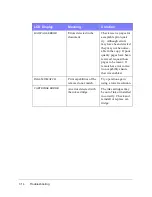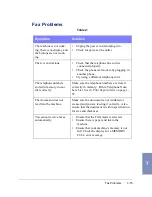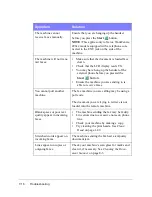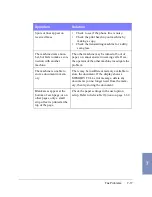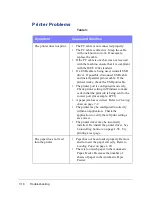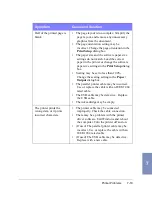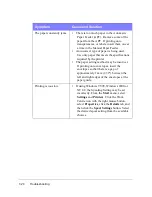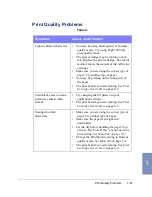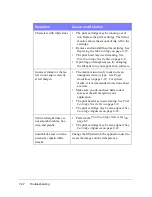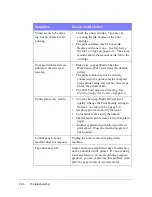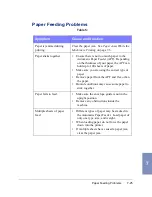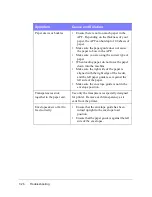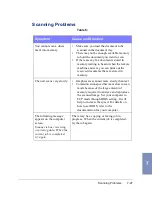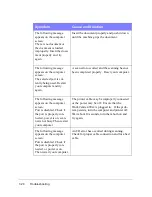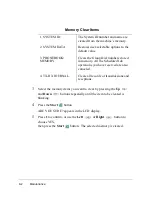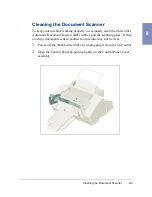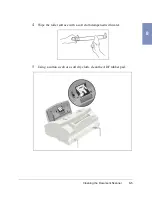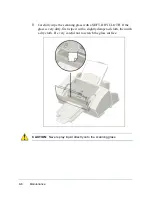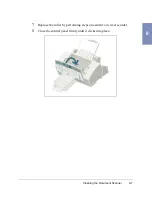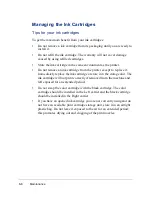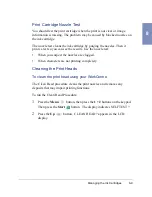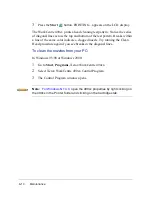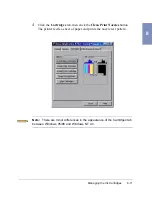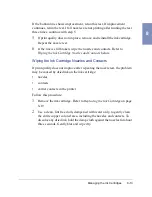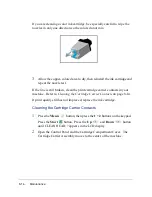7-28
Troubleshooting
The following message
appears on the computer
screen:
There is no document or
the document is loaded
improperly. Insert the docu-
ment properly and try
again.
Insert the document properly and push it down
until the machine grips the document.
The following message
appears on the computer
screen:
The selected port is cur-
rently being used. Restart
your computer and try
again.
A scan error occurred and the scanning has not
been completed properly. Reset your computer.
The following message
appears on the computer
screen:
Port is disabled. Check if
the port is properly con-
nected, power is on, scan-
ner is not busy. Then restart
your computer.
The printer cable may be improperly connected
or the power may be off. Ensure that the
WorkCentre 490cx is plugged in. If the prob-
lem persists, turn the computer and printer off.
Wait about 10 seconds, turn them both on and
try again.
The following message
appears on the computer
screen:
Port is disabled. Check if
the port is properly con-
nected, or power is on.
Then restart your computer.
An I/O error has occurred during scanning.
Check for proper cable connection and for a bad
cable.
Symptom
Cause and Solution
Summary of Contents for WorkCentre 490cx
Page 1: ...The Document Company XEROX WorkCentre 490cx Color All in One User Guide ...
Page 8: ...viii ...
Page 84: ...1 72 Getting Started ...
Page 94: ...2 10 Making a Copy ...
Page 158: ...3 64 Sending a Fax ...
Page 210: ...6 18 Scanning ...
Page 215: ...Clearing Jams 7 5 7 4 Adjust the paper guide to match the width of the paper ...
Page 254: ...8 16 Maintenance 4 Remove the Ink Cartridges ...
Page 320: ...Index 6 ...